Scan Sketches is only available in Sketchbook for mobile devices.
Scan a physical image and import it to Sketchbook as the foundation for a new canvas. Sketchbook will help you scan your drawing by providing perspective correction and background clean-up to bring it into the digital world.
NOTE: If your image cannot fit within the view, it will be scaled down from the border edges.
How to scan a sketch
- Tap
 and select
and select  Gallery.
Gallery. - In the Gallery, tap
 and select
and select  Add Scans to Gallery.
Add Scans to Gallery.
- A message "Looking for sketch" will appear as Sketchbook attempts to detect your image or document. A blue box appears around the detected area. If found it will auto-scan the sketch, including automatically adjusting perspective and cleaning up the background
- If the sketch is not automatically found, you can tap the shutter button
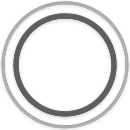 to capture the entire contents of the camera preview.
to capture the entire contents of the camera preview. - you can disable automatic scanning by tapping
 in the upper right corner of the screen. The icon will change to
in the upper right corner of the screen. The icon will change to  .
. - tap
 to use the camera's flash.
to use the camera's flash.
- If the sketch is not automatically found, you can tap the shutter button
Adjusting the scanned image
When the scan is loaded, do any of the following:
- If you don’t like the capture, tap Rescan.
- If you need to make some changes to the image, here is what you can do while still in scan mode:
- to rotate the image 90 degrees counterclockwise, tap
 .
. - to show or hide the background, tap
 . The background is displayed by default, tapping the icon will toggle the background off.
. The background is displayed by default, tapping the icon will toggle the background off.
- to rotate the image 90 degrees counterclockwise, tap
- To make color adjustments, tap
 .
. - To convert the image to black and white and remove the background, tap B&W.
- To keep the color of the images, but remove the background, tap Color.
- To keep the original color and background of the image, tap Original.
- When finished, tap Done to save the image and return to the Gallery.
Error messages
There are a few error messages you might encounter as you are scanning your images:
- “Your device doesn’t support this feature” – your device doesn’t have a camera, so there is no way to scan an image.
- “Unable to launch the camera” or "Sketchbook is Restricted from Camera Access" - error messages that may vary depending on what version of the operating system your device has. These messages indicate you need enable access to your camera for Sketchbook in the Settings app.
- “Sketchbook must use the full screen to scan sketches” – your device is in a split view, Sketchbook must be in full screen mode to scan images.