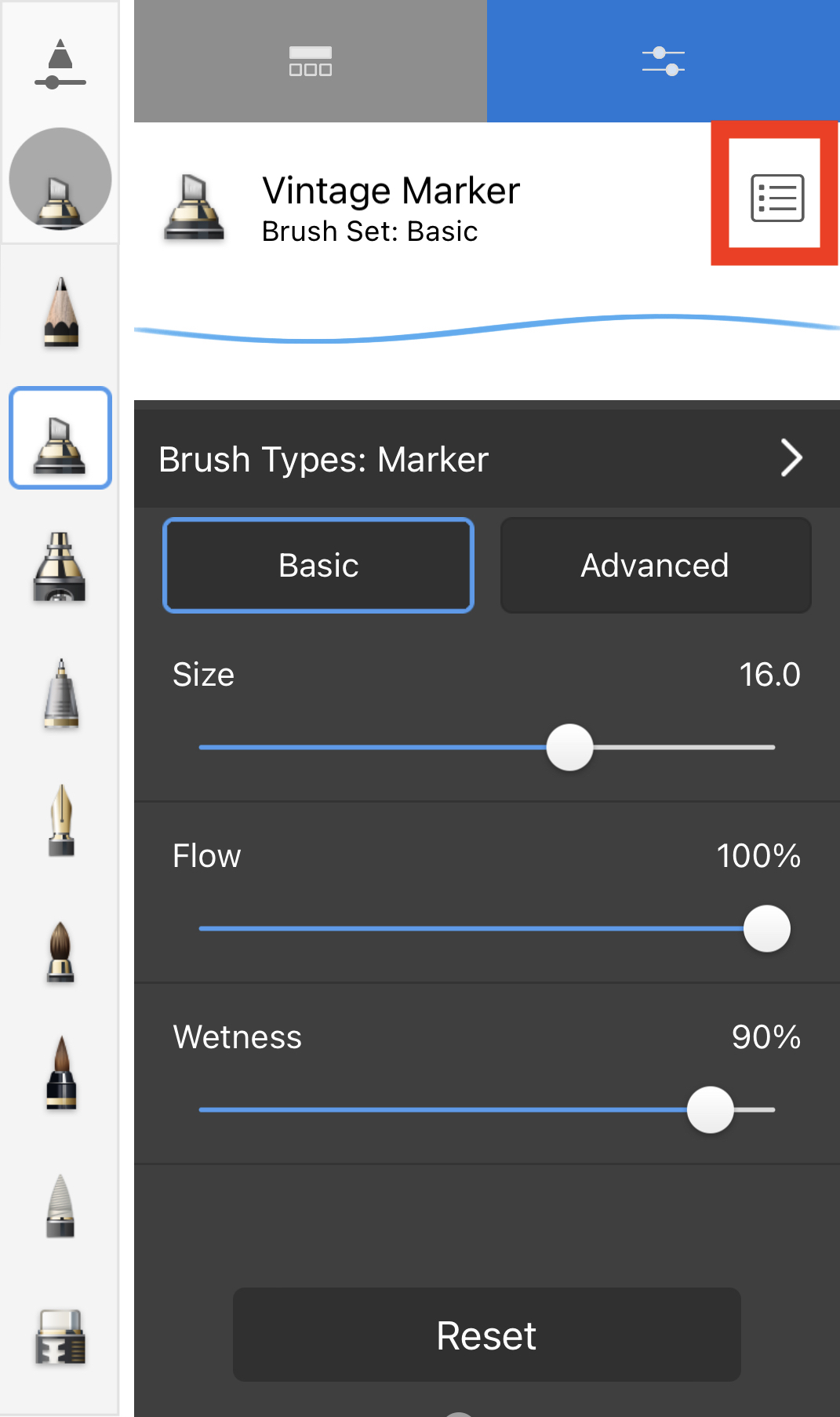Jump to Mobile
Some things to know when creating brush icons:
- Recommended size: 512x512px
This size will accommodate different icon display sizes with different screen resolutions. If the image size is larger than needed it will be scaled down to the required size, but if the image size is smaller than needed the size won’t change and it may not look the way you want it to. - Supported image format: PNG, JPG, or TIFF
- Custom icons cannot be assigned to brushes which only have basic (no advanced) properties.
Importing brush icons in Sketchbook Pro for desktop
- With a brush selected, tap
 to open Brush Properties.
to open Brush Properties. - Tap the brush's current icon - next to the brush name - to open the menu
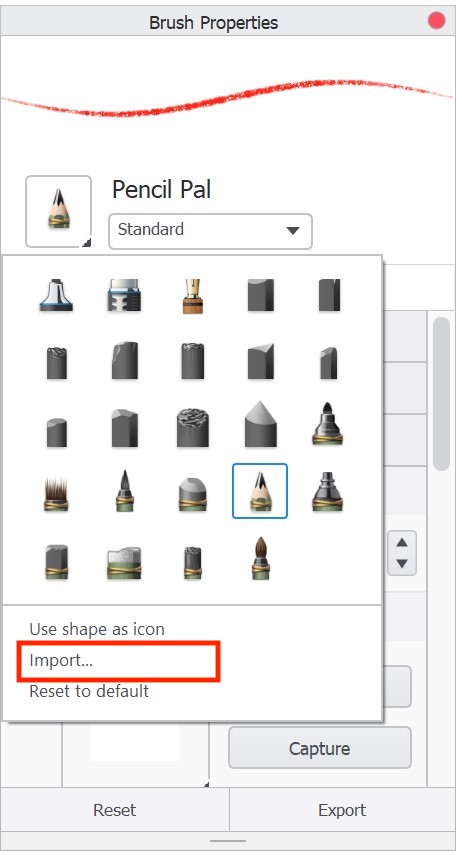
- Select Import…
Only PNG, JPG, and TIFF images can be imported as brush icons. - In the dialog that appears, locate and select the icons you want to bring into Sketchbook, then tap Open.
If you decide you don't like your new icon, you can reset the brush icon to default.
Importing brush icons in Sketchbook on mobile devices
Importing brush icons in Sketchbook on iOS and Android requires the Premium Bundle
- Tap the brush icon you want to change in either the Brush Palette or Brush Library. This will open the Brush Properties window.
- Tap the menu

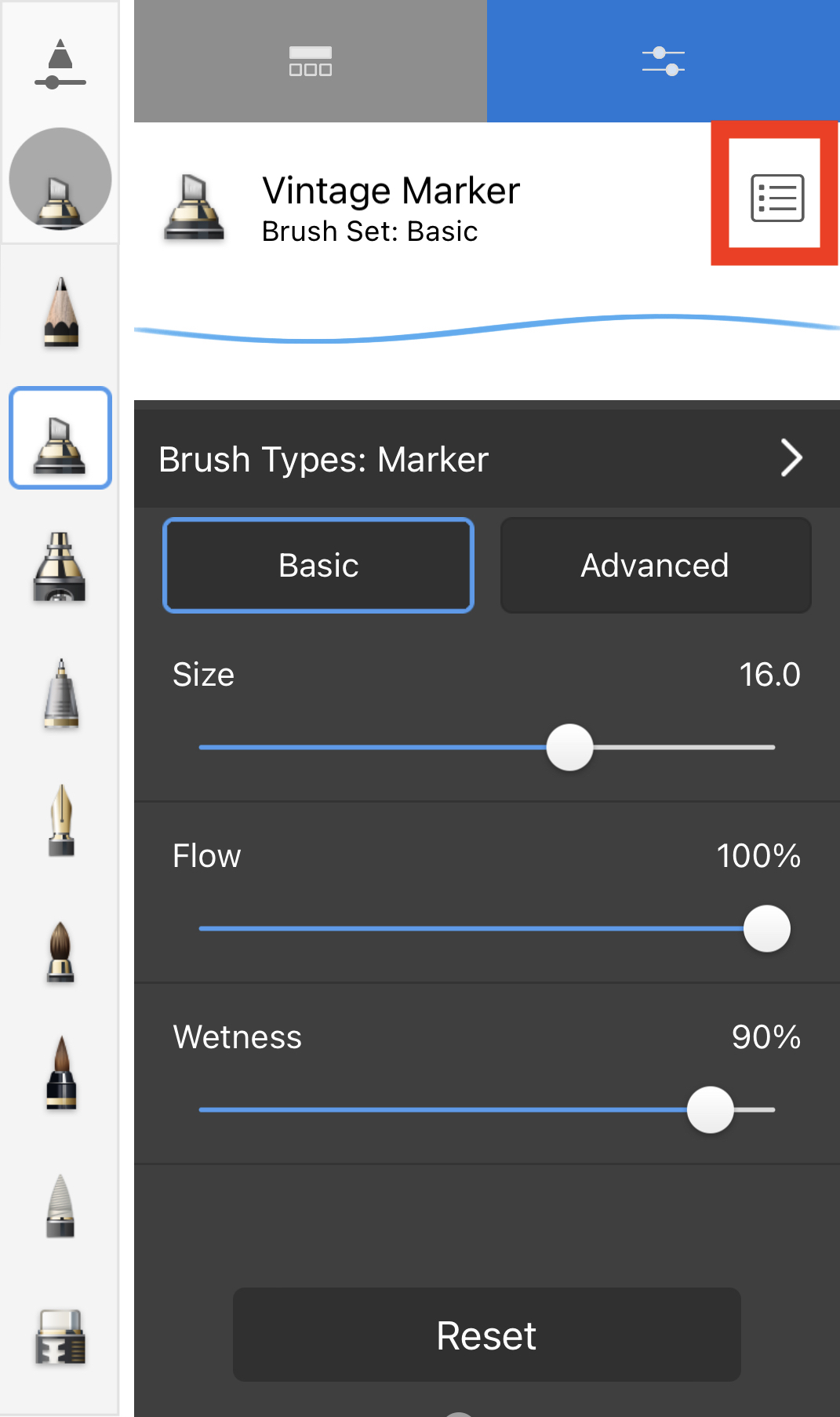
- Select Change Icon
Only PNG, JPG, and TIFF images can be imported as brush icons. - Browse to where you have saved the new icon, or import from the camera or photos.
If you decide you don't like your new icon, you can reset the brush icon to default.