Available only in Sketchbook Pro on macOS and Windows
If the options in the default libraries don't produce the effect you're looking for, you can capture your own textures or shapes.
In Brush Properties, when Shape or Texture are enabled, there will be a Capture button you can use to apply your own image.

This is a good feature to use if you have some work on the canvas that you would like to apply to a brush, for example creating a stamp from an existing group of pixels.
- In either the Brush Palette or Brush Library, double-tap a brush to open Brush Properties.
- In Brush Properties, tap the Advanced tab, scroll down to Nib and open it
- Make sure the property (Stamp or Texture) you want to capture is checked
- Tap Capture. A prompt will appear at the bottom of the canvas, noting you are in Capture Mode
- In the canvas, as you pen/mouse over the area, a brush outline will appear. If it isn’t large enough to surround the area you want to capture, change the size of the brush with the Brush Puck or tap-hold the B key and drag within the canvas until it is the required size.
- Tap the area to be captured as the stamp or texture. The display in Brush Properties will update to show the captured content.
Sketchbook doesn't currently support the capturing of textures or shapes on mobile devices
Tips
When capturing a stamp texture, ensure all the strokes/paint you want included in your brush stamp are on the active layer. If you don’t want to merge all layers just for the sake of creating a brush, you can duplicate the required layers and merge the duplicates so you have a single active layer to capture from. Once you’ve captured the stamp, you can delete that duplicate layer.
To change the shape of the captured stamp, use Roundness. For an elliptical stamp, set Roundness to a low value.
To rotate the stamp, in the Stamp section, under Rotation Dynamics, tap the arrow to select either Rotate to Stroke or Controlled by stylus tilt. Rotate to Stroke dynamically rotates the texture in the direction of the stroke.
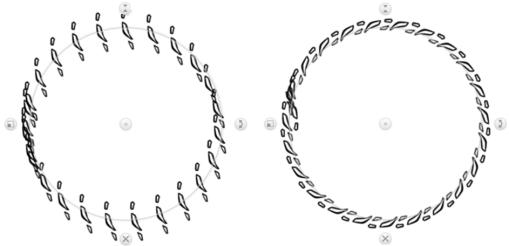
To capture the shape and color of the stamp, in the Texture section, tap the arrow next to Off and select Shape + Colors.
To adjust the brush stamp, in the Stamp section, adjust the roundness, rotation, and spacing.
To randomize the stamp, in the Randomize section, adjust size, flow, rotation, and spacing randomize.
To change the brush edges, in the Edge section, adjust the hardness. Normally, the brush type you have selected determines this setting. Making the edges softer will create feathered brush edges, like with an airbrush. Harder edges are for markers or ballpoint pens. Maximum hardness is for a calligraphy pen on high-quality paper stock or lines from computer drafting software.
Some brushes, such as the Basic brushes, don't have Advanced options. Therefore, they don't have options for capturing a texture.
NOTE: If you keep Brush Properties open when using a texture brush, you can change rotate the texture or change any other settings as you sketch.
With Color
When activated, the shape or texture will use the current paint color, as well as the selected shape or texture, to create your brush stamp. If With Color is grayed out, this indicates that option is not available for that particular brush.
If you want to capture something with multiple colors, activate Shape and With Color. Whenever the texture brush is used, it uses the shape you captured and the color set during creation.

With Shape and With Color, you can draw and render one component, capture it, and then lay down a stroke of identical components in sequence.
NOTE: A brush that has "With Color" enabled cannot be switched to transparent color.
Ignore Edge
If you are capturing a shape - such as a square - that is not round and would be cut off with a circular stamp, you will want to use Ignore Edge. You may also want to apply Ignore Edge if you want your shape to flow tightly around corners.
