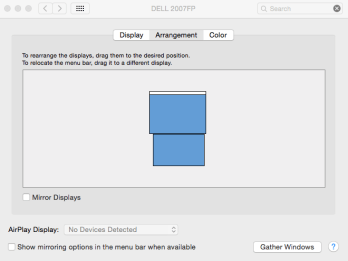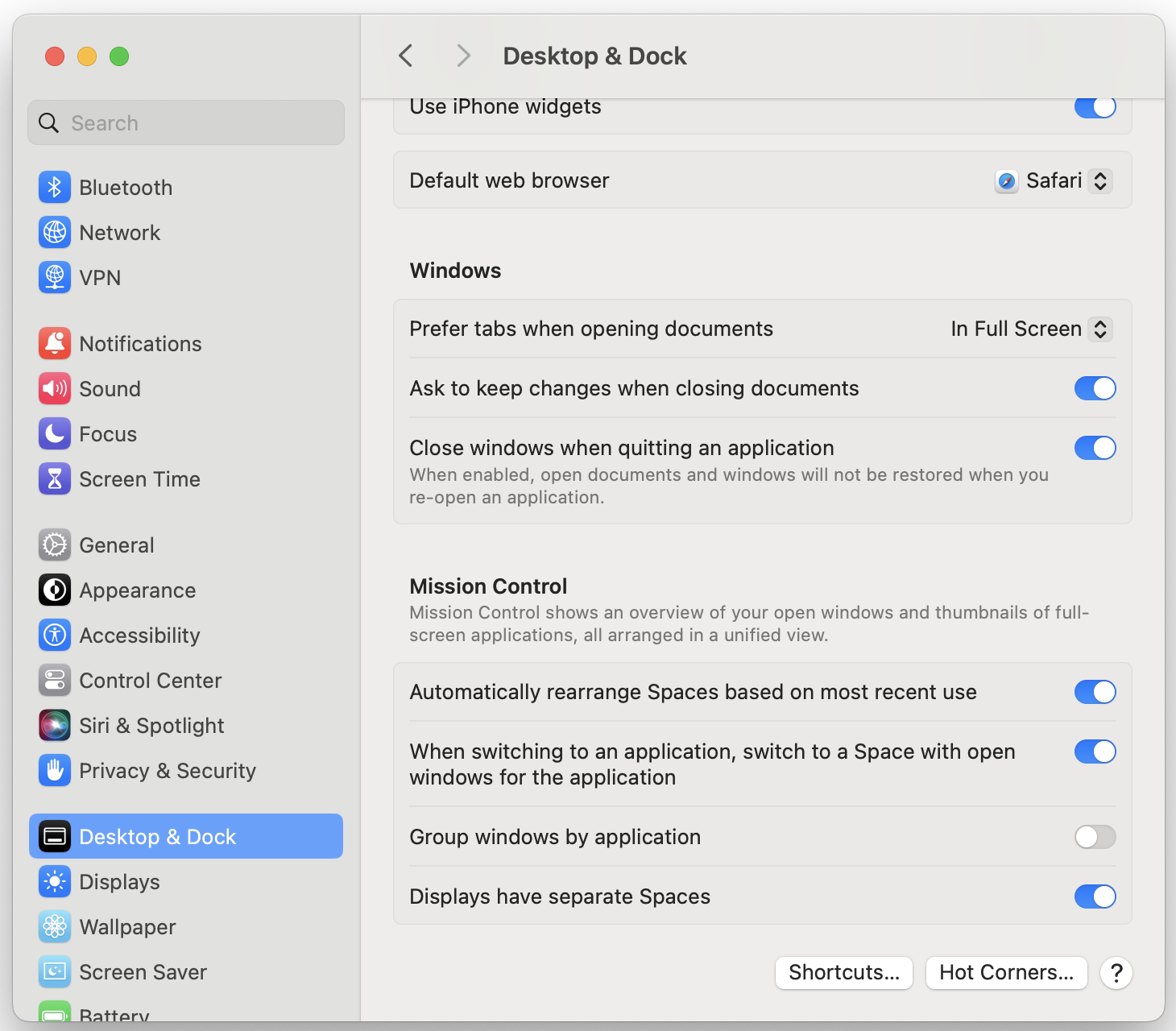For Mac users with dual monitors and a custom UI layout in Sketchbook Pro, you can set up dual docks and launch Sketchbook Pro from your secondary monitor.
Here’s how to do this:
- Select
 System Settings > Displays. Tap Arrangement and arrange your two displays. For example, if you have an iMac on a riser and the secondary monitor physically below it, drag the secondary monitor to reflect this.
System Settings > Displays. Tap Arrangement and arrange your two displays. For example, if you have an iMac on a riser and the secondary monitor physically below it, drag the secondary monitor to reflect this.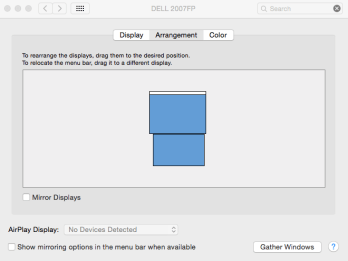
- Do the following to display a menu bar and dock on both monitors and prevent “spreading” a window or app between your monitors.
- Back out to System Settings and select Desktop and Dock. In the Mission Control section, enable Displays have separate Spaces. If your dock is at the bottom your display, it will be at the bottom of both displays.
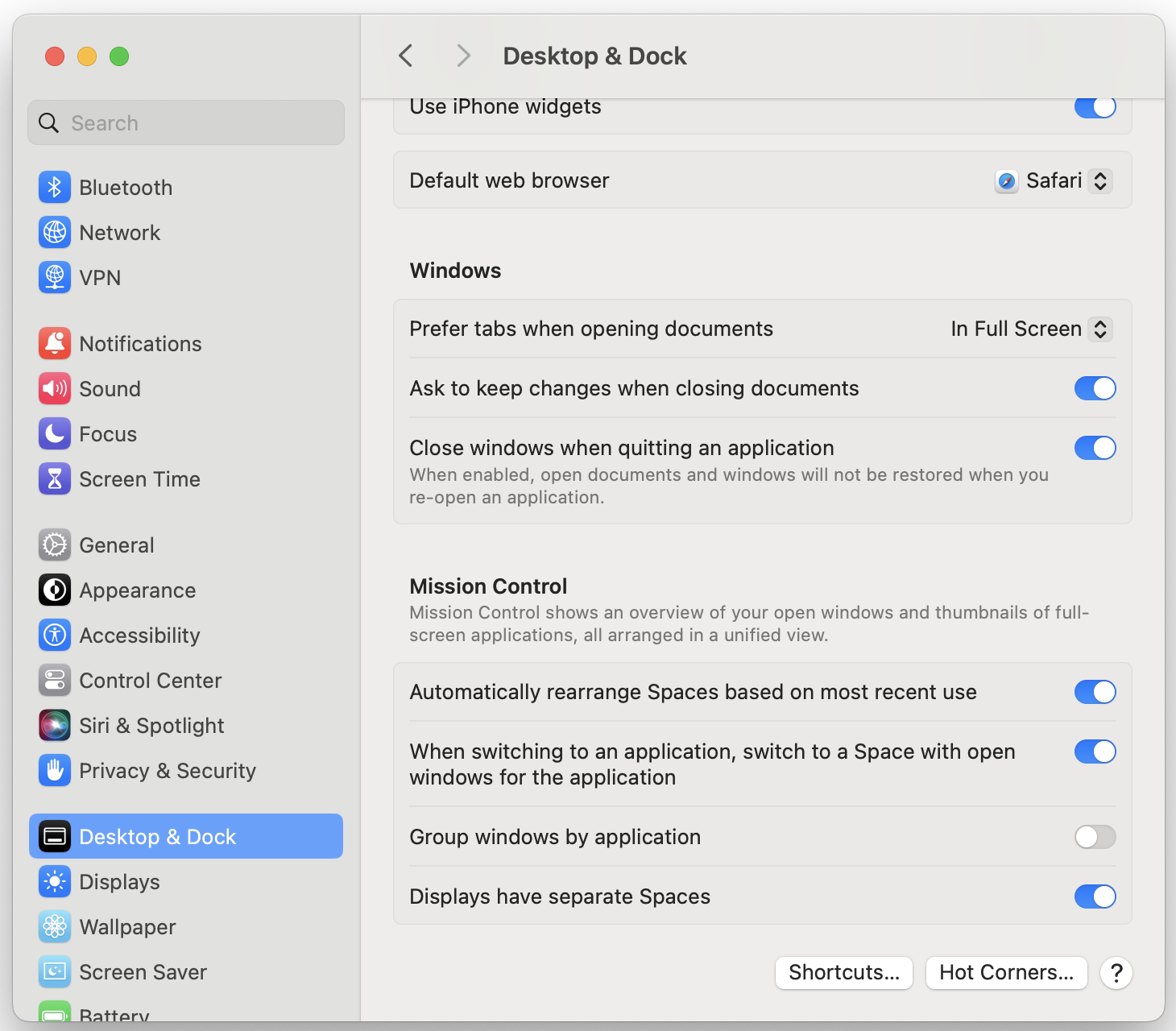
- Back out to System Settings and select Desktop and Dock. In the Mission Control section, enable Displays have separate Spaces. If your dock is at the bottom your display, it will be at the bottom of both displays.
Setting up your custom UI
- In your secondary monitor, click the bottom of your screen to access your dock.
- Tap the Sketchbook Pro icon and launch Sketchbook Pro.
- Drag the different UI elements, such as the Brush Palette and Color Editor, into position.
- Quit Sketchbook Pro to save your custom layout.
NOTE: Keep in mind that the custom UI was created on your secondary monitor, so you must launch Sketchbook Pro from your secondary monitor if you want to retain that layout.