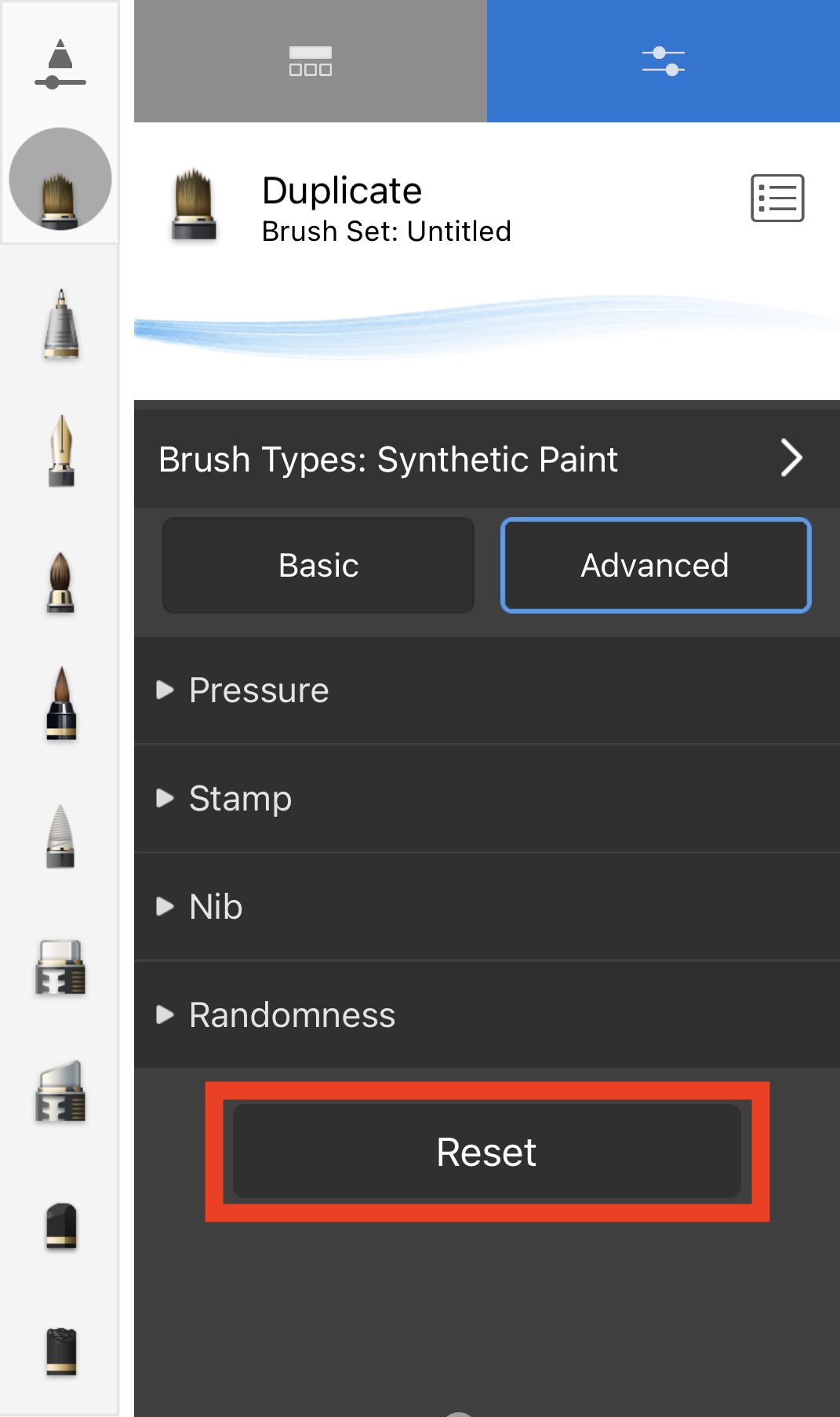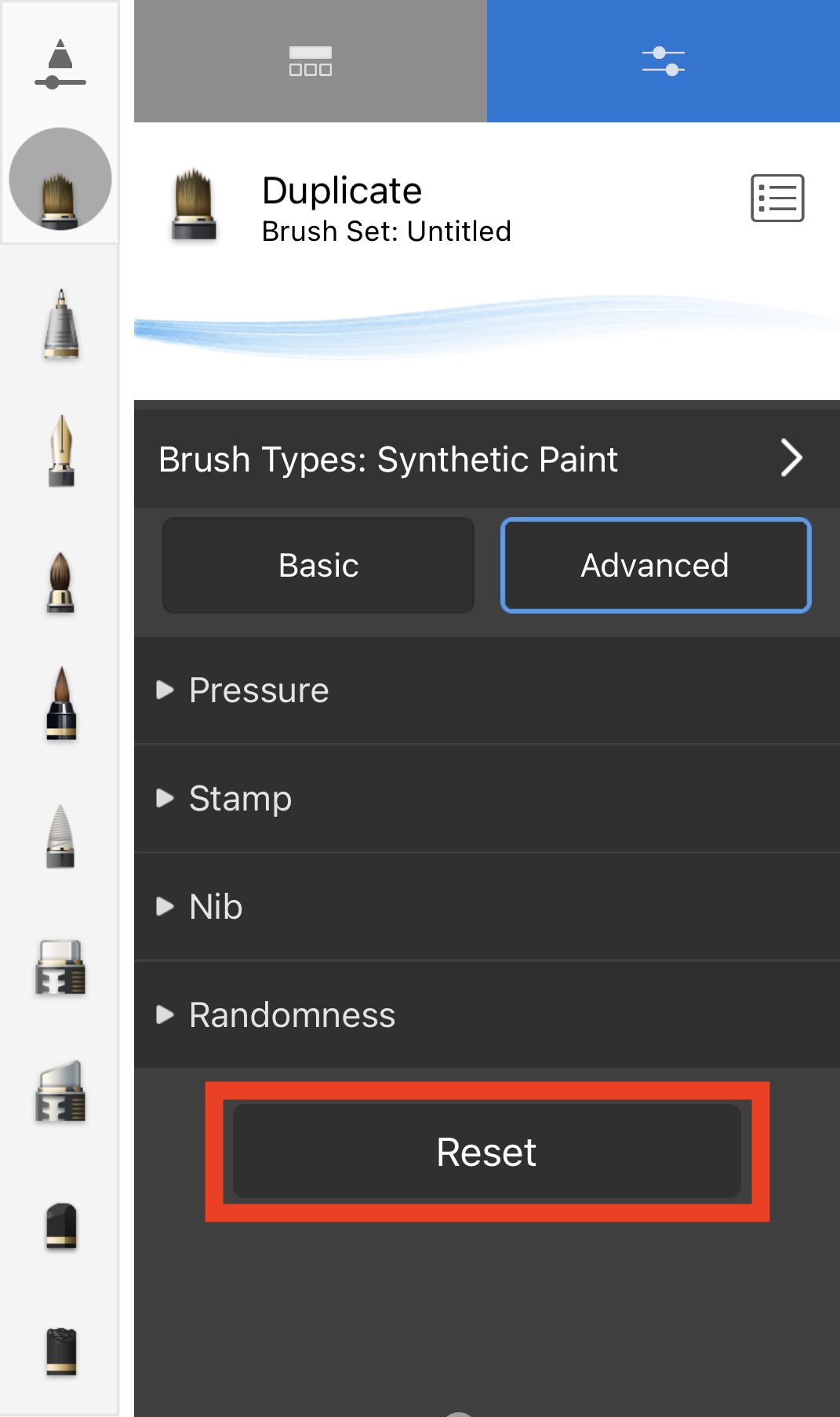Resetting a brush icon in Sketchbook Pro for desktop
- In the Brush Palette or Brush Library, double-tap the brush with the icon you want to reset to open its Brush Properties.
- In Brush Properties, tap the brush icon.
- From the menu below all the icon, tap Reset to default.
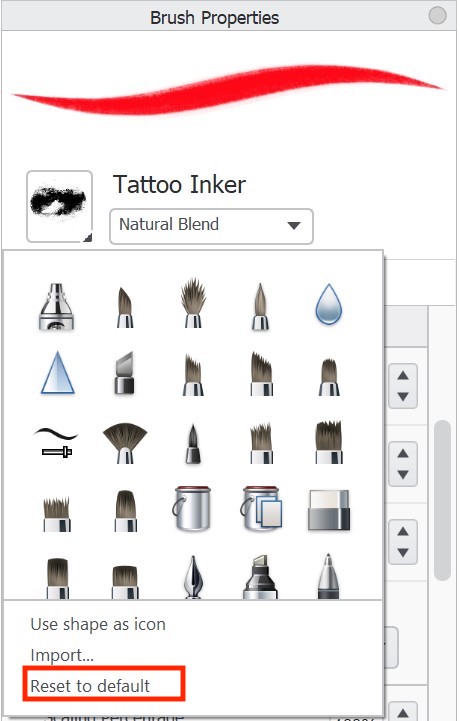
Resetting a brush icon in Sketchbook for mobile devices
Changing brush icons in Sketchbook on iOS and Android requires the Premium Bundle
On mobile, to reset the brush icon you need to reset the entire brush to default. You cannot only reset the icon.
- Open Brush Properties for the brush you want to edit
- Scroll down to the bottom of the window
- Tap Reset