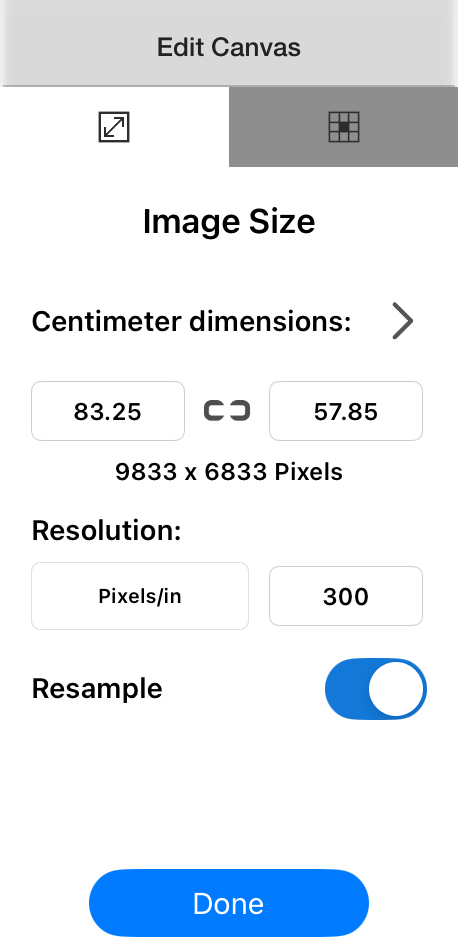Jump to Mobile
When you want to change the size of your entire artwork, you will need to edit Image Size. This will affect the pixels of your work, unlike editing the Canvas Size which changes the canvas without affecting the existing pixels on the canvas.
For information on changing canvas and resolution, read Resizing your canvas.
Resizing an image in Sketchbook Pro for desktop
From the menu bar, go to Image > Image size to change the dimensions of the image in pixels, its resolution, or the document size.
This change directly affects memory usage, quadrupling it if you double the pixel size. The maximum image size is 100 megapixels.
Resizing an image

- In the toolbar, select Image > Image size.
- In the Image Size window, do any of the following:
- If you know the pixel dimensions you want, in Pixel Dimensions, choose between pixels or percent, then enter a numeric value for Width and Height.
- If you know the print/paper size you want, in Document Size, choose the units (percent, pixels, inches, cm, or mm), then enter a numeric value for Width and Height.
- To change the resolution of the image, enter a new value in Resolution. You can also choose from pixels/inch, pixels/cm, or pixels/mm.
- If Resample image is checked, when you change the resolution you will also see the pixel dimensions adjust proportionally. After tapping "OK", Sketchbook Pro will resample the image and add pixels to increase the resolution of the work.
- If Resample image is unchecked, when you change the resolution you will see the print dimensions adjust proportionally.
- Tap OK.
Resizing an image in Sketchbook for mobile devices
Resizing an image is available when you unlock the Premium Bundle.
- From the main canvas toolbar, tap the
 menu, and then
menu, and then  Edit Canvas
Edit Canvas
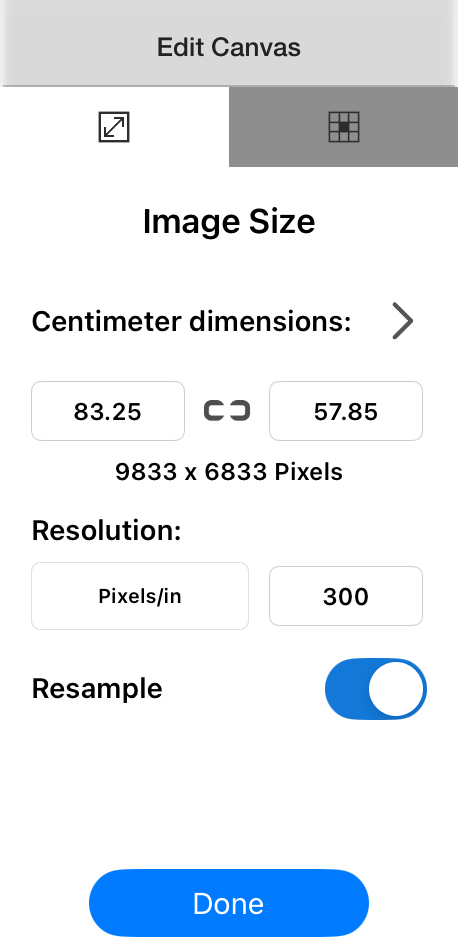
- In the Image Size window, do any of the following:
- To change the dimensions of the image, enter a new numeric value in the two boxes which correspond to Width and Height
- You can change the unit of measurement by tapping the arrow > above the Width and Height boxes and choose Pixels, Inches, or Centimeters. When units are shown in inches or centimeters, the corresponding pixel dimensions will appear beneath, as a frame of reference
- To change the resolution of the image (leaving the document size the same, but changing the quality of the image and resolution), in Resolution, enter a new number in the numerical field.
- To change the unit of measurement you will need to tap the arrow > above the Width and Height boxes and choose Pixels, Inches, or Centimeters.
- If you are changing resolution in px/inch or px/cm, you will have the option to resample the image. This is toggled on by default.
- To change the dimensions of the image, enter a new numeric value in the two boxes which correspond to Width and Height
- Tap Done.
Resampling
If you have dimension units set to pixels, your image will automatically resample when changing image size.
When your dimension units are set to inches or centimeters, a toggle will appear where you can change whether or not the image will resample. The toggle is on by default. If you want to change resolution without changing the pixel dimensions of the image, you can toggle it off.