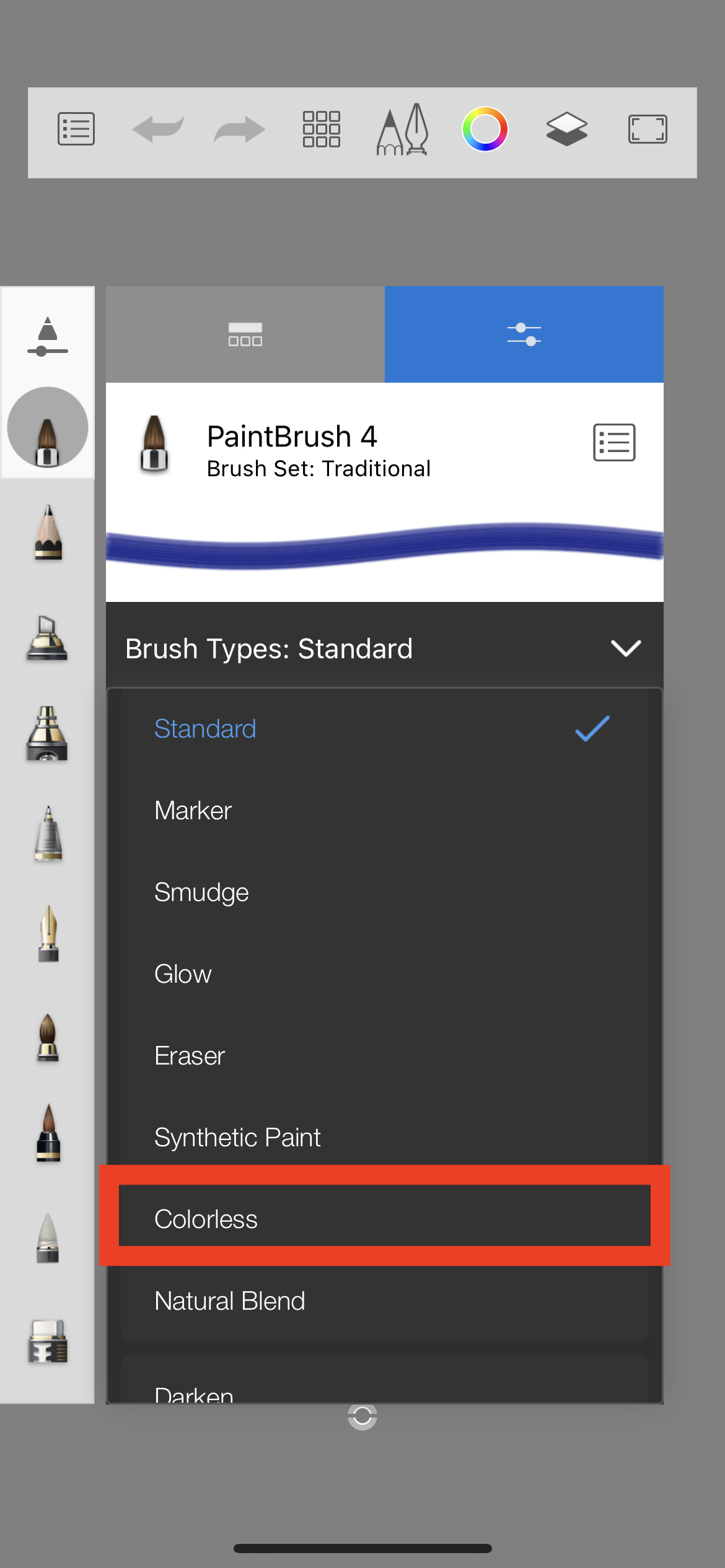Sketchbook comes with an assortment of brushes for blending and smudging. There is also a brush type that will turn any brush into a natural blender.
Loading custom brushes into the mobile versions of Sketchbook requires Sketchbook 6 with the addition of the Premium Bundle
In the Brush Library, all versions of Sketchbook have the following brush sets which are designed for blending. There may be more that you like in other brush sets, but these are a good place to start.
Synthetic Paint


As you paint, these brushes dynamically blend the colors on the canvas. Adjust the paint load to affect the amount of color applied at the beginning of each stroke.
Smudge


Paint over an area to blend it, simulating the effect on a finger dragging over the charcoal line of a drawing.
Colorless brushes



The Colorless blending brushes blend colors already on the canvas.
There are two ways to get a Colorless brush:
- In the Brush Library, you scroll down and select one of the Colorless brushes.
- Select any brush, and change it to a colorless brush type:
- On desktop, double-click the brush to open its properties. You will see the Type menu below the name of the brush.

- On mobile, in the Brush Library, tap Settings. The Brush Types menu is below the example brush stroke.
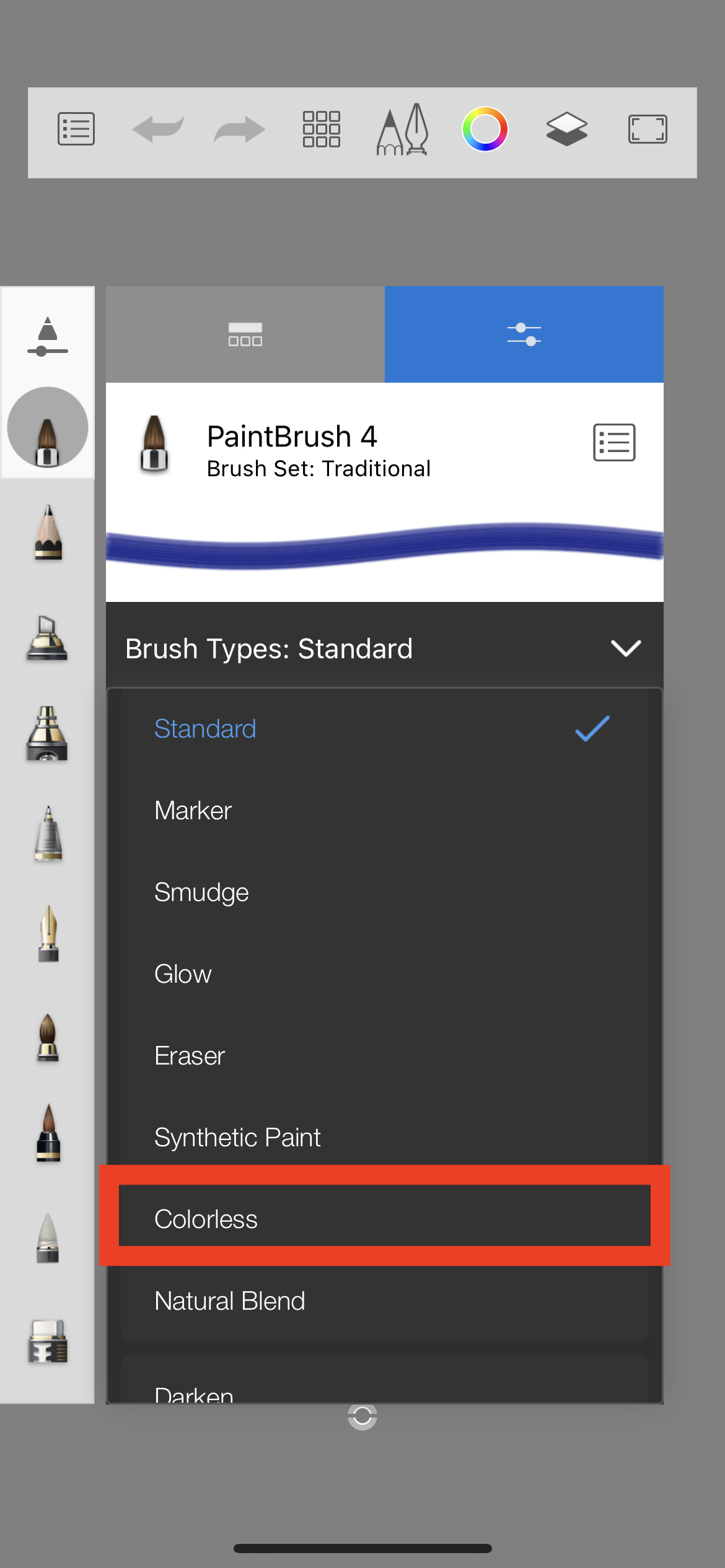
- Tap the arrow, scroll down to Colorless and select it to change the properties of the brush into a Colorless brush.
NOTE: The stroke shape will not change.
- On desktop, double-click the brush to open its properties. You will see the Type menu below the name of the brush.
Smear and Blur
 Smear and Blur can be found in the Classic brush set in Sketchbook Pro on desktop. These brushes are not installed by default in Sketchbook on mobile.
Smear and Blur can be found in the Classic brush set in Sketchbook Pro on desktop. These brushes are not installed by default in Sketchbook on mobile.
Creating Natural Blend brushes

The Pastel brush set brushes are a Natural Blend brush type. This means, if you want a buttery blender that mixes colors and smooths out the transitions between them, these for you! Try laying down colors with one of the many other brushes in Sketchbook, then use a Natural Blend brush to gently blend them. And, if you want to make a brush with watercolor-like blending or the properties of a pastel, play with the brush properties to do that.
How to create a Natural Blend brush
There are two ways to create a Natural Blend brush:
- In the Brush Library, you scroll down and select one of the Natural Blend brushes in the Pastel brush set.
- Select any brush, and change its type to Natural Blend:
- On Desktop, double-click the brush to open its properties. You will see the Type menu below the name of the brush.
- On Mobile, in the Brush Library, tap Settings. The Brush Types menu is below the example brush stroke.
NOTE: The stroke shape won’t change. - Tap the arrow and select Natural Blend to change the properties of the brush into a Natural Blend brush.