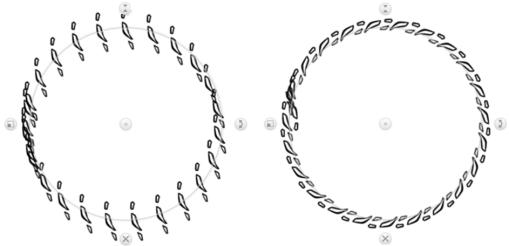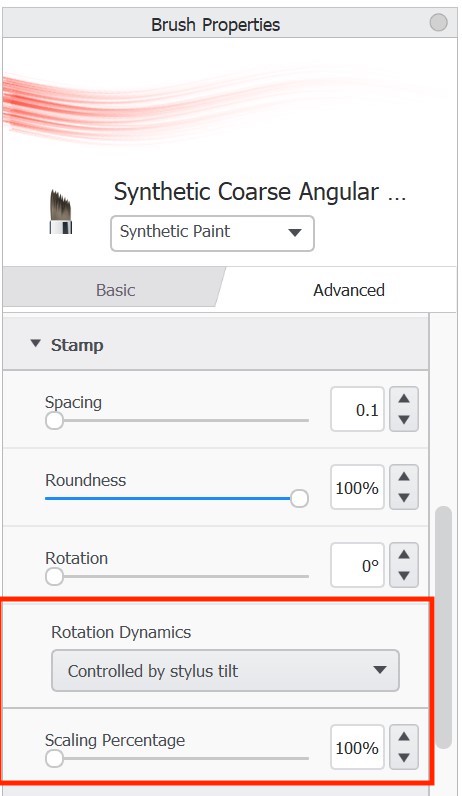Sketchbook brushes are highly customizable. Use Brush Properties to alter or fine-tune the characteristics of a brush.
- Opening Brush Properties in Sketchbook Pro on macOS and Windows
- Opening Brush Properties in Sketchbook on Android and iOS
Different brush types can have a different set of available properties.
Basic brush properties
Size is always included in the Basic brush properties. Depending on the brush type, a few other commonly adjusted options will also appear.
The basic properties tab does not show settings options based on pressure. Basic properties are shown at the Heavy Pressure setting. For brushes that have pressure-sensitive settings, changing the setting on the basic tab will proportionally change the light pressure setting as well. Tap over to the Advanced tab to adjust settings individually for light or heavy pressure.
Advanced brush properties
Pressure
Includes Brush Size (radius) and Flow, and Opacity for brush types that support it. Different settings for heavy and light pressure can be applied here.
Size - sets brush stroke thickness
Opacity - sets the opacity (opaqueness/transparency) of the stroke.
Flow - handles the speed of the paint. The more pressure you apply, the faster the paint appears (and the more that appears) on the canvas. A light touch results in less and lighter paint applied to the canvas.
Stamp
Spacing – The distance between stamps in a single stroke. The default spacing of the Pencil is 1.2. The minimum spacing is 0.1, this will give you a very dense brush. The max is 10.0. Be aware that extremely tight spacing may generate unwanted effects.

Roundness – Most brushes will have this set at 100%. But for a brush that requires rotation or simulated tilt, this is where you need to start adjustments. Rotation dynamics and tilt require Roundness below 100%, as at 100% the stamp is a perfect circle.
Rotation - rotates the stamp image. You can see the effect of the rotation in the stroke preview at the top of the window.
Rotation Dynamics:
- Rotate to stroke – This can be very handy for patterns that need to follow the stroke, such as braided elements, chains, fibers and more. For example, you’re trying to simulate the profile tire tread. Using an ellipse, you can put a stroke down without Rotate to Stroke. However, if you turn on Rotate to Stroke, and fine tuned the Rotation value, it hugs a circle – which is what you need for a tread profile. To finish it off, play around with Spacing and Brush Size to perfect the loop pattern.
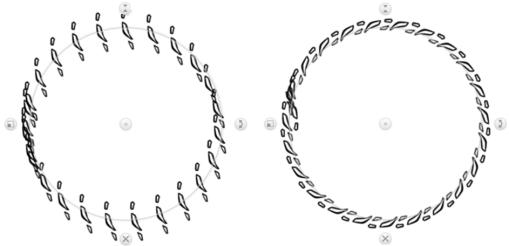
- Controlled by stylus tilt / Stylus Tilt and Roll - elongates the stroke of the brush based on the tilt of your stylus. For people drawing with Apple Pencil Pro, barrel roll is enabled along with stylus tilt - you will see the option "Stylus Tilt and Roll". Read more in the article Setting stylus tilt.
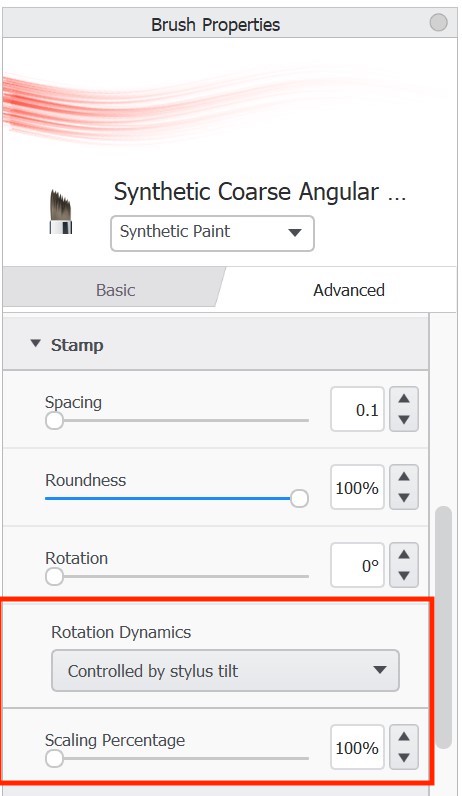
Nib
Edge/Hardness - a brush with a soft edge (low hardness) gives the brush stamp a gradient/fade around the edge, while a sharp edge (high hardness) creates a crisp stamp. With high hardness there may still be a bit of a blur at the edge to help with anti-aliasing.

Shape - applies the selected shape to the brush, but with no assigned color. Each time the brush is used, it will apply the shape in the active color, unless With Color is on (see below).
With Color - when enabled, the brush will only use the color of the shape in the imported shape image, the active color in the Color Editor will be ignored.
Ignore Edge - ignore the edges of the applied shape, so your brush will not be round.
Texture - applies a texture overlay to the stroke. Can be used with a shape or on its own.
- Depth sets how visibly the texture shows through the overall stroke. This option is only available for the Standard brushes, Erasers, and Blend Mode brushes.
- Enabling Per Tip introduces the option to have the depth setting vary based on pressure sensitivity.
Randomness
Randomness inserts variability into your brush stroke. Depending on the brush type and settings, some of these options may not be available.
Size – changes the size of the brush's stamp within a stroke.
Opacity – varies the opacity/transparency within a stroke.
Flow – varies the speed and amount of paint applied.
Rotation – changes the rotation of the stamp as the stroke is created. The only time this will not be noticeable is for perfectly symmetrical shapes. This will be more visible on a brush with a roundness values below 50%.
Spacing – varies the amount of space between stamps in a stroke. This is more noticeable when stamp spacing is set at a higher value.
This randomization affects only that particular brush. If you want to randomize the active brushes while you draw, such as for creating realistic fur or grass effect, see Randomizing Brushes.
Brush Properties in Sketchbook Pro for desktop
Brush Properties are opened by tapping ![]() at the top of the Brush Palette.
at the top of the Brush Palette.
Depending on the brush selected, there may be two tabs of properties – Basic and Advanced – and an option for changing the Brush Type.
Brush Properties in Sketchbook for mobile devices
Accessing brush properties from the brush palette
- Tap a brush icon to open that brush's properties.
- or tap
 to open the Brush Library and select a brush, then tap
to open the Brush Library and select a brush, then tap  to switch to Brush Properties for the new active brush
to switch to Brush Properties for the new active brush
Accessing brush properties from the phone toolbar
- tap
 in the toolbar to open the Brush Library.
in the toolbar to open the Brush Library. - In the Brush Library, select the brush you want to customize.
- Tap to the
 Properties tab to edit the brush.
Properties tab to edit the brush.