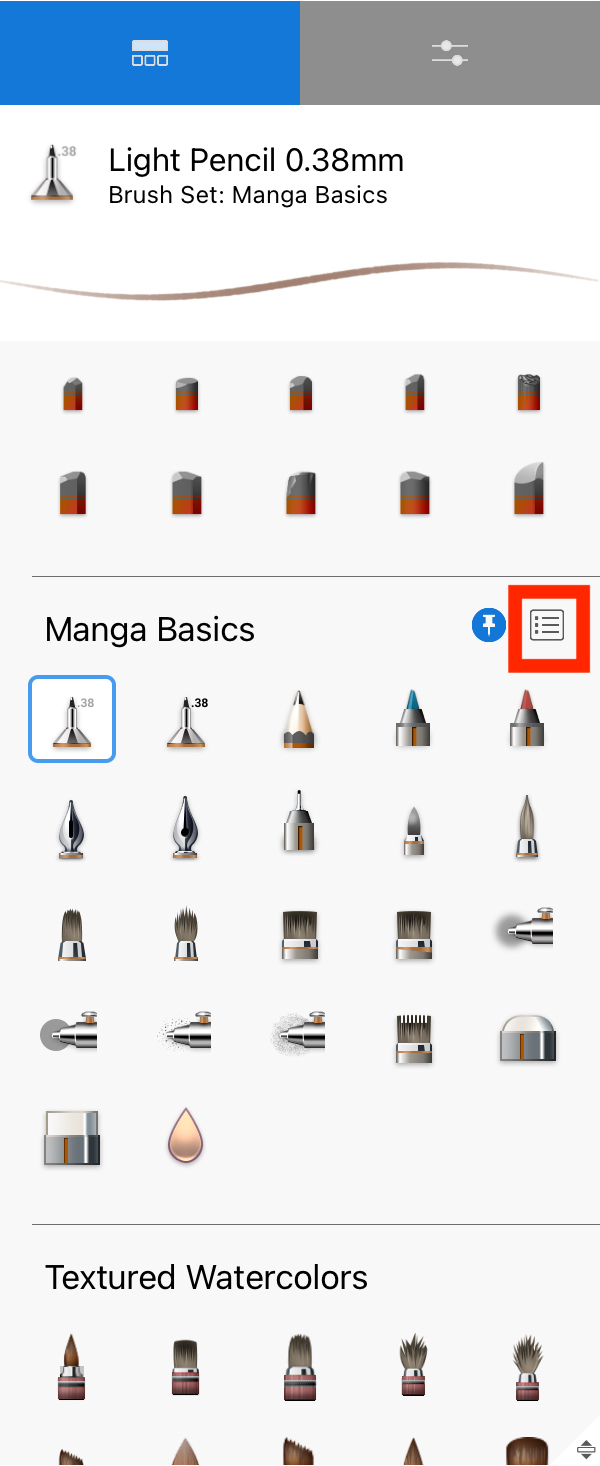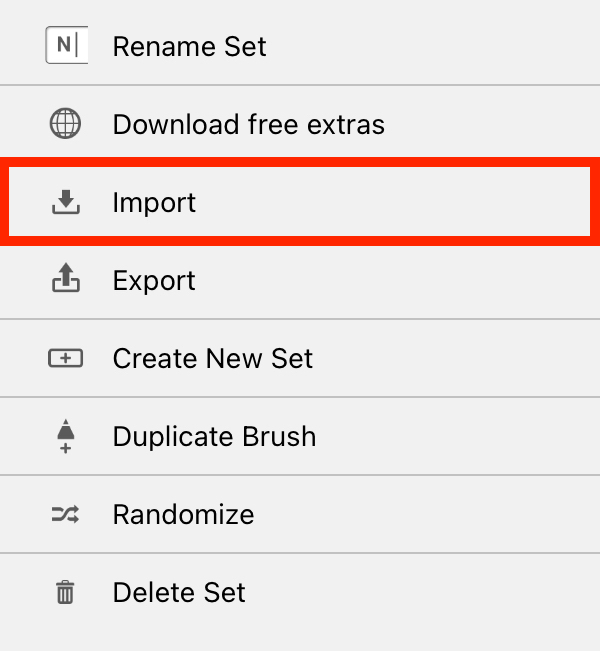Jump to Mobile
If you have downloaded brushes from the Sketchbook Extras library, have a backed up set you want to load on a new computer or have received some from a friend or coworker, you can import them to Sketchbook in the Brush Library.
We only support the .skbrushes brush format, so you will not be able to import and use other brush types.
Importing brushes in Sketchbook Pro for desktop
There are several ways to import a brush on desktop. The most straightforward is to drag and drop the brush into the canvas, or double-click the brush file. Doing this will import the set to the last position in your Brush Library.
You can also manually import the brush set.
Loading brushes using Import Brush Set
- In the Brush Library, tap the marking menu

- Select
 Import Brush Set.
Import Brush Set. - Navigate to your Downloads folder, or wherever you saved the brush set you want to import
- Double-tap the brush set. Whether it is a .zip file or .skbrushes file shouldn't matter. The set is immediately loaded into your Brush Library. It will appear after the current active set where you used the marking menu.
Pinning a brush set to the Brush Palette
If you have a preferred brush set, you can pin it to the Brush Palette so it appears there instead of the Basic set.
- In the Brush Library, tap the brush set you want to pin to the Brush Palette.
- Tap-hold
 and select
and select  Pin Set To Palette. You will see your palette is now loaded in the Brush Palette.
Pin Set To Palette. You will see your palette is now loaded in the Brush Palette.
Importing brushes in Sketchbook for mobile
You will need to purchase the Premium Bundle to unlock the option to import brushes.
- Download the brush set to your device or connected cloud location
- Tap
 to open the Brush Library
to open the Brush Library - At your pinned brush set, you'll see the Brush Set menu
 . Or you can tap a brush in any set to activate the menu there.
. Or you can tap a brush in any set to activate the menu there.
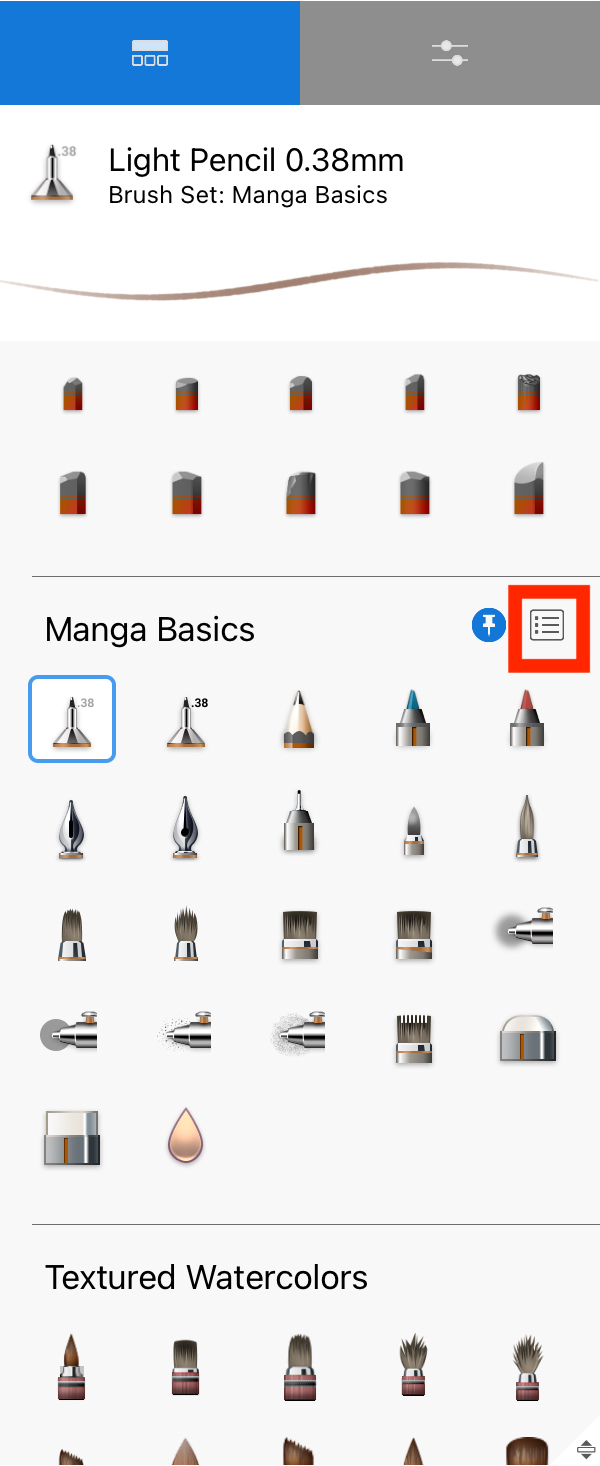
- Tap the menu and choose Import
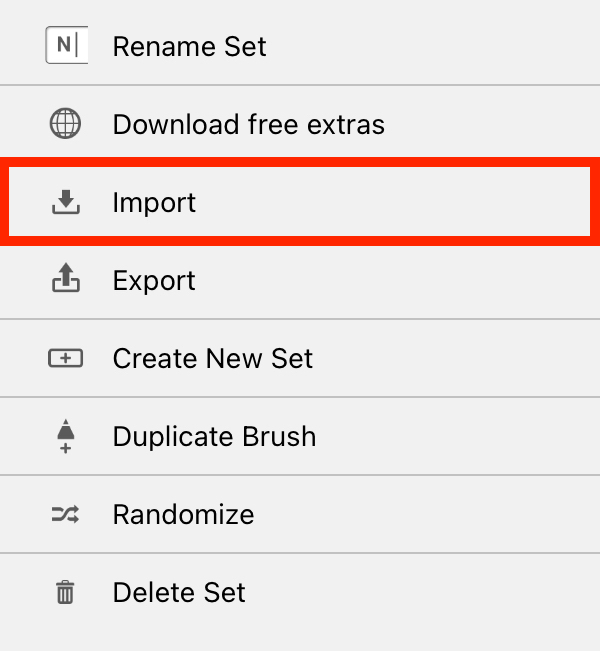
- The file browser will launch, navigate to where you saved the downloaded .skbrushes file
- Tap the file to import
Here's a quick video showing brush import in action: