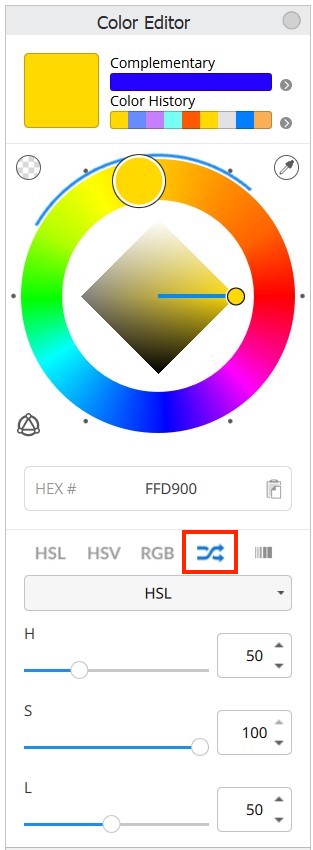Jump to Mobile
Quickly lay down varying colored strokes using the same brush. I’ve found this really fun to use when playing with Radial Symmetry.
Set a range for the hue, saturation, and luminance of the active color. In Sketchbook Pro on macOS and Windows you can also randomize colors from a particular color palette, or randomize from within a gradient.
Randomizing color in Sketchbook Pro for desktop
- Open the Color Editor, either by selecting Window > Color Editor or from the toolbar, tap
 .
. - In the bottom half of the Color Editor, tap
 .
.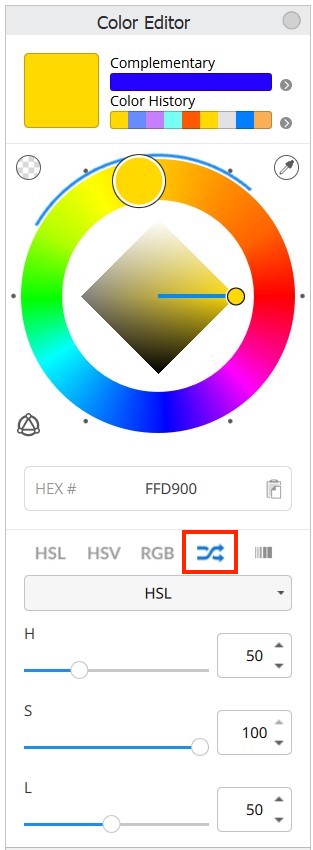
- Select the color range you want to randomize from the dropdown:
- HSL – use the sliders to define the hue, saturation and lightness ranges you want the randomized colors to fall within. Blue indicators over the color wheel preview the range
- Palette – colors will be chosen at random from the currently selected palette in the Custom Colors window. The Custom Colors window does not need to be open for this selection to be enabled, however you might want to open it to double-check which palette is currently selected.
- Gradient – colors will be chosen from the pinned gradient (including Color History) in the Color Editor.
Note: When Randomize is on, if you have the Color Puck visible you will see the randomize icon in the center of the puck.
- To turn off Randomize Color, tap one of the other color selection options: HSL, HSV, RGB, or Gradient

Randomizing color in Sketchbook for mobile devices
- Open the Color Editor
- Tap
 below the color wheel to turn on randomizing color
below the color wheel to turn on randomizing color - Use the sliders to set the range of colors to randomize - blue indicators over the color wheel preview the range:

- Hue – to set the color range of the stroke.
- Saturation – to set the range from pure color to gray of the stroke.
- Luminance – to set the range of color brightness of the stroke.
- To disable randomizing color, tap either HSL, RGB, the palettes, or the gradients tab.