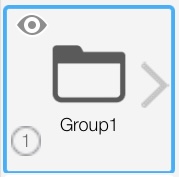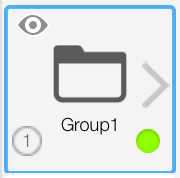Jump to Mobile
Use layer grouping to organize layers of your drawing.
You might group layers that belong to a certain aspect of the drawing such as a subject or a background, or you may want to group layers to refine how you apply blending, masking, or clipping effects.
Grouping layers in Sketchbook Pro for desktop
Layer grouping tools can be found in the Layer Editor.
- Layer Menu
- Blend modes
- Group container expanded
- Layer visibility (show/hide)
- Color label
- Locked layer
- Clipping mask layer
Creating a layer group
There are three different ways to create a layer group, all three appear in the Layer Editor:
- In the top bar of the Layer Editor, click
 to create a new group.
to create a new group. - or click the Layer Menu
 and select New Group.
and select New Group. - or shift-select the layers you want grouped, then click
 and select Group Layers.
and select Group Layers.
To ungroup layers, select the group folder, click the Layer Menu  and select Ungroup.
and select Ungroup.
Adding a layer to a group
To add a layer to a group, click the layer’s handle ![]() and drag it either onto the Group folder or over a layer within the group. A blue line will indicate where the layer will be positioned once you release the handle.
and drag it either onto the Group folder or over a layer within the group. A blue line will indicate where the layer will be positioned once you release the handle.
Showing/hiding a layer group
To hide all the content in a layer group, tap ![]() on the group's folder level. Tap
on the group's folder level. Tap ![]() to display the content again.
to display the content again.
Visually organizing layer groups
Assigning a color tag  to a group to makes it easier to distinguish one group and its layers from another.
to a group to makes it easier to distinguish one group and its layers from another.
- To assign a color, select a group in the Layer Editor.
- At the bottom left corner of the group tap-hold
 , and choose a color.
, and choose a color. - The color tag will appear on the group folder level and will also automatically be assigned to all layers inside that group.
- You can individually change the tag on a layer if you want it to be different.
To unassign a color, repeat the steps and select  .
.
Collapsing/Expanding a group
Collapsing groups can make it easier to navigate the Layer Editor.
- To collapse a group and hide its layers in the Layer Editor, tap
 .
. - When a group is collapsed, its icon changes to
 . Tap it again to expand the group and access all its layers in the Layer Editor.
. Tap it again to expand the group and access all its layers in the Layer Editor.
Layer blending in groups
When you create a group, the group's blend mode is set to Pass Through by default. This means that blend modes applied to layers within the group will affect all layers below it, including layers not in the group.
If you want the blend mode to only apply within the group, change the group's blend mode to Normal. Now any blend mode applied to a layer within the group affects only layers inside that group.
Grouping layers in Sketchbook for mobile devices
Layer Grouping is unlocked with the purchase of the Premium Bundle
Creating a layer group
- Double-tap a layer that you want to be part of the new group. The Layer Menu will open.
- On the Layer Menu, tap
 Make Group
Make Group - The Layer Menu will close and you will see your new group folder in the Layer Editor
- the number of layers in the group will appear in the lower right corner
- tap the folder to manage the group; rename, ungroup, transform, duplicate, lock, flatten, delete, set opacity, blend modes, and color label
- tap the chevron
 to the right of the folder to enter the group and manage the individual layers
to the right of the folder to enter the group and manage the individual layers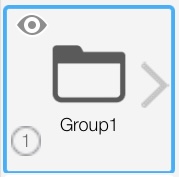
Adding a layer to a group
To add a layer to a group, drag a layer up and over the group folder.
Showing/hiding a layer group
- To hide the content in a layer group, tap
 . Tap
. Tap  to display the content again.
to display the content again. - If you want to see some of the group content, you can hide individual layers within the group.
Visually organizing layer groups
Assigning a color tag to a group to makes it easier to distinguish one group from another.
- To assign a color, tap a group in the Layer Editor to open the Layer Menu.
- In the Layer Menu, assign a Color Label to the group
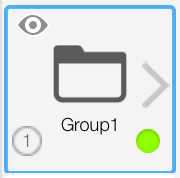
Unlike Sketchbook Pro, the color label will not automatically apply to the layers within the group. This is because you cannot see outside layers when viewing layers within a group.
To unassign a color, repeat the steps and select None.
Layer blending for groups
If you want blend modes applied to layers inside the group to affect all layers below it, set the group's blend mode to Pass Through.
If you want the blend mode to only apply within the group, make the group's blend mode Normal. Any blend mode applied to a layer within the group affects only layers inside that group.
 , and choose a color.
, and choose a color. to the right of the folder to enter the group and manage the individual layers
to the right of the folder to enter the group and manage the individual layers