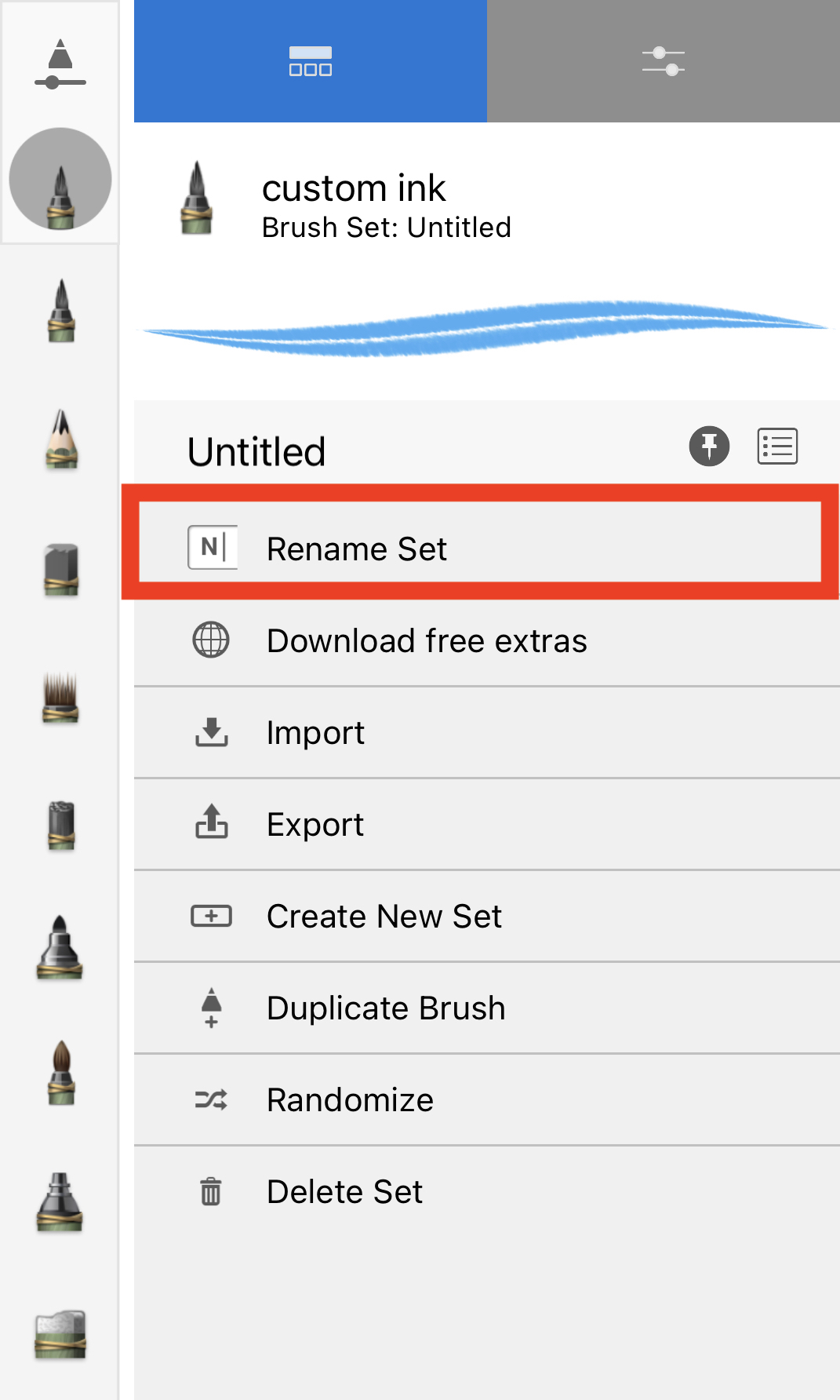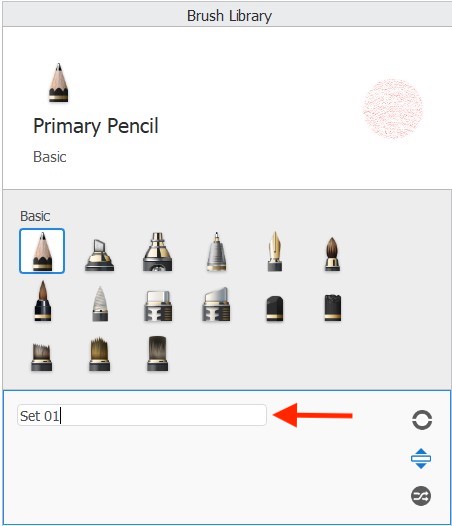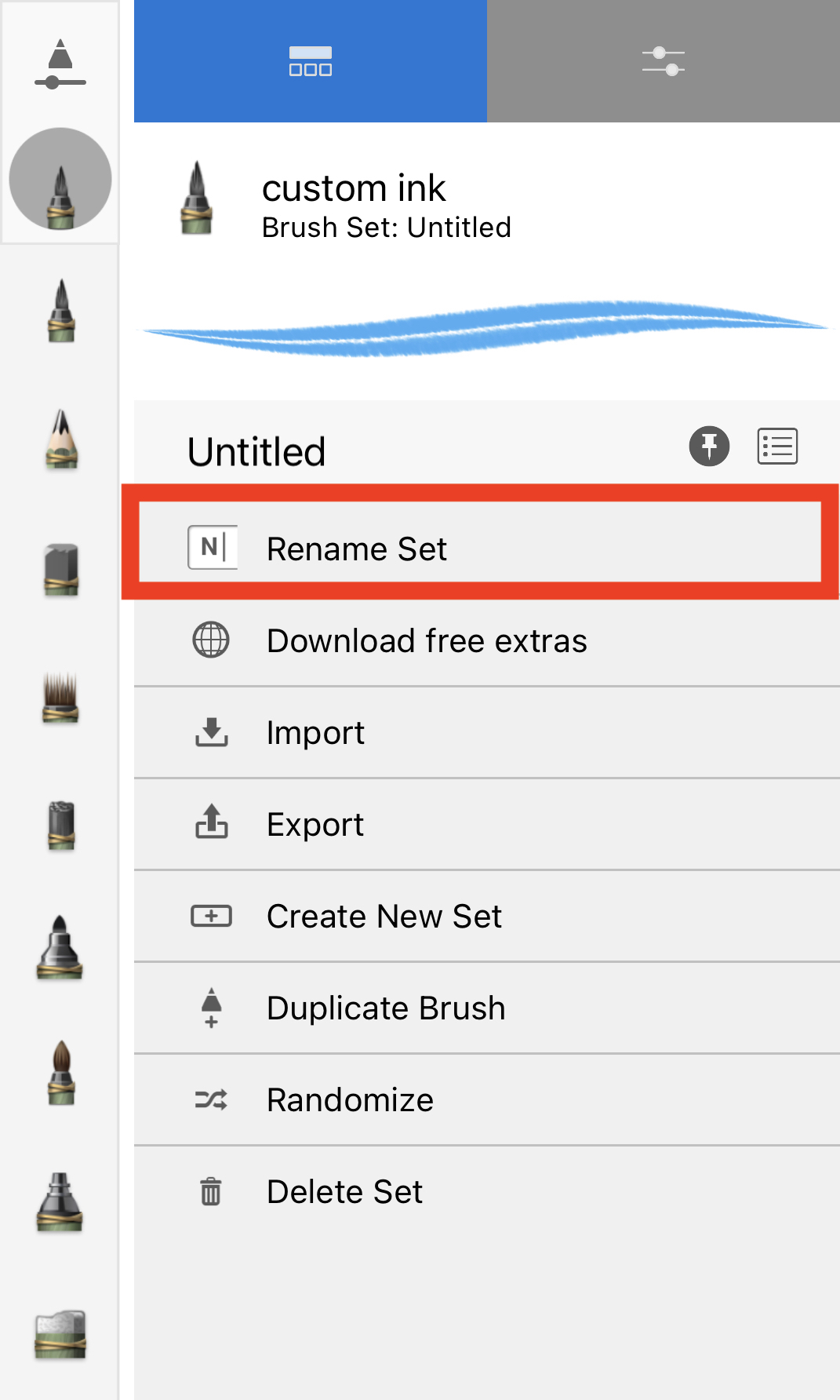Jump to Mobile
Renaming brushes and brush sets in Sketchbook Pro for desktop
Renaming a brush
Once you’ve created a brush, whether it is a DIY brush or copy of a brush that you’ve customized, it’s a good idea to rename it. By assigning a name it will help you identify it, especially if you want to add it to your Brushes marking menu.
- Double-tap the brush to open its Brush Properties.
- Tap the brush name to make it editable.
- Enter a new name.
- Tap the Enter key to commit the change.

Renaming a brush set
Once you’ve created a brush set, you may want to assign a name that better describes its contents.
- Open the Brush Library
- Tap the set you want to rename.
- Tap the name to make it editable.
- Enter a new name.
- Tap the Enter key to commit the change.
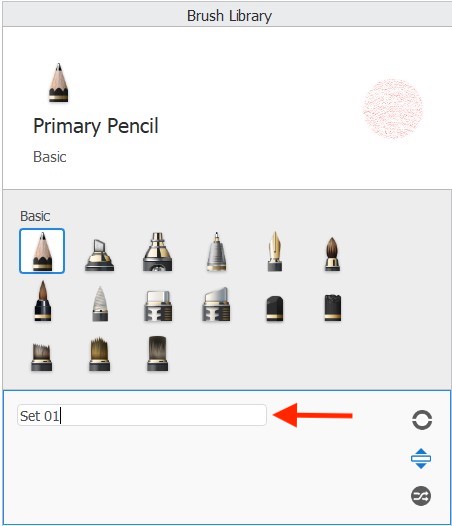
Renaming brushes and brush sets in Sketchbook on mobile devices
Renaming brushes and brush sets in Sketchbook on iOS and Android requires the Premium Bundle
Renaming a brush
- Select the brush and open its Brush Properties.
- Tap the
 menu next to the brush name.
menu next to the brush name. - Select
 Rename.
Rename. - Select the text and enter a new name.
- Tap Return or tap anywhere on the canvas to commit the change.

Renaming a brush set
Once you’ve created a brush set, you may want to assign a name that better describes its contents.
- Open the Brush Library
- Select any brush within the set you want to rename to activate the set
- Tap the
 menu next to the pin
menu next to the pin - Select
 Rename Set and enter a new name
Rename Set and enter a new name - Tap Return or tap anywhere on the canvas to commit the change