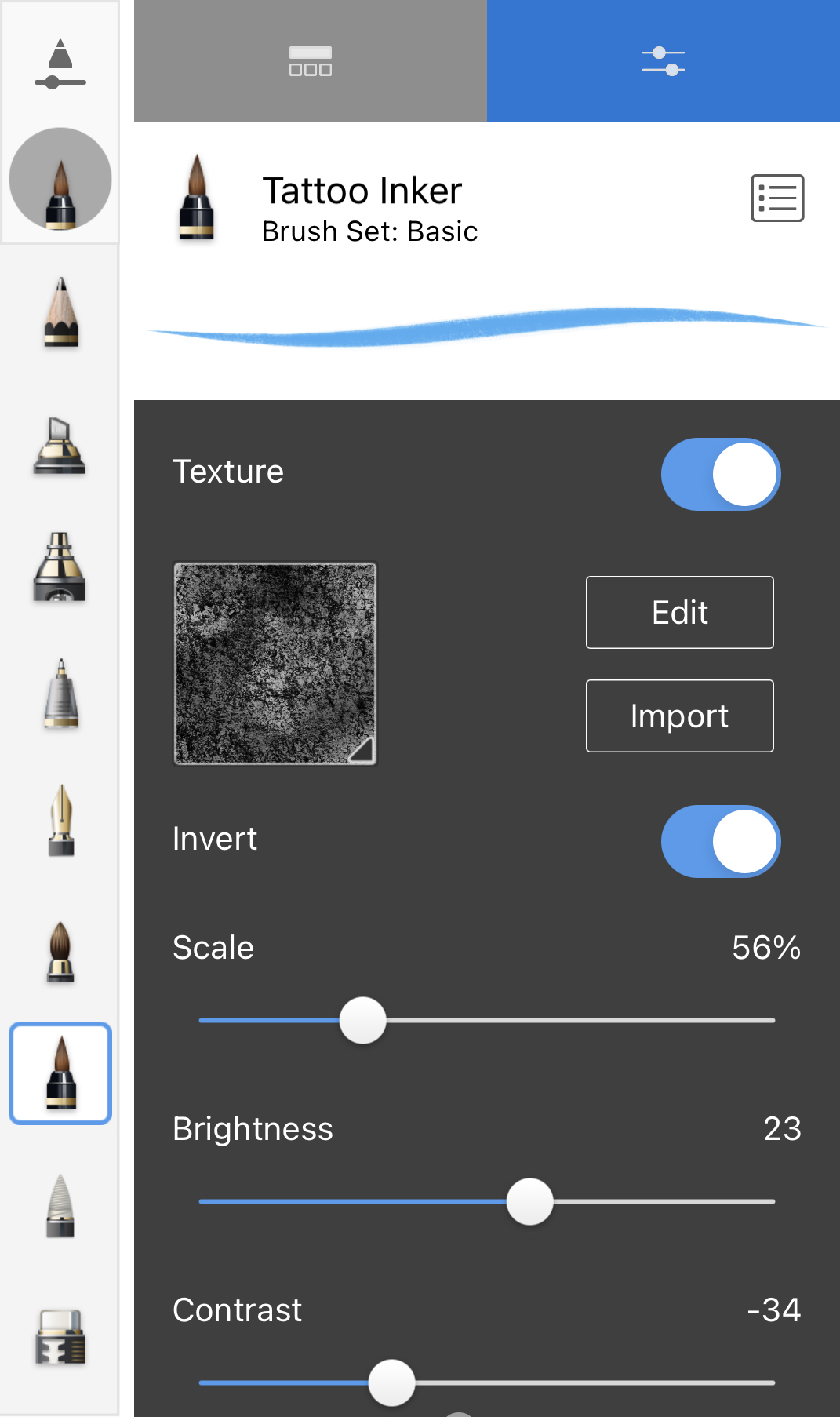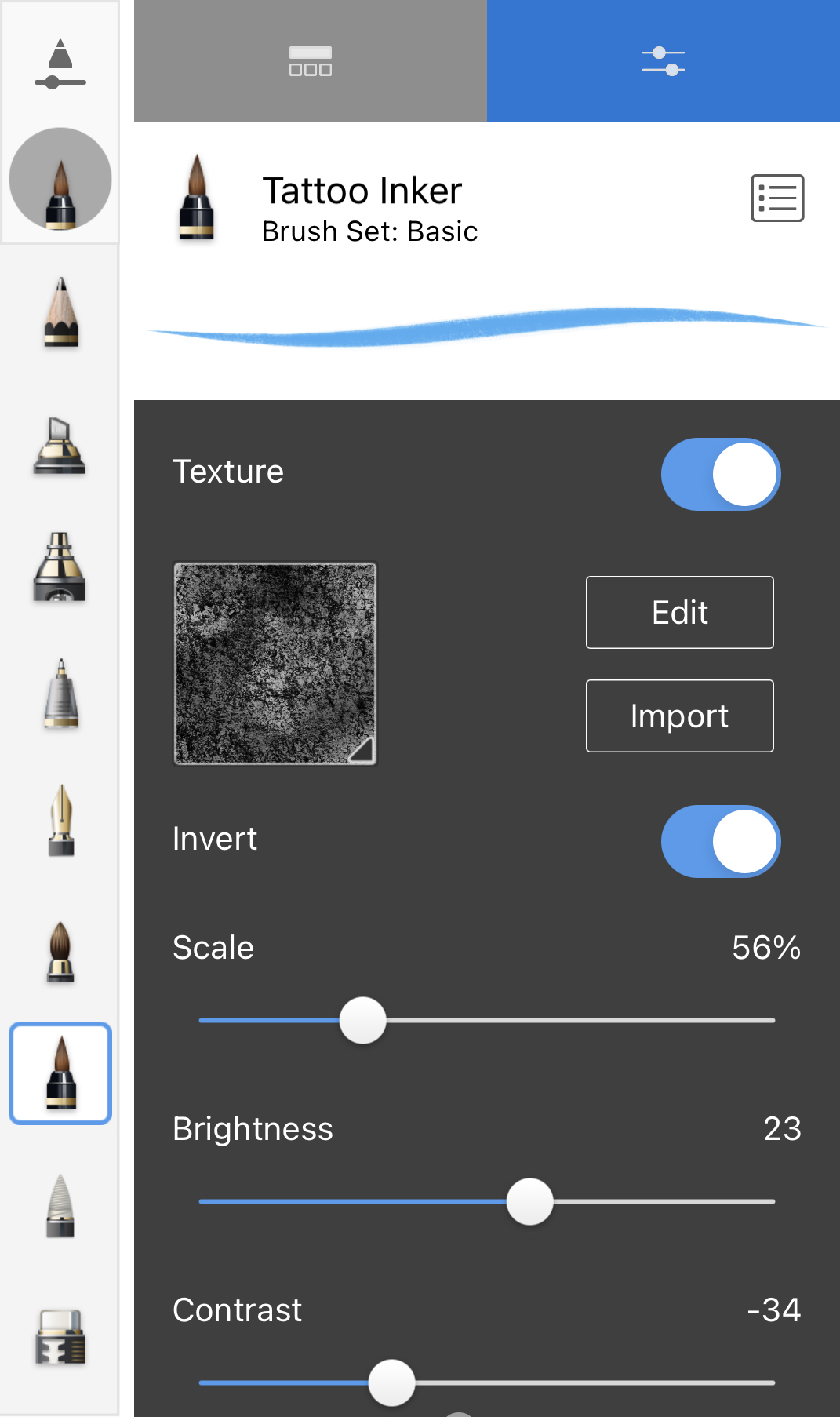Jump to Mobile
The dark and light areas define the “bumps” and “crevices” that compose the texture. You may have a texture that would be perfect for your needs, if only the darks were lights and the lights were darks. Use Invert to switch them. You can immediately see the effect in the Brush Properties preview.
In the example above, the same texture was used, it was just inverted.
Inverting a texture in Sketchbook Pro for desktop
- With a brush selected, tap
 to open Brush Properties.
to open Brush Properties. - In Brush Properties, tap the Advanced tab, scroll down to Nib and open it, scroll down to Texture.
- Place a check in the Invert box to invert the texture.
Inverting a texture in Sketchbook for mobile devices
- Open Brush Properties for the brush you want to update.
- Tap the Advanced tab, scroll down to Nib and open it, scroll down to Texture
- Switch the toggle to the right of Invert ON.