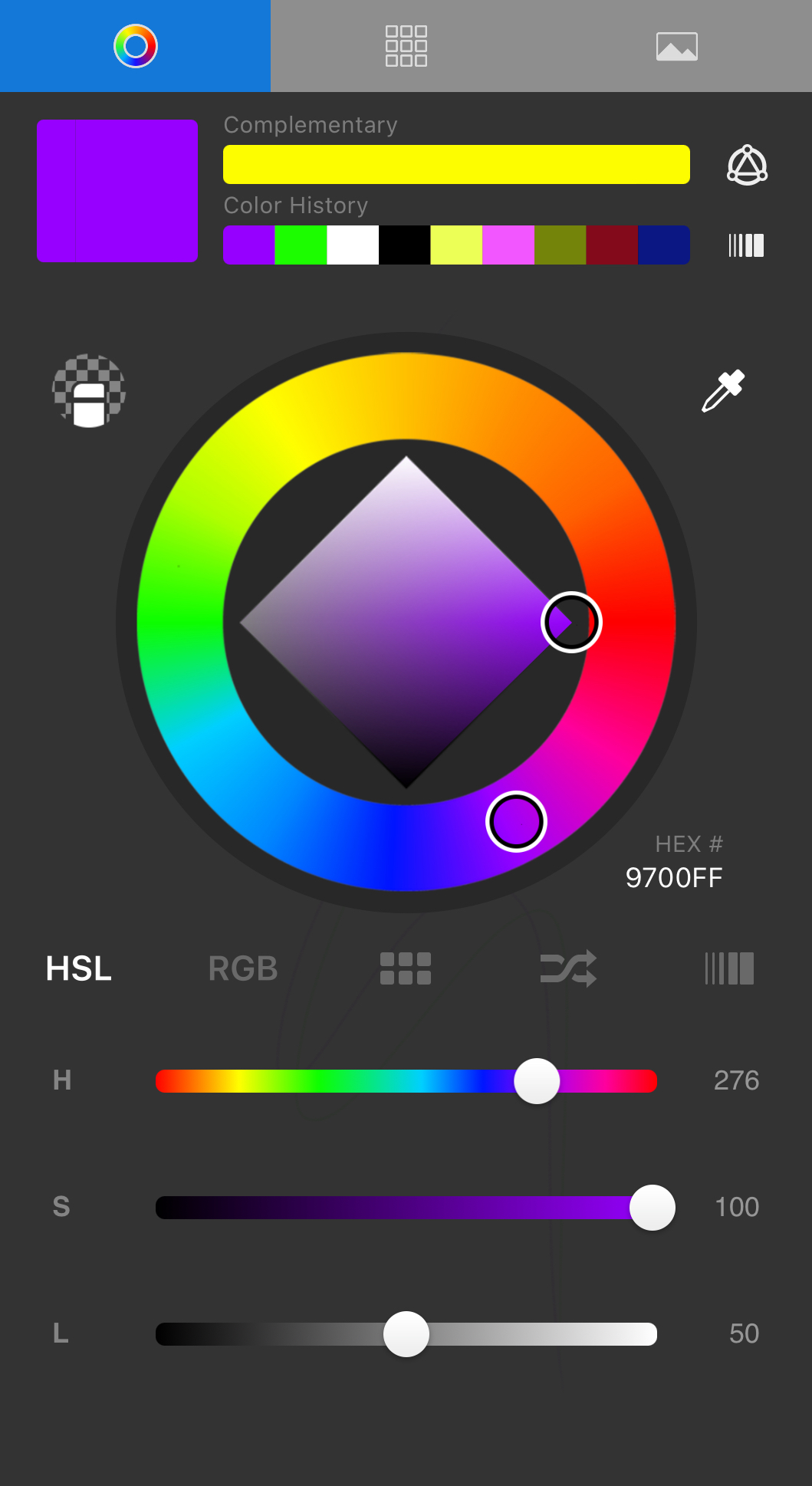Jump to Mobile
The version of Sketchbook you are using will determine the tools available to generate custom colors. They all have a Color Editor with a Color Wheel; however, on macOS and Windows you have a dedicated Color Puck, on Android and iOS you have the Double Puck. See the sections below for more information.
To create custom colors, use either a color puck or wheel. You will need to change one or more of the following:
- Hue - this is the color. Think red, green, or yellow.
- Saturation - this is the intensity or pureness of the hue (color). Sometimes this is referred to as the chroma. If you have a true blue, with no gray added to the color, it has a saturation of 100% (pure blue). If it has a saturation of 0%, you would have a medium gray. Think of 100% saturation as bright and vivid, where as the saturation decreases, the color becomes duller.
- Luminance - the brightness or lightness of the hue. If you have a pure red with no white added to the hue, it has a luminance of 50%. As you add white to it, the luminance increases. At 100% luminance it is white. At 0% luminance it is black.
Creating a custom color in Sketchbook Pro for desktop
There are a few ways to create a custom color:
Using the Color Puck
If the puck is not visible, from the menu bar select Window > Color Puck.
Tap-drag right and left across the puck to quickly change the saturation.
 Tap-drag up and down to quickly change the luminance of the color.
Tap-drag up and down to quickly change the luminance of the color.

Using the Color Puck to access the Color Wheel
Tap the Color Puck to open a mini version of the Color Wheel and mix a color of your own.
Using the Color Editor
To access the Color Editor, do one of the following:
- In the toolbar, tap
 .
. - or, in the Lagoon, tap the active color indicator.
- or, from the menu bar select Window > Color Editor.

Drag the handle on the Color Wheel to change the hue of a color (like from green to red). Drag the handle within the diamond to change saturation and luminance. Drag right or left to change the saturation. Drag up or down to change the luminance of the color.
Creating a custom color in Sketchbook for mobile devices
There are a few ways to create a custom color:
From the Color Editor:
- Tap-drag within the diamond to change the saturation and luminance.
- Tap-drag around the ring to change the hue.
- Tap HSL, RGB, or
 , then tap-drag the sliders to change or Randomize the values.
, then tap-drag the sliders to change or Randomize the values. - Tap
 , then select a color from your canvas.
, then select a color from your canvas.
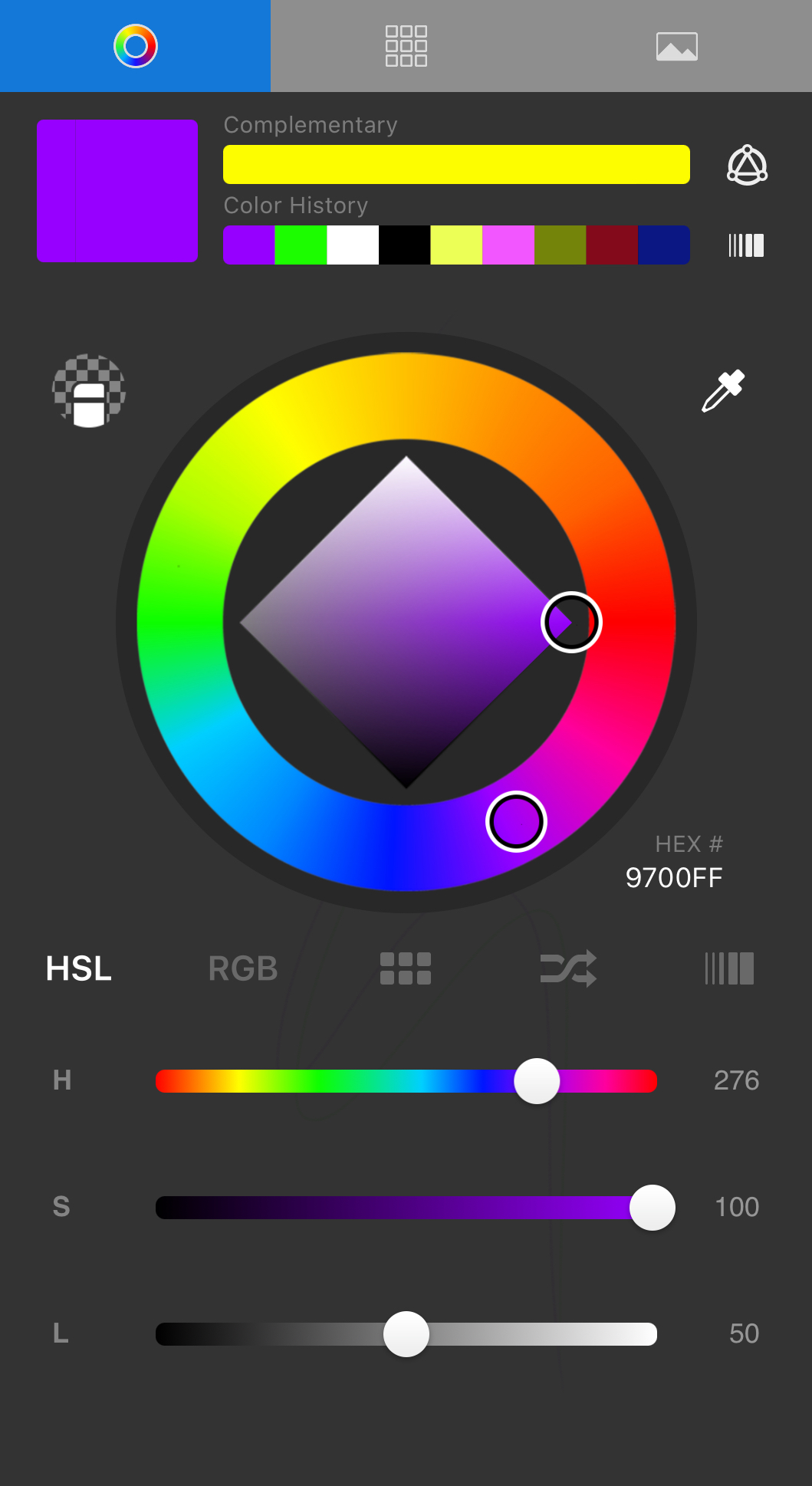
Using the bottom half of the Double Puck
If the Double Puck is not already visible, tap the marking menu and choose ![]() .
.
To change color saturation, tap-drag right across the bottom section of the puck to increase color saturation and left to decrease it.
To change color luminance, tap-drag up across the bottom section of the puck to increase luminance and down to decrease it.