NOTE: The Gallery is only available on Sketchbook on mobile devices.
On desktop, your files are saved via the operating system's file manager (Finder/File Explorer)
The Gallery is where your sketches are saved. If you worked on something and want to go back to it, if it is not still on your canvas, you can find it in the Gallery. When you open the Gallery, your sketch appears.
From the Gallery, you can swipe left or right to see other sketches, rename sketches, create new sketches, import images, rotate your canvas, delete images, share images, view a slide show, make a duplicate, export as a PSD, organize your sketches into folders, and select a sketch to load it into the canvas to continue working on it.
Accessing the Gallery
To access the Gallery, in the toolbar tap ![]() the menu, then
the menu, then ![]() Gallery.
Gallery.
The different Gallery views
When you open the Gallery, all your saved sketches appear in a large thumbnail view.

 icon, or by tapping the Album name in the upper left corner.
icon, or by tapping the Album name in the upper left corner.
In small thumbnail view, you can see your Albums across the top of the screen, as well as the Gallery Trash folder. In the main body of the screen are smaller thumbnails of the sketches in the currently selected Album.
Tap any small thumbnail to return to the large thumbnail view. Tap a large thumbnail to open the sketch and continue drawing.

- Current Album
- View/hide Albums
- Exit to canvas
- Trash
- Albums
- Album menu (new, export, delete)
- Thumbnails of sketches in current Album
- Tap to select sketches or Albums
- New sketch menu
- Gallery menu (share, duplicate, export, delete). You first need to select a sketch or sketches before the menu will be active. In large thumbnail view, the menu will apply to the centered preview sketch.
Organize sketches into Albums
Tap Select to enter selection mode. The bar across the bottom of the Gallery view will turn blue. Tap all the thumbnails you want to select, and then tap Move To in the blue bar. The thumbnails will collapse into a single thumbnail - you can drag this to any other album in the top bar.
You can also long-press any single sketch until it enters the selected state, then drag it to another album.
To exit the Select state, tap Select again. Note the blue bar will go away.
For more about Albums, see Using Gallery folders
Album menu
The album menu  is available in small thumbnail view. This menu is where you can
is available in small thumbnail view. This menu is where you can
- Create a new album
- Export an entire album
- Create a multi-page PDF from an album (requires the Premium Bundle)
- Delete the Album
For more about Albums, see Using Gallery folders
Creating a new canvas in the Gallery
From the Gallery, to create a sketch, select ![]() and choose how you want to create a new sketch
and choose how you want to create a new sketch
- New Sketch initiates the new canvas workflow for a blank canvas
- New from Image allows you to browse your device or camera roll and create a new canvas from any image. The image will open in Canvas view for you to start working.
- Add Image to Gallery allows you to browse your device or cloud storage for files you want to import to Sketchbook. After the image is imported, you remain in Gallery view.
- Add Scans to Gallery initiates scanning sketches
Selecting sketches
To select one or more sketches in the thumbnail view, tap Select, then tap the sketches. A blue bar appears at the bottom of the screen.

- To share, export, or delete, tap

- To exit selection mode, tap Select again
Opening a sketch
Tap a sketch to select and load it onto the canvas for further editing.
Naming/renaming your sketch
To name your sketch, tap where it says Untitled and enter another name.
The dimensions and number of layers your sketch has appear below the name.
iOS and special characters in filenames
On some iOS devices, special characters such as slash, backslash, hyphen, or parentheses, may cause issues saving and/or exporting files. We are in the process of investigating a fix for this problem. If you've encountered this issue and need help, please reach out to our support team.
Quickly deleting a sketch
Tap-drag a thumbnail up to the top of the screen to delete it. To undo this, tap the red bar that immediately appears at the top of the screen after this action.

If you inadvertently deleted your sketch and missed the opportunity to undo, you can restore it from the Gallery Trash.
Rotating your canvas in the Gallery
In large thumbnail view, you can rotate a canvas from the  icon above the thumbnail.
icon above the thumbnail.

Sharing, exporting, duplicating, and deleting a sketch
Tap  in the lower right corner to open the menu (this menu is disabled in small thumbnail view until you select at least one canvas).
in the lower right corner to open the menu (this menu is disabled in small thumbnail view until you select at least one canvas).
- Select Share / Export to send the sketch to another app, via text or email, or to export the file to your device or a cloud location you have already set up in your Files app.
- You will have the option to choose the file type after you select either Share or Export
- Duplicate will create a duplicate of the sketch in the Gallery, and remain in Gallery view.
- To delete the current sketch, select Delete.
Exiting the Gallery
There are two ways to exit the Gallery:
- Tap an image in the Gallery to open the image in canvas view.
- Tap X at the top right corner of the screen to exit the Gallery to the last canvas you worked on.
NOTE: the Gallery is only available on Sketchbook for mobile devices.
Gallery folders are called Albums.
All your Albums can be seen in small thumbnail view. Switch to small thumbnail view by:
- tapping the
 icon
icon - or tapping the Album name in the upper left corner
- or by pinch-zooming out
Along the top of the screen you will see your Albums listed. When you select an Album, the sketches in that Album appear below, in the main part of the screen.

Album menu
Tap  to open the Album menu.
to open the Album menu.

This is where you can:
- create a new Album
- Export an entire album as individual TIFF files (iOS only - Android users can access their TIFF files directly in their File browser)
- Create a multi-page PDF from an album (unlock this option with the Premium Bundle)
- Delete the Album
Renaming an Album
To rename an Album, tap the name under the album thumbnail, and enter the new name.

Organize sketches into Albums
Tap Select to enter selection mode. The bar across the bottom of the Gallery view will turn blue.

Tap all the thumbnails you want to select, and then tap Move To in the blue bar. The thumbnails will collapse into a single thumbnail - you can drag this to any other album in the top section.
You can also long-press any single sketch until it enters the selected state, then drag it to another album.
To exit the Select state, tap Select again. The blue bar will disappear, indicating you have exited the mode.
Deleting an Album
In older versions of Sketchbook, deleting an Album was permanent and cannot be undone. Starting in Sketchbook v6, deleting an Album puts it in the Trash. You may see a message that your Trash folder settings will be automatically updated to enable the Album to go into the Trash, for example if the number of sketches in the Album exceeds the current Trash folder setting.
- To delete an Album, Tap
 to open the Album menu.
to open the Album menu. - Tap
 Delete Album to delete the selected folder. A warning appears to ensure you aren't deleting something accidentally.
Delete Album to delete the selected folder. A warning appears to ensure you aren't deleting something accidentally.
- On AndroidOS, you can also start the deletion process by long-pressing the folder
- Tap Yes to delete the folder.
Deleting sketches within an Album
- To delete one or more sketches, tap Select, then the sketch or sketches from the Gallery or from within an Album.
- Tap
 and select
and select  Delete. The sketch appears in the Trash folder.
Delete. The sketch appears in the Trash folder.
The Trash folder
When you delete a sketch or Album, this is where is goes. However, if you ever mistakenly delete something, you can get it back by restoring it from the Trash.
When you open the Trash folder, thumbnails of its contents appear. At this point, you can do any of the following:
- To restore a sketch to the Gallery, tap it to select it, then tap
 and Restore selected sketch
and Restore selected sketch - To delete a sketch permanently, tap it to select it, then tap
 and Delete selected sketch to permanently delete it the app.
and Delete selected sketch to permanently delete it the app. - To permanently delete the entire contents of the Trash folder, tap
 and then
and then  Empty Trash
Empty Trash - Tap
 in the lower right corner to set how many files are kept in Trash at any one time. When the number of sketches sent to the Trash exceeds this setting, the sketches that have been in the Trash the longest will be permanently deleted.
in the lower right corner to set how many files are kept in Trash at any one time. When the number of sketches sent to the Trash exceeds this setting, the sketches that have been in the Trash the longest will be permanently deleted.
PDF Export from the Gallery is included with the Premium Bundle
From the Gallery, you can select and export multiple canvases as pages in a single PDF document.
You can also export a single canvas to PDF from the Share / Export menu option
Create a multi-page PDF by selecting several canvases
Switch to small thumbnail view and select the canvases you want to include in your PDF document. Tap  the menu in the lower left corner and choose Share / Export and choose PDF as the file type.
the menu in the lower left corner and choose Share / Export and choose PDF as the file type.
Export an entire Album to a multi-page PDF
Switch to small thumbnail view and tap on the header to show your Albums. You can export any selected album to PDF from the  Album menu on the right side.
Album menu on the right side.

Setting PDF quality and page size
During the export process you will be prompted to select your PDF details.
Quality
Select good, better or best quality settings. The higher the quality, the larger the PDF size will be.

Page size
Define the page size of the document. Fit to image(s) will use the size of each individual canvas for each page in the PDF
Standard A4 and Letter size orientations are available as quick selections.

You can also select ‘custom’ to define a specific page size. Selecting the custom option presents the canvas size dialog, allowing you to enter values or select from a stored size from the Preset tab.

Generating the PDF
After set up, a progress dialog will appear while the PDF is being created.

Exporting the PDF
Once the processing is complete, you will be prompted to select a the destination to save the PDF using the Share dialog.

Scan Sketches is only available in Sketchbook for mobile devices.
Scan a physical image and import it to Sketchbook as the foundation for a new canvas. Sketchbook will help you scan your drawing by providing perspective correction and background clean-up to bring it into the digital world.
NOTE: If your image cannot fit within the view, it will be scaled down from the border edges.
How to scan a sketch
- Tap
 and select
and select  Gallery.
Gallery. - In the Gallery, tap
 and select
and select  Add Scans to Gallery.
Add Scans to Gallery.
- A message "Looking for sketch" will appear as Sketchbook attempts to detect your image or document. A blue box appears around the detected area. If found it will auto-scan the sketch, including automatically adjusting perspective and cleaning up the background
- If the sketch is not automatically found, you can tap the shutter button
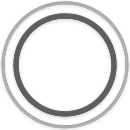 to capture the entire contents of the camera preview.
to capture the entire contents of the camera preview. - you can disable automatic scanning by tapping
 in the upper right corner of the screen. The icon will change to
in the upper right corner of the screen. The icon will change to  .
. - tap
 to use the camera's flash.
to use the camera's flash.
- If the sketch is not automatically found, you can tap the shutter button
Adjusting the scanned image
When the scan is loaded, do any of the following:
- If you don’t like the capture, tap Rescan.
- If you need to make some changes to the image, here is what you can do while still in scan mode:
- to rotate the image 90 degrees counterclockwise, tap
 .
. - to show or hide the background, tap
 . The background is displayed by default, tapping the icon will toggle the background off.
. The background is displayed by default, tapping the icon will toggle the background off.
- to rotate the image 90 degrees counterclockwise, tap
- To make color adjustments, tap
 .
. - To convert the image to black and white and remove the background, tap B&W.
- To keep the color of the images, but remove the background, tap Color.
- To keep the original color and background of the image, tap Original.
- When finished, tap Done to save the image and return to the Gallery.
Error messages
There are a few error messages you might encounter as you are scanning your images:
- “Your device doesn’t support this feature” – your device doesn’t have a camera, so there is no way to scan an image.
- “Unable to launch the camera” or "Sketchbook is Restricted from Camera Access" - error messages that may vary depending on what version of the operating system your device has. These messages indicate you need enable access to your camera for Sketchbook in the Settings app.
- “Sketchbook must use the full screen to scan sketches” – your device is in a split view, Sketchbook must be in full screen mode to scan images.
 and Restore selected sketch
and Restore selected sketch  Empty Trash
Empty Trash in the lower right corner to set how many files are kept in Trash at any one time. When the number of sketches sent to the Trash exceeds this setting, the sketches that have been in the Trash the longest will be permanently deleted.
in the lower right corner to set how many files are kept in Trash at any one time. When the number of sketches sent to the Trash exceeds this setting, the sketches that have been in the Trash the longest will be permanently deleted.