Jump to Mobile
The Layer Editor contains all your layers and layer tools.
You can add, delete, rearrange, group, and even hide layers.
There are blending modes, opacity controls, transparency lock toggles, and clipping masks, plus typical editing tools and a default background layer that can be hidden to create an alpha channel or used to set the over-all background color of your image.
Background layer
The Background layer is at the bottom of the Layer Editor. When hidden (tap  to hide it), this creates an alpha channel. The Background layer can also be used to change the background color of your image.
to hide it), this creates an alpha channel. The Background layer can also be used to change the background color of your image.
The Layer Editor in Sketchbook Pro for desktop
You will need to open the editor to access the layers and layer tools. There are two ways to do this:
- From the menu bar, select Window > Layer Editor.
- From the toolbar, tap
 .
.
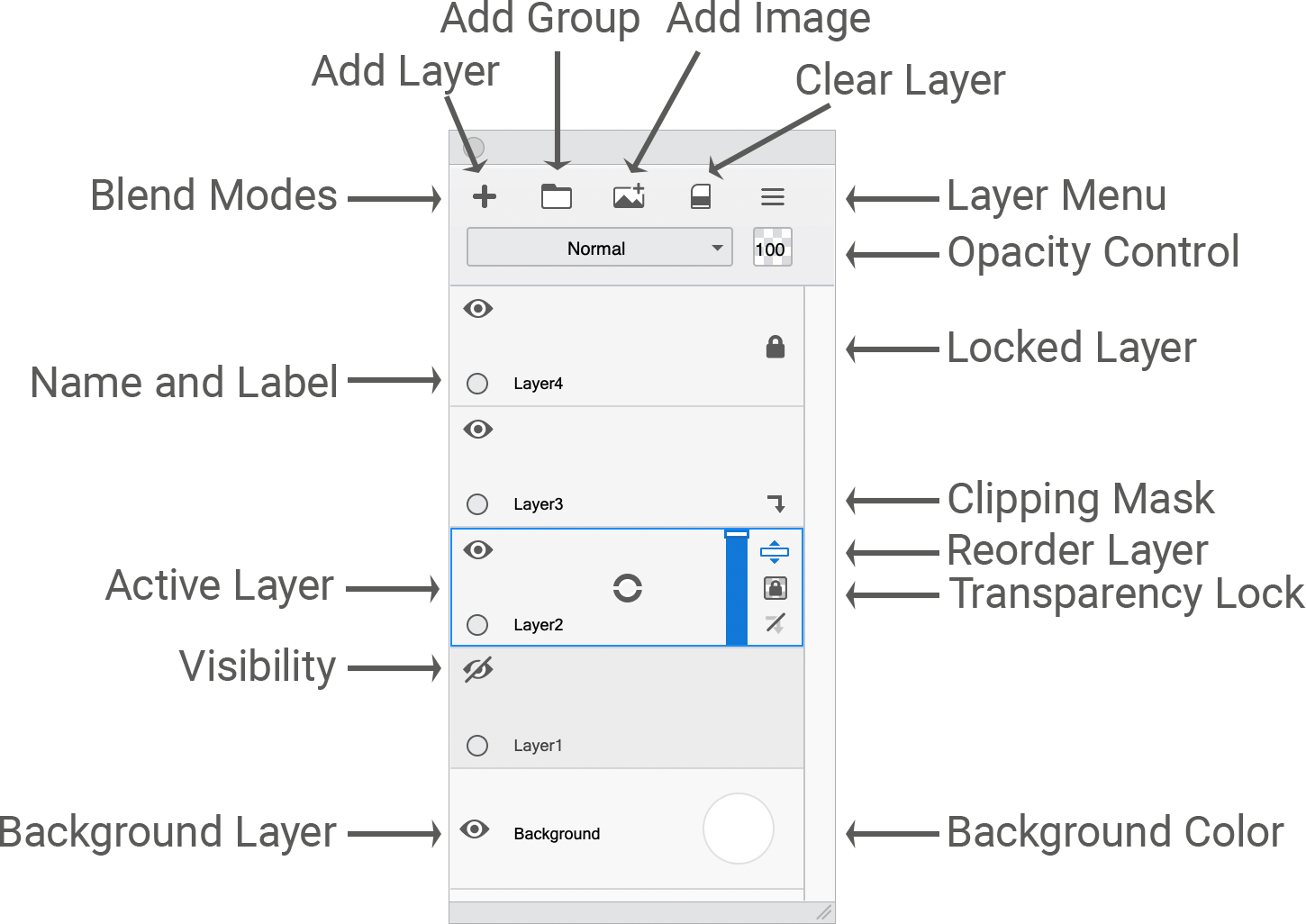
The Layer Editor in Sketchbook for mobile devices
Tablet devices
The Layer Editor is visible by default, along the right of your screen.

Phone devices
If you're on a handheld device, tap ![]() to access the Layer Editor.
to access the Layer Editor.
