Jump to Mobile
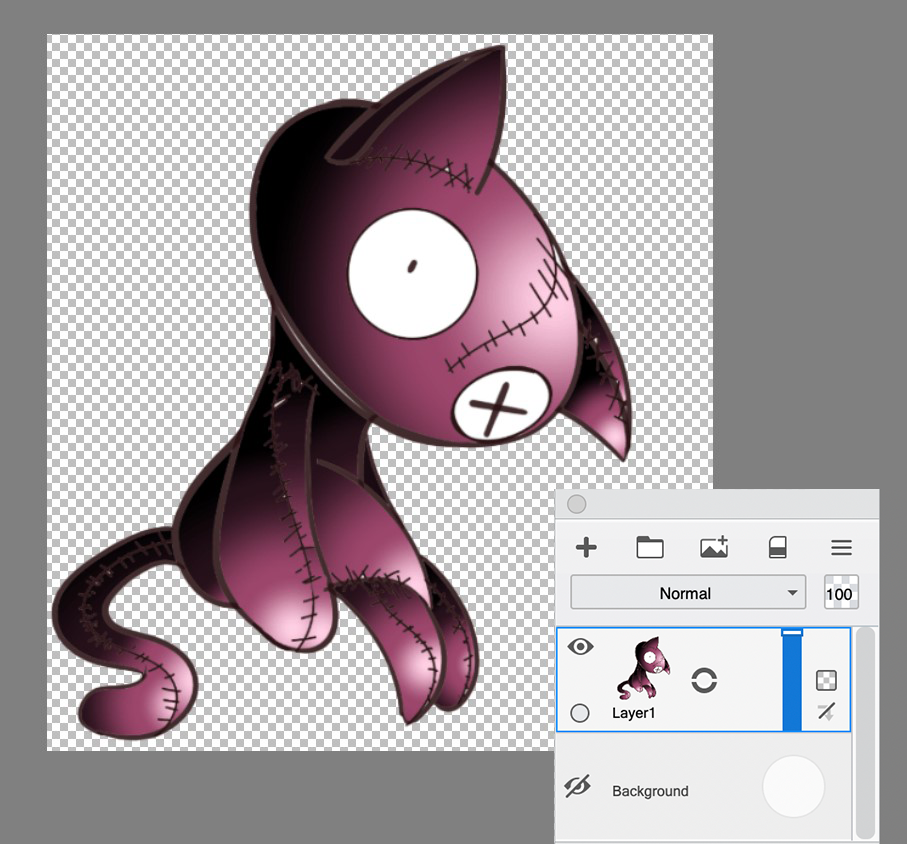
The Background layer is at the bottom of the Layer Editor. When hidden (tap  to hide it), this creates an alpha channel.
to hide it), this creates an alpha channel.
It’s handy when compositing (combining) an assortment of images. The alpha channel will enable the background of one image to show through the alpha channel of the other images. This is because it doesn’t contain any pixels. Sketchbook will display a grey and white checked pattern to indicate an alpha channel.
Creating an alpha channel in Sketchbook Pro for desktop
Before saving a file, you can turn off the background layer to have a transparent background (alpha channel).
- In the Layer Editor, in the Background layer, tap
 to turn off the background layer and create an alpha channel.
to turn off the background layer and create an alpha channel. - Select File > Save. When saving an image with an alpha channel, select TIFF, PNG, or PSD.
Creating an alpha channel in Sketchbook for mobile devices
The Background layer is at the bottom of the Layer Editor. When hidden (tap  to hide it), this creates an alpha channel.
to hide it), this creates an alpha channel.
- Do one of the following, depending on the device and version of Sketchbook you're using:
- If you're on a tablet, the Layer Editor is visible by default, along the right of your screen.
- If you're on a handheld device, such as a phone, tap
 to open the Layer Editor.
to open the Layer Editor.
- Within the Layer Editor, find the Background layer. Tap
 to hide the Background layer. A grey and white checked pattern will appear in the background. This is the alpha channel.
to hide the Background layer. A grey and white checked pattern will appear in the background. This is the alpha channel.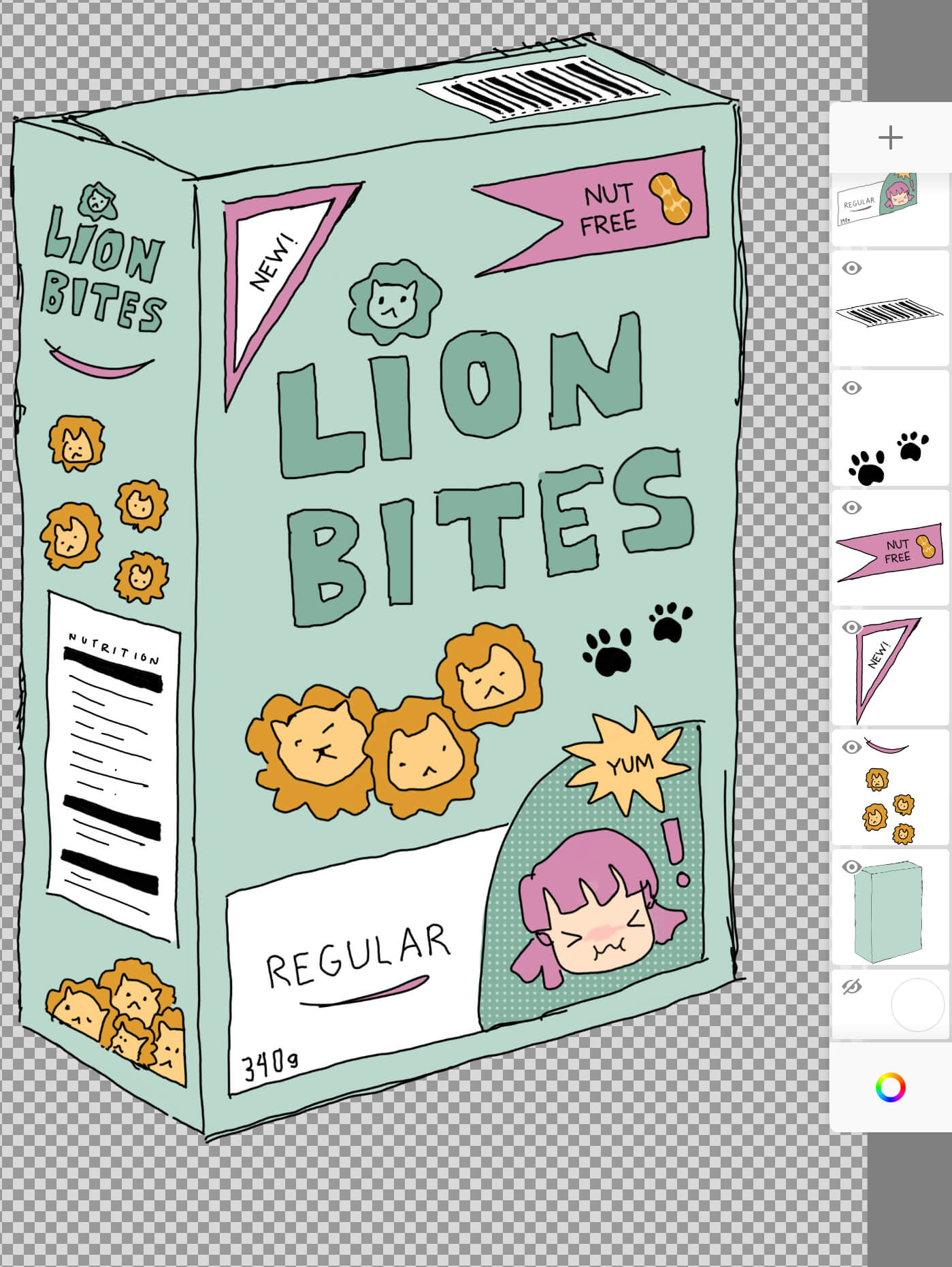
If a checkered pattern doesn't appear in the background, that indicates that the background of one of your layers is filled with pixels. Turn off each layer until you find the troublesome layer. Use Magic Wand selection to remove the pixels.
- Tap
 , select
, select  Gallery, then Save current sketch.
Gallery, then Save current sketch. - In the Gallery, tap
 , select Export PSD, then the method for export, such as Mail, etc.
, select Export PSD, then the method for export, such as Mail, etc.