Jump to Mobile
If you were working with a reference image and are finished with it, use Delete to remove the layer containing it. When you delete layers, this frees up space in the Layer Editor for new layers.
Deleting layers in Sketchbook Pro for desktop
To delete a layer:
- In the Layer Editor, tap a layer to select it.
- Do either of the following:
-
tap-hold
 and flick
and flick  .
.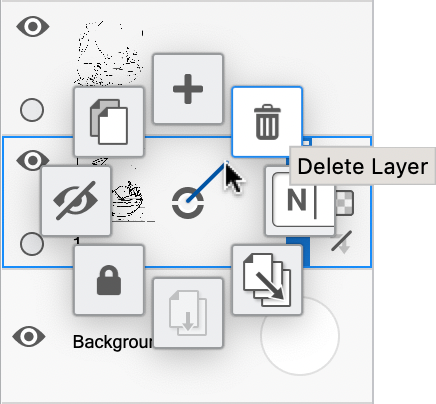
-
or click
 and select Delete.
and select Delete.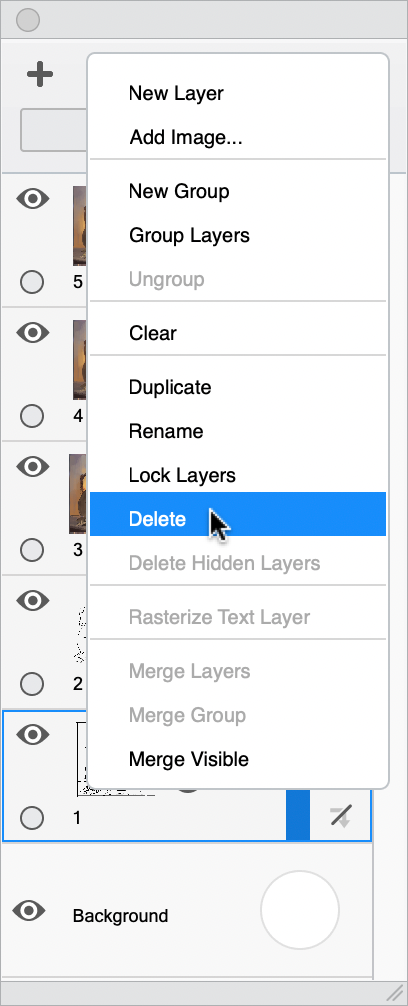
If you have any hidden layers, you can delete them all at the same time by choosing "Delete Hidden Layers".
Deleting layers in Sketchbook for mobile devices
- In the Layer Editor, tap a layer to select it.
- Tap the selected layer again to open the Layer menu.
- Then, tap
 and OK.
and OK.
If you have any hidden layers, you can delete them all at the same time by choosing  Delete Hidden Layers.
Delete Hidden Layers.
Another way to delete a layer is to drag the layer up to the top of the Layer Editor, the "New Layer" + icon will change to a trash can icon as you drag over it.