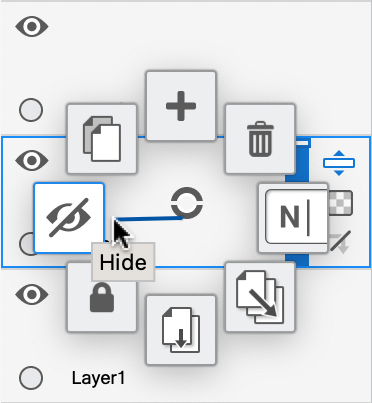There are times when you will want to show/hide layers, such as for less visual distraction when working on a specific area of your composition, to see how one variation of a design looks compared to another, to place something else in the scene, or remove an element. As you work on larger or more complex compositions, the Hide feature will come in quite handy.
You can show/hide layers from the Layer Editor
- To hide a layer, tap the layer's
 icon. It changes to
icon. It changes to  , indicating the layer is hidden.
, indicating the layer is hidden. - To show a layer, tap the layer's
 icon. It changes to
icon. It changes to  , indicating the layer is now visible.
, indicating the layer is now visible.
In Sketchbook Pro for desktop, you can also show and hide a layer from the layer's marking menu