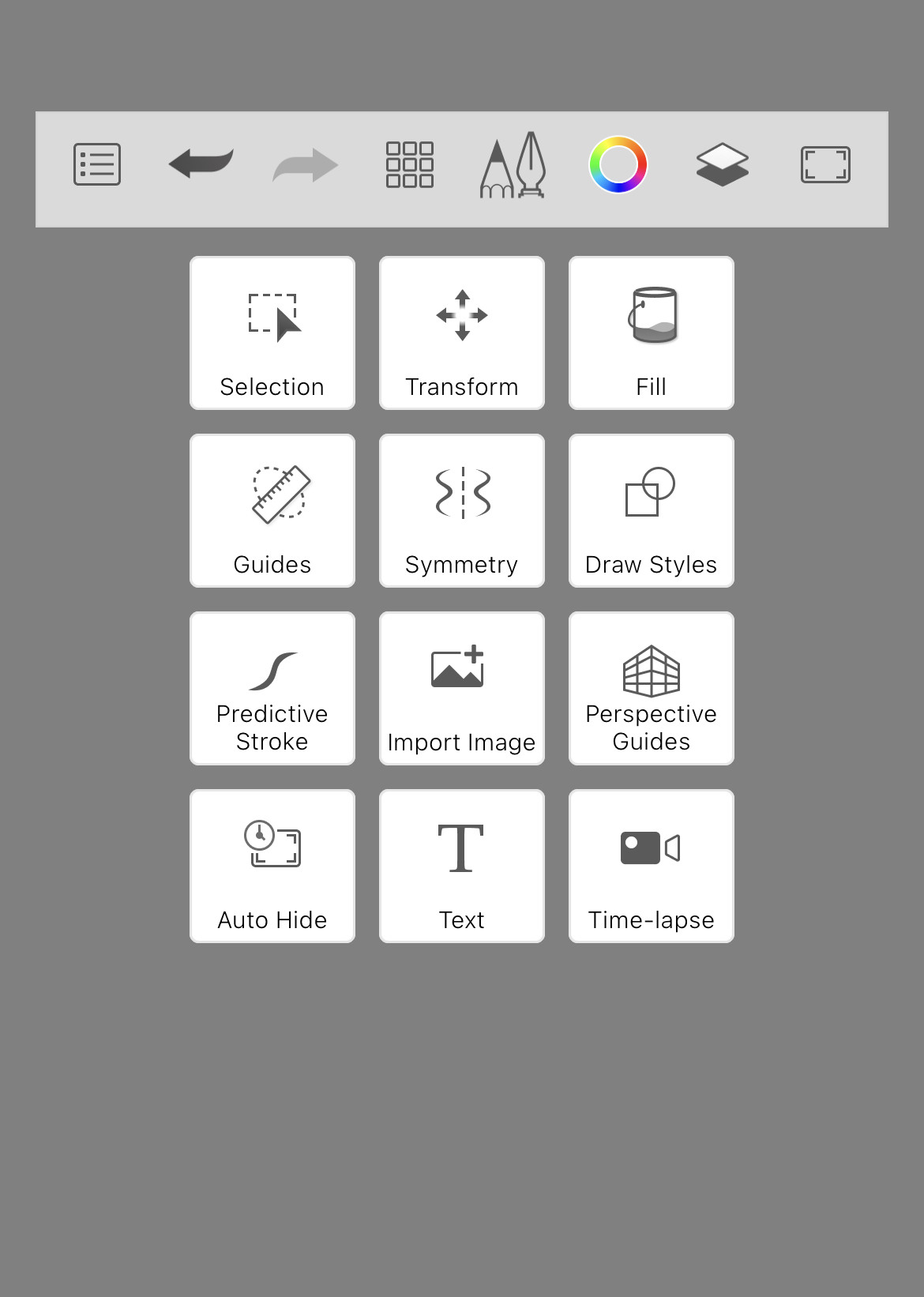Jump to Mobile
We have an assortment of sketching tools to help you create your image. The version of Sketchbook you are running will determine the tools and location of these tools. In most versions, the main repository for tools is the toolbar.
Using tools
When a tool is active, the icon is highlighted blue.

Using multiple tools
Some tools in Sketchbook can be used in combination with others. When you see a tool icon outlined in blue (not all blue), it means two tools are active. The outlined tool is the secondary tool.
For an example of two active tools, let’s say you are working in Symmetry, and want to draw a straight line. Select Guides, then Ruler. Notice how Symmetry is still outlined in blue, it is now the secondary tool. Notice how Guides is full blue? It’s the active tool.

Exiting a tool
Now, what happens when you’re finished with one tool, but not the other? Easy – tap on the tool you’re finished with, say Symmetry.

This makes it active (full blue). Tap it again to exit from the tool. Notice it no long has a blue outline. Now, Ruler is the only active tool (full blue).

Tools in Sketchbook Pro for desktop
There are fill, guide, symmetry, and text tools, as well as cropping, transform, distort, perspective, drawing, and stroke tools. There are also an assortment of editing tools.

Tool selection
Pick a tool using one of the following methods:
- Tap a tool the toolbar to select it. Some tools have a contextual secondary toolbar containing additional tools

- Use the marking menus – right-click and flick toward an icon to select it.
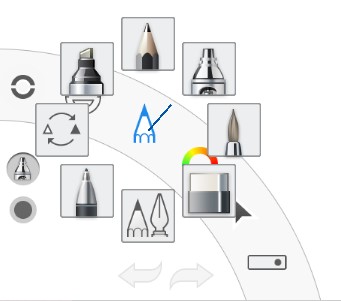
Pen Mode
When Pen Mode  is enabled, only your stylus will make marks on the canvas, you will not be able to draw with touch. This can be useful to people using a 2-in-1 computer, or a tablet PC, who may rest their hand on the screen and wish to avoid inadvertent marks on the canvas. When Pen Mode is on, you can still interact with the palettes and menus using touch, but the canvas will not recognize touch.
is enabled, only your stylus will make marks on the canvas, you will not be able to draw with touch. This can be useful to people using a 2-in-1 computer, or a tablet PC, who may rest their hand on the screen and wish to avoid inadvertent marks on the canvas. When Pen Mode is on, you can still interact with the palettes and menus using touch, but the canvas will not recognize touch.
Tools in Sketchbook for mobile devices
The version of Sketchbook you are running and device determine the tools and location of these tools.
For tablet users
All your tools are in the main toolbar. You will also find selection, symmetry, shapes, fill, transforms, text, image import, and guide tools.

For handheld device users
All your tools are found under ![]() (the Tools menu). Tap
(the Tools menu). Tap ![]() in the toolbar to choose for a collection of tools for helping you build your sketch. You will also find selection, symmetry, shapes, fill, transforms, text, image import, guide tools and time-lapse record.
in the toolbar to choose for a collection of tools for helping you build your sketch. You will also find selection, symmetry, shapes, fill, transforms, text, image import, guide tools and time-lapse record.