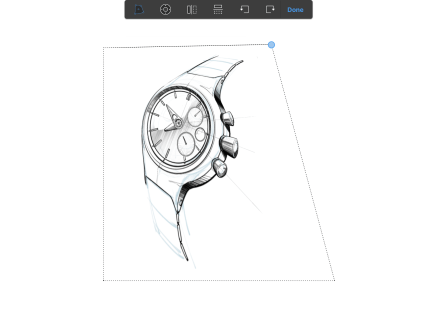Jump to Mobile
With  Distort, you can drag the handles
Distort, you can drag the handles  in any direction to distort a selection. Since they aren’t constrained to 90 degrees, you can use them to create a sense of perspective or speed.
in any direction to distort a selection. Since they aren’t constrained to 90 degrees, you can use them to create a sense of perspective or speed.
Content is automatically stretched to fit the confines of the newly-shaped bounding box. Move the handles to force perspective upon the contents of the bounding box.
NOTE: Use
in conjunction with the perspective guide to fit something into a scene.
What is the bias
When using Distort, you will see a manipulator in the middle of the bounding box  . This is the bias. Use it to foreshorten, change the proportions of a sketch, or change the actions of a character.
. This is the bias. Use it to foreshorten, change the proportions of a sketch, or change the actions of a character.

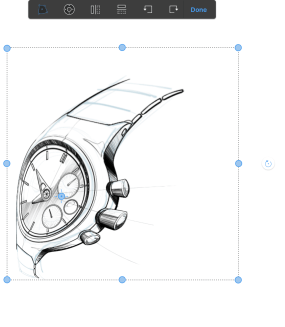
Distorting a selection in Sketchbook Pro for desktop
- In the toolbar, tap
 Transform and select
Transform and select  . A bounding box appears surrounding the content.
. A bounding box appears surrounding the content. - Tap-drag the outer handles
 to stretch the content to fit the confines of the newly-shaped bounding box.
to stretch the content to fit the confines of the newly-shaped bounding box.NOTE: Since the handles aren’t constrained to 90 degrees, try using them to create a sense of perspective or speed. Move the handles to force perspective upon the contents of the bounding box. Use Distort in conjunction with the perspective guides to fit something into a scene.
- Tap-drag the central handle, Bias, to foreshorten or change the proportions of a sketch, such as changing the actions of a character.
Distorting multiple layers
Select multiple layers, using Shift, then tap  to apply the same distortion to them. Tag-drag to distort the content in all the selected layers.
to apply the same distortion to them. Tag-drag to distort the content in all the selected layers.
Distorting a selection in Sketchbook for mobile devices
- Tap
 and select
and select  . A bounding box appears surrounding the content.
. A bounding box appears surrounding the content.
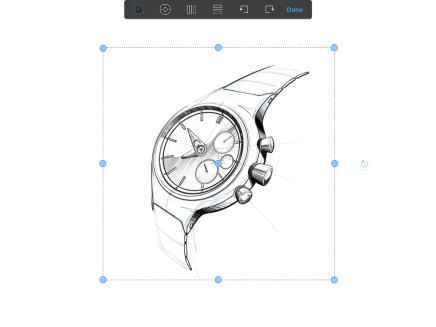
- Tap-drag the outer handles to automatically stretch the content to fit the confines of the newly-shaped bounding box.
NOTE: Since the handles aren’t constrained to 90 degrees, try using them to create a sense of perspective or speed. Move the handles to force perspective upon the contents of the bounding box. Use
in conjunction with the perspective guides to fit something into a scene.
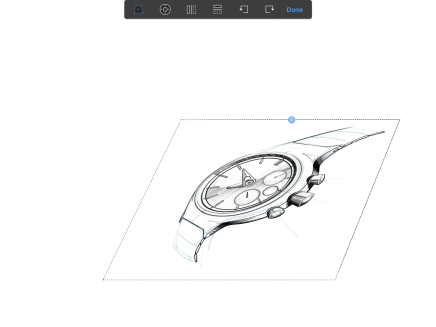
- Tap-drag the central handle, Bias, to foreshorten, change the proportions of a sketch, or change the actions of a character.