What are clipping masks?
Clipping masks are a way to blend and manage the content of your canvas across different layers more easily. They are flexible, allowing you to alter the visible results such as experimenting with texture or color without making more permanent changes to your art.
When a clipping mask is enabled on a layer, that layer will reference the contents of the layer below it (the base layer) to define what is visible and what is "clipped" or hidden.
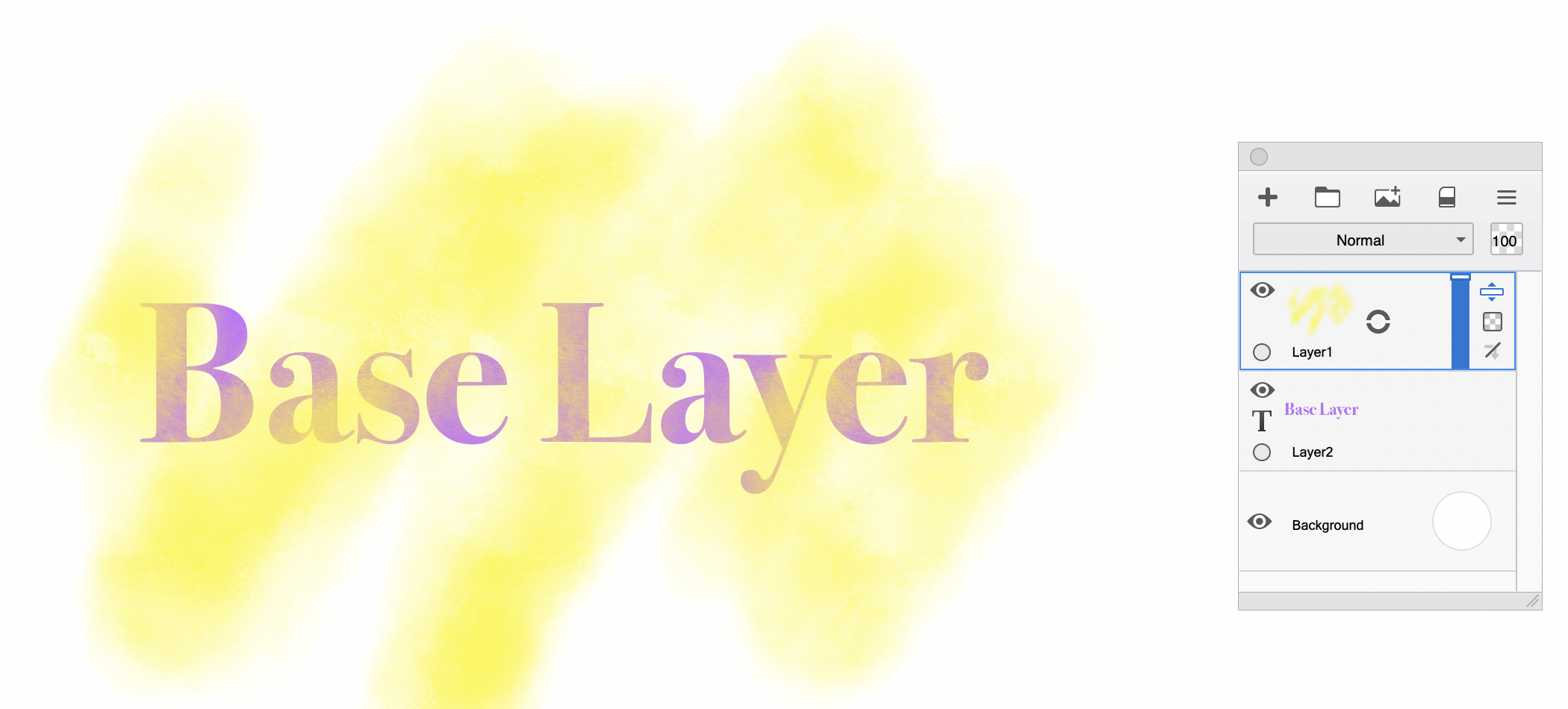 |
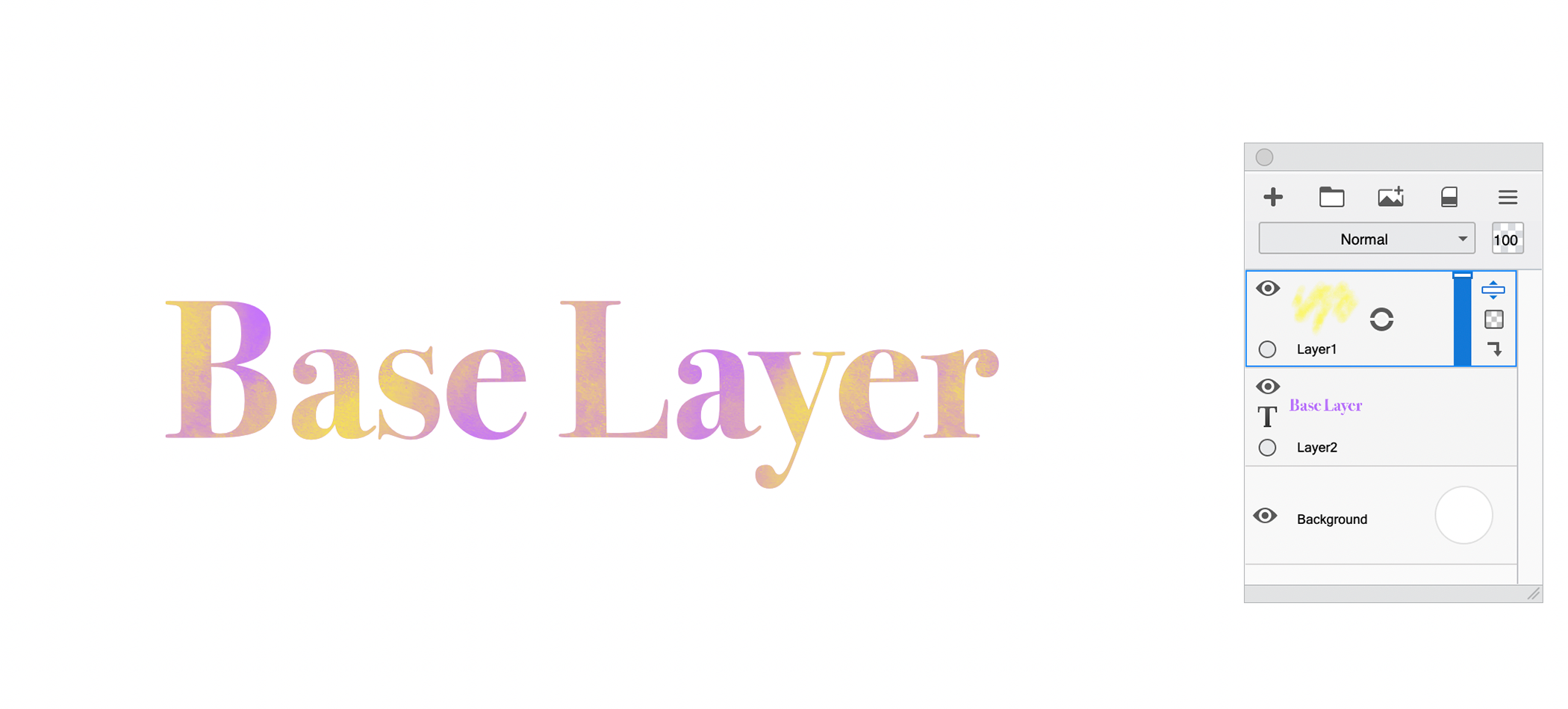 |
| no clipping mask | clipping mask enabled |
For example, if the base layer has a solid shape and the rest of it is blank (i.e.: transparent), then the contents of the clipping mask layer will only be visible where the solid shape is.
If the base layer is hidden, the contents of the clipping mask layer will also be hidden. Transparency of the base layer is also inherited by the clipping mask layer - if the base layer has 50% opacity, then the contents of the clipping mask layer will also have 50% opacity.
You can put multiple clipping mask layers above a single base layer. When several sequential layers all have clipping masks enabled, they will all be masked by the same base layer.
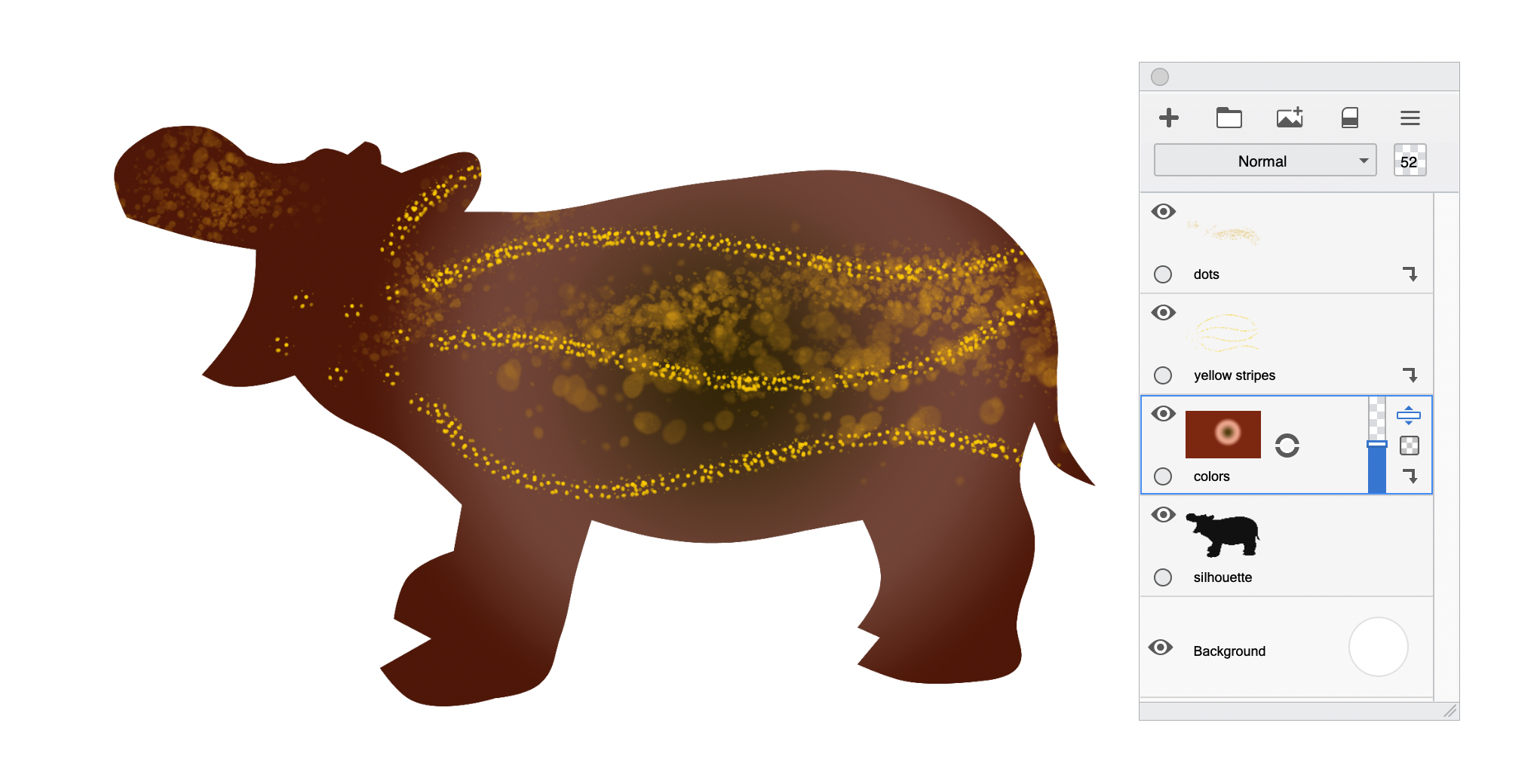
multiple clipping masks above a base layer
How to apply clipping masks
In Sketchbook Pro on Windows and Mac, clipping masks are enabled in the Layer Editor. There is a clipping mask button on the right side of each layer which will display the current state;  disabled or
disabled or  enabled. Tapping it will toggle the clipping mask on or off.
enabled. Tapping it will toggle the clipping mask on or off.
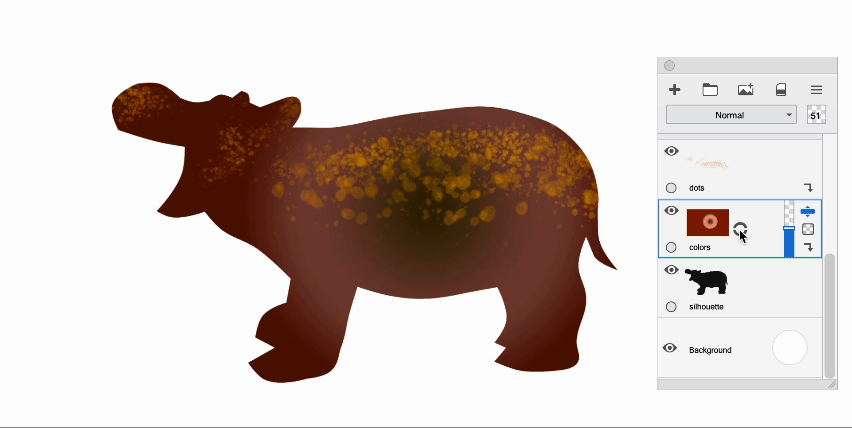
In Sketchbook on Android and iOS, clipping masks are included with the Premium Bundle.
- Clipping masks can be enabled and disabled in the Layer Menu.
- Layers with a clipping mask applied will show in the Layer Editor with this icon


Adding or moving layers around a clipping mask
If you add a layer between a clipping mask and its base layer, that added layer will automatically also become a clipping mask layer.
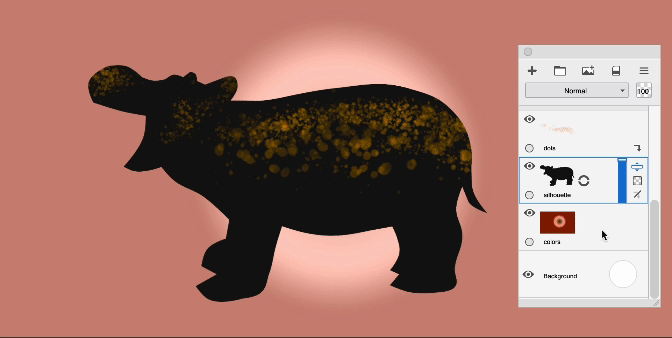
Moving a layer between a clipping mask layer and its base layer will convert the moved layer to a clipping mask.
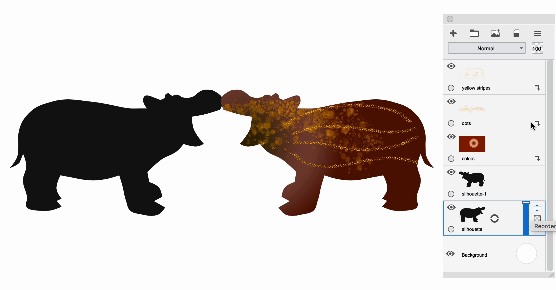
If you move a clipping mask in the layer stack, it will adjust to reference the new base layer.
Note: when using Quick Transform the mask will be inactive and the contents of clipping mask layers will be fully visible until the transformation is complete, at which point the mask(s) will become active again.
Groups and clipping masks
When layers are grouped, a clipping mask layer must have the base layer also within its group. This is why the layer at the bottom of a grouped stack cannot be a clipping mask layer.
It is not currently possible for a group to be the base layer for a clipping mask above, or for a group to become a clipping mask. We plan to make expansions to the clipping mask functionality in future updates.
File compatibility
Clipping masks are preserved both in Sketchbook's native TIFF format and when saving as PSD. Only Sketchbook will recognize layers in a TIFF file, so if you are working across different image applications you should use PSD to preserve your layers (read more about PSD files and Sketchbook here).
Opening a TIFF or PSD with clipping masks in a version of Sketchbook that does not support clipping masks will disable the mask.
Sketchbook clipping masks are tested to ensure cross-compatibility with Adobe Photoshop. A Sketchbook PSD with clipping masks will read correctly when opened in Adobe Photoshop, and vice versa. Different drawing applications have different implementations of clipping masks, and cross-compatibility of clipping mask layers with other applications may vary.