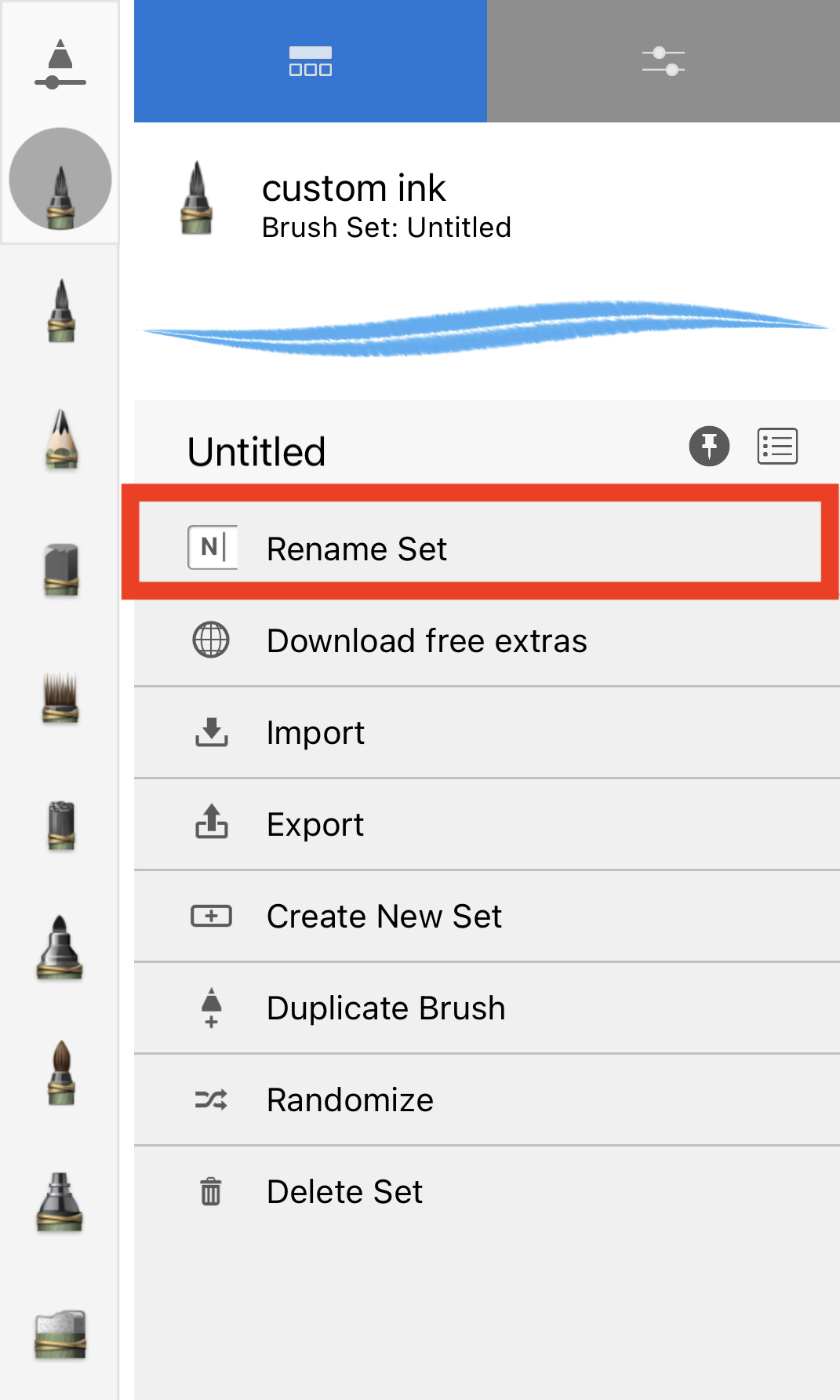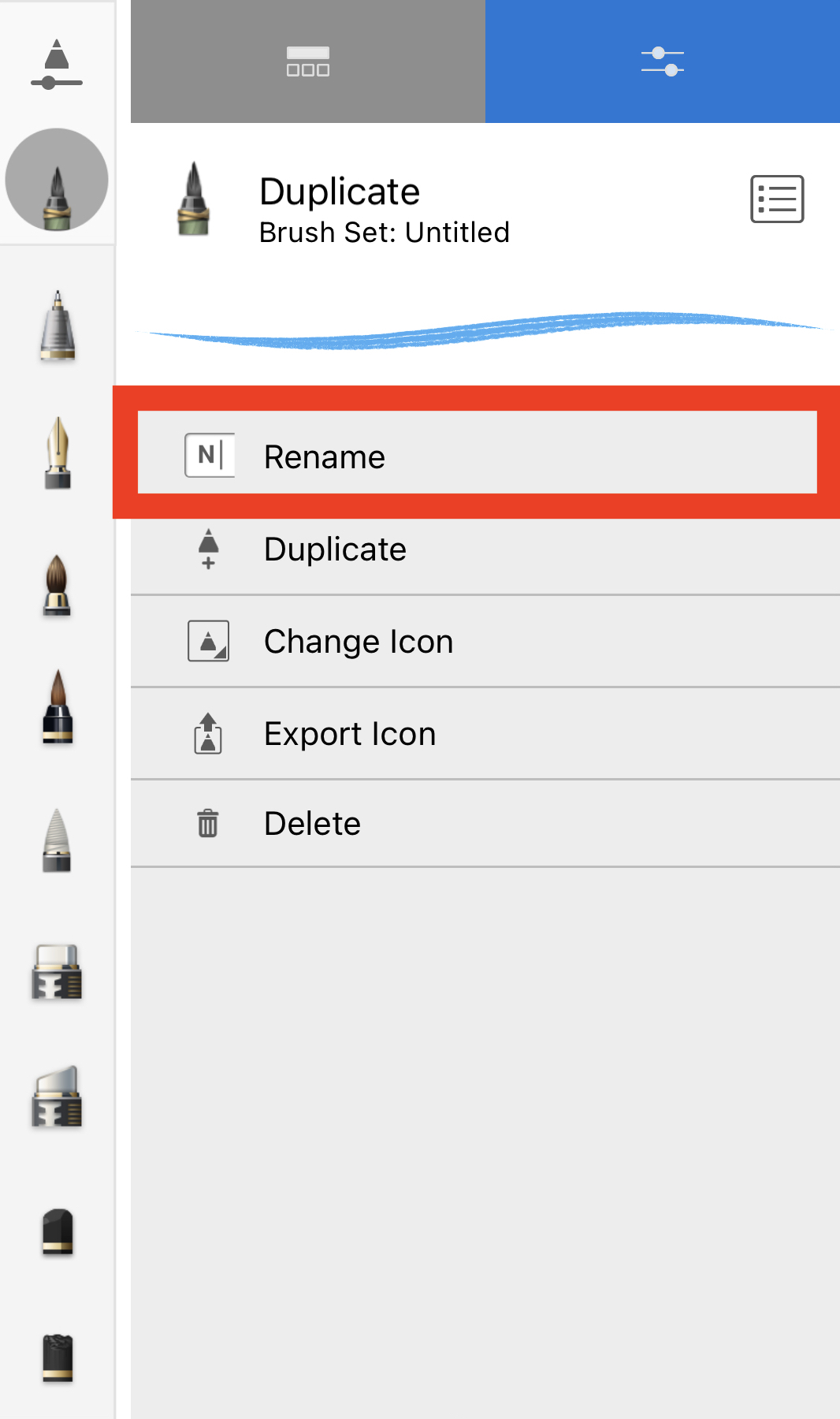Jump to Mobile
Once you have created a brush or brush set, it's nice to be able to assign a name to it that actually reflects what it is, making it easier to distinguish it from others.
Renaming a brush in Sketchbook Pro for desktop
Once you’ve created a brush, whether it is a DIY brush or copy of a brush that you’ve customized, it’s a good idea to rename it. By assigning a name it will help you identify it, especially if you want to add it to your Brushes marking menu.
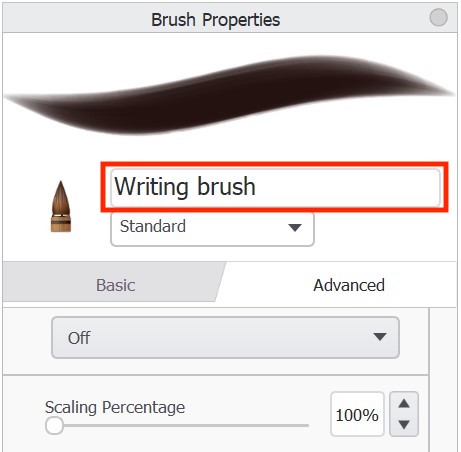
- Double-tap the brush to open it in Brush Properties.
- Tap the brush name to make it editable.
- Enter a new name.
- Tap the Enter key to commit the change.
You might want to go one step further and assign a custom brush icon to the brush or use its stamp as its icon.
Renaming a brush set
Once you’ve created a brush set, you may want to assign a name that better describes its contents.
- Double-tap the brush to open it in Brush Properties.
- Tap the set you want to rename.
- Tap the name to make it editable.
- Enter a new name.
- Tap the Enter key to commit the change.
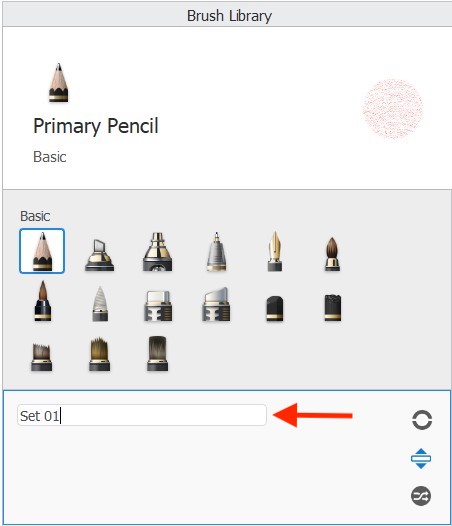
Renaming brushes and brush sets in Sketchbook on mobile devices
Rename a brush
- Select the brush and open brush properties
- Tap the menu
 next to the brush name
next to the brush name - Select
 Rename
Rename - Select the text and enter a new name
- Tap Return or tap anywhere on the canvas to commit the change,
You might want to go one step further and assign a custom brush icon to the brush or use its stamp as its icon.
Rename a brush set
Once you’ve created a brush set, you may want to assign a name that better describes its contents.
- Open the Brush Library
- Select any brush within the set you want to rename
- Tap the menu
 next to the brush name
next to the brush name - Select
 Rename
Rename - Select the text and enter a new name
- Tap Return or tap anywhere on the canvas to commit the change