Jump to Mobile
The device you are using, as well as the version of Sketchbook you are running, will determine whether you can create custom brush icons.
Here are some things to know when creating brush icons:
-
Recommended size: we create our icons at 512x512, as icon display sizes will be different for different screen resolutions.
- If the image size is larger than the recommended, it will be scaled down to the required size.
- If the image size is smaller than the recommended, the size won’t change.
- Supported image format: PNG, JPG, or TIFF.
- Custom icons cannot be assigned to brushes which only have basic (no advanced) properties.
Importing brush icons in Sketchbook Pro for desktop
Once you have created an icon (see the recommended size and format above), the next step is assigning it to a brush.
- With a brush selected, tap
 to open Brush Properties.
to open Brush Properties. - Tap the icon next to the brush name to open a menu of icons.
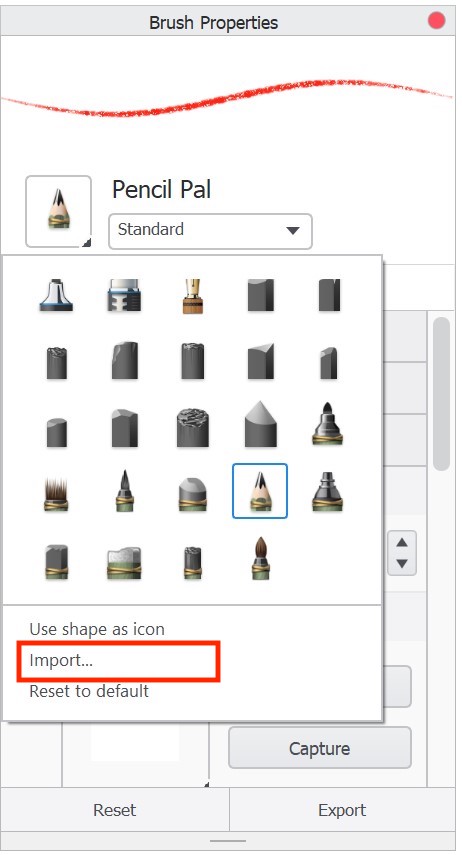
- Select Import…
Only PNG, JPG, and TIFF images can be imported as brush icons.
- In the dialog that appears, locate and select the icons you want to bring into Sketchbook, then tap Open.
If you decide you don't like your new icon, you can reset the brush icon to default.
Importing brush icons in Sketchbook on mobile devices
Once you have created an icon (see the recommended size and format above), the next step is assigning it to a brush.
- Tap the brush icon you want to change in either the Brush Palette or Brush Library. This will open the brush properties window.
- Tap the menu

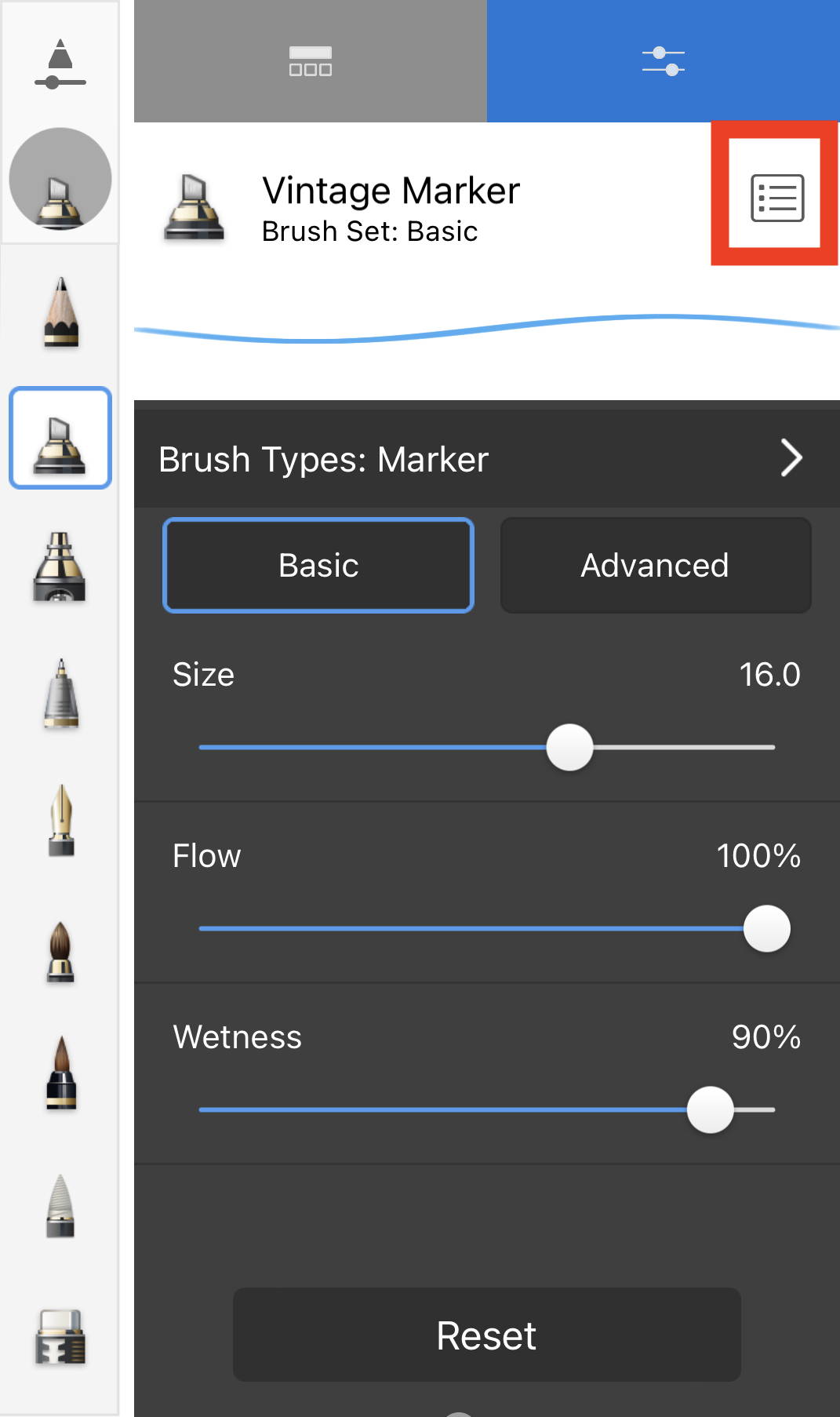
- Select Change Icon
Only PNG, JPG, and TIFF images can be imported as brush icons. - Browse to where you have saved the new icon, or import from the camera or photos.
If you decide you don't like your new icon, you can reset the brush icon to default.