Jump to Mobile
Sometimes you have a texture that is too defined (black and white) or too subtle (gray). You can use the Brightness and Contrast controls within Brush Properties to change it.
To pull out more details in a gray, almost all black, or almost all white texture, change the Brightness first to give Contrast something to work with. As you decrease Brightness, the texture will pop. Then, by increasing Contrast, the texture becomes more grainy.
To soften a black and white texture, play with Contrast first, then Brightness if necessary. As you decrease Contrast, the texture becomes fainter. Then, if you increase Brightness, the texture will be less visibility.
Making changes to your texture in Sketchbook Pro for desktop
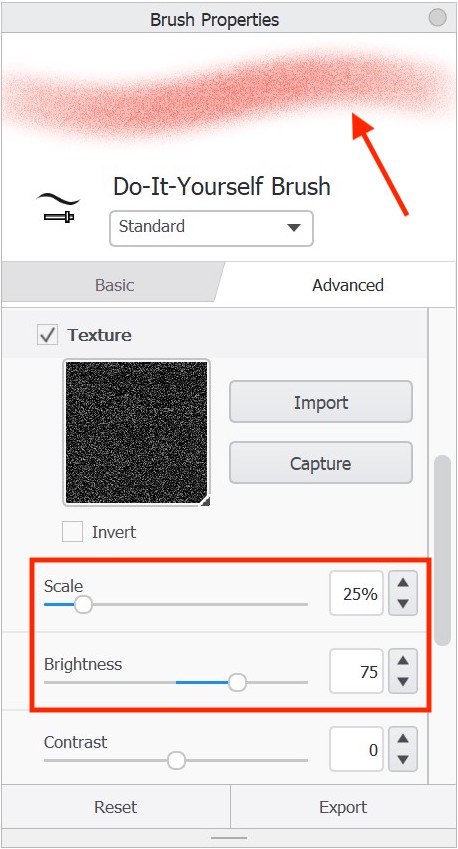
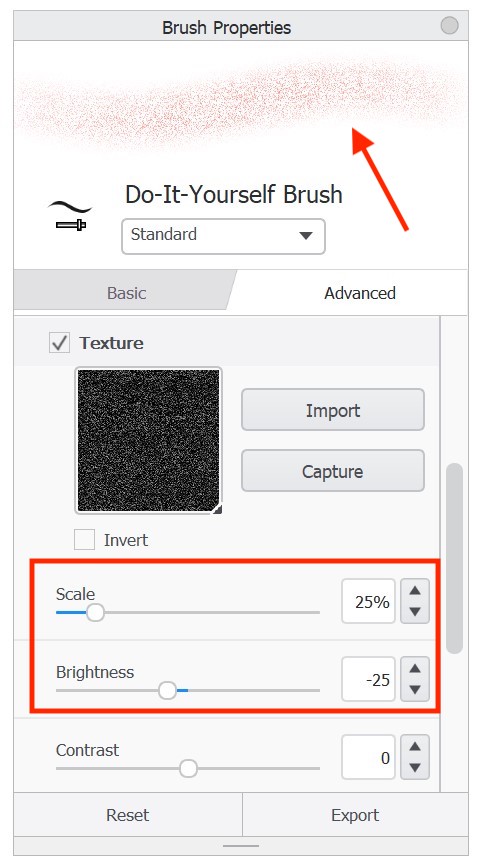
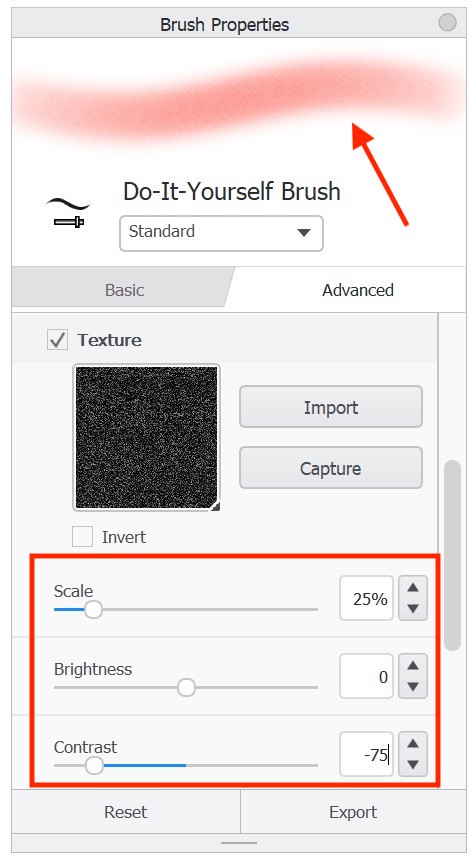
- With a brush selected, tap
 to open Brush Properties.
to open Brush Properties. - In Brush Properties, tap the Advanced tab, scroll down to Nib and open it, scroll down to Texture, and add a check to activate it.
- Tap-drag the Brightness and/or Contrast slider to change the texture. The brush preview at the top of the window will update.
Making changes to your texture in Sketchbook for mobile devices
The device you are using, as well as the version of Sketchbook you are running, will determine the options available.
For tablet users
- In either the Brush Palette or Brush Library, double-tap the brush you want to modify to open Brush Properties.
- In Brush Properties, tap the Advanced tab, scroll down to Nib and open it, scroll down to Texture, and add a check to activate it.
- Tap-drag the Brightness and/or Contrast slider to change the texture. The brush preview at the top of the window will update.
For handheld users
- Tap
 to access the Brush Library
to access the Brush Library
- Tap the brush you want to modify and then
 to open Brush Properties.
to open Brush Properties. - In Brush Properties, tap the Advanced tab, scroll down to Nib and open it, scroll down to Texture, and add a check to activate it.
- Tap-drag the Brightness and/or Contrast slider to change the texture. The brush preview at the top of the window will update.