Using the Brush Palette in Sketchbook
The Brush Panel presents one brush set from the Brush Library, providing a compact user interface to access your most frequently used brushes.
| desktop | mobile |
 |
 |
| |
How to pin brushes to the Brush Palette
Only one brush set can appear in the brush palette at a time. You can change the brush set that appears in the brush palette by pinning a different brush set.
In Sketchbook Pro on desktop, the Pin feature is in the Brush Library marking menu.
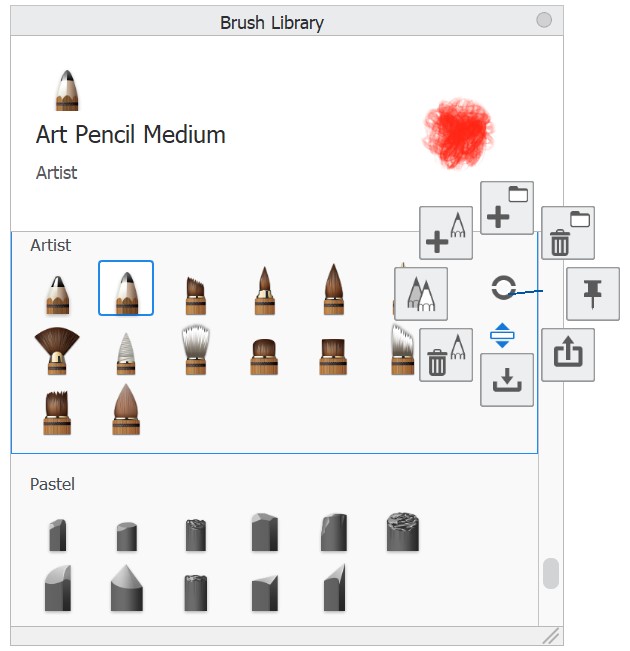
On mobile, the pin icon appears in the upper right corner of a brush set in the Brush Library.
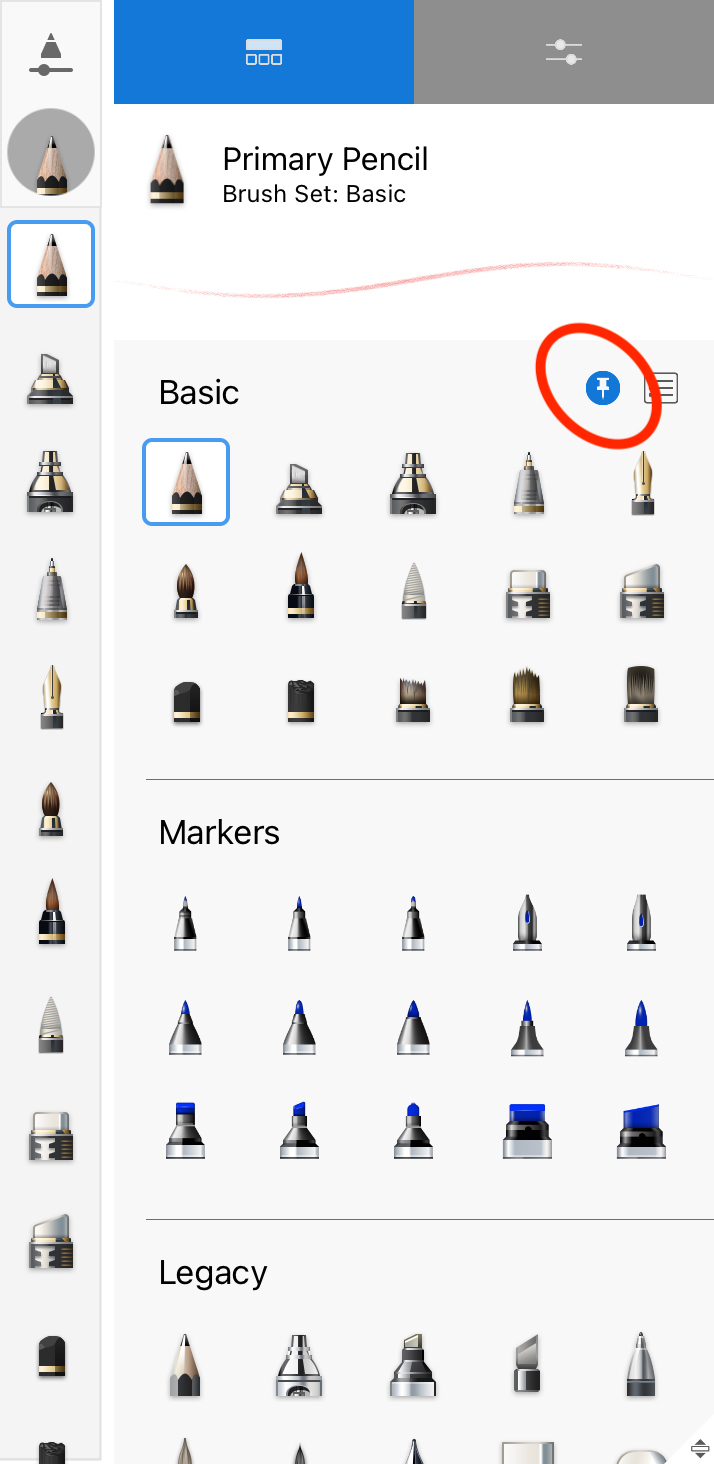
Using the Brush Palette sliders
The sliders on the right side of the brush panel are another way to adjust brush properties.
- The top handle adjusts brush size.
When adjusting this handle, a brush preview will appear along with the numeric value of the setting to preview the results. - The bottom handle adjusts either the opacity or flow of a brush, depending on the brush type. When adjusting the handle, a brush preview will appear along with the numeric value of the setting to preview the results.