Jump to Mobile
If you have created new brushes, you might want to create a new brush set to help organize them.
Creating a new brush set in Sketchbook Pro for desktop
- To create a brush set, in the Brush Library, tap-hold the marking menu

and select New Brush Set . The new brush set will appear below the currently active brush set in the Brush Library.
. The new brush set will appear below the currently active brush set in the Brush Library.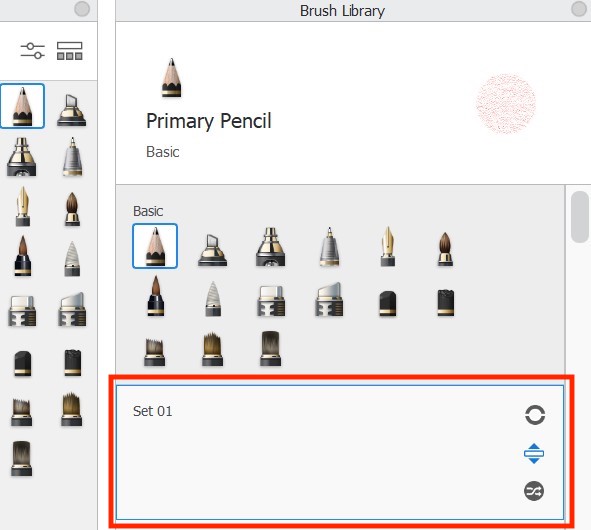
- To add a brush to your new brush set, tap-hold a brush to select it, then drag the brush into the set. If you don’t want to remove the selected brush from its current set, you can duplicate the brush, using Copy Brush (found in the Library marking menu). Once you have a copy, drag it to the new set.
- After creating a new set, you might want to pin the new set to your Brush Palette.
Renaming a brush set
Once you’ve created a brush set, you may want to assign the set a name that describes its contents.
Tap the set name to make it editable, then enter a new name, and press the Enter key.
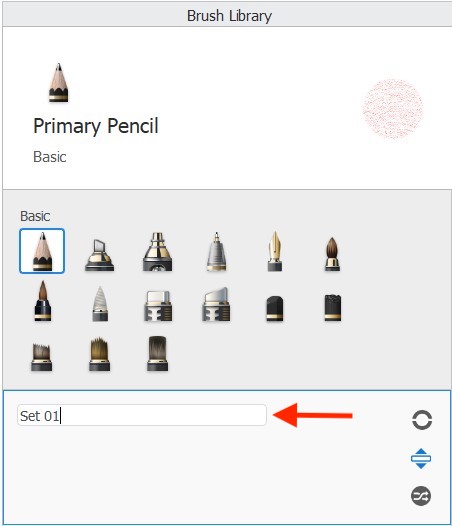
Creating a new brush set in Sketchbook on mobile devices
When you create a new brush set, it appears below the current active brush set in the Brush Library.
- To create a brush set, in the
 Brush Library, tap the menu
Brush Library, tap the menu  in the active brush set and select Create New Set. The new brush set will appear below the currently active brush set.
in the active brush set and select Create New Set. The new brush set will appear below the currently active brush set.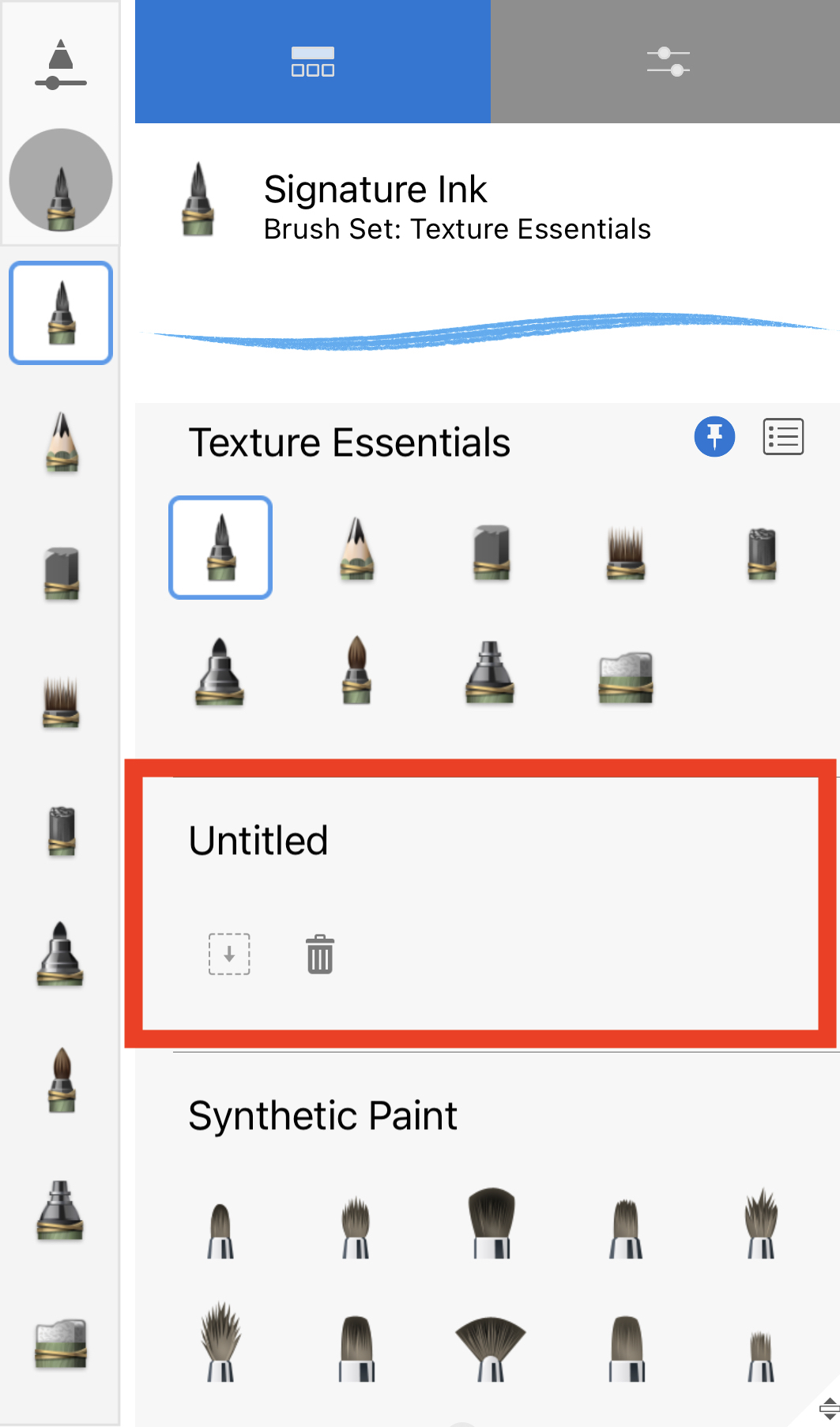
- To add a brush to your new brush set, either:
- tap
 to copy the currently active brush to the new set
to copy the currently active brush to the new set - or drag any brush into the new set. If you don’t want to remove the selected brush from its current set, you can duplicate the brush from the menu first. Once you have a copy, drag it to the new set.
- tap
- After creating a new set, you might want to load the new set into your Brush Palette.
Renaming a brush set
Once you’ve created a brush set, you may want to assign the set a name that describes its contents.
- Tap any brush in the new set to make the set active.
- Then tap the
 menu and choose
menu and choose  Rename Set
Rename Set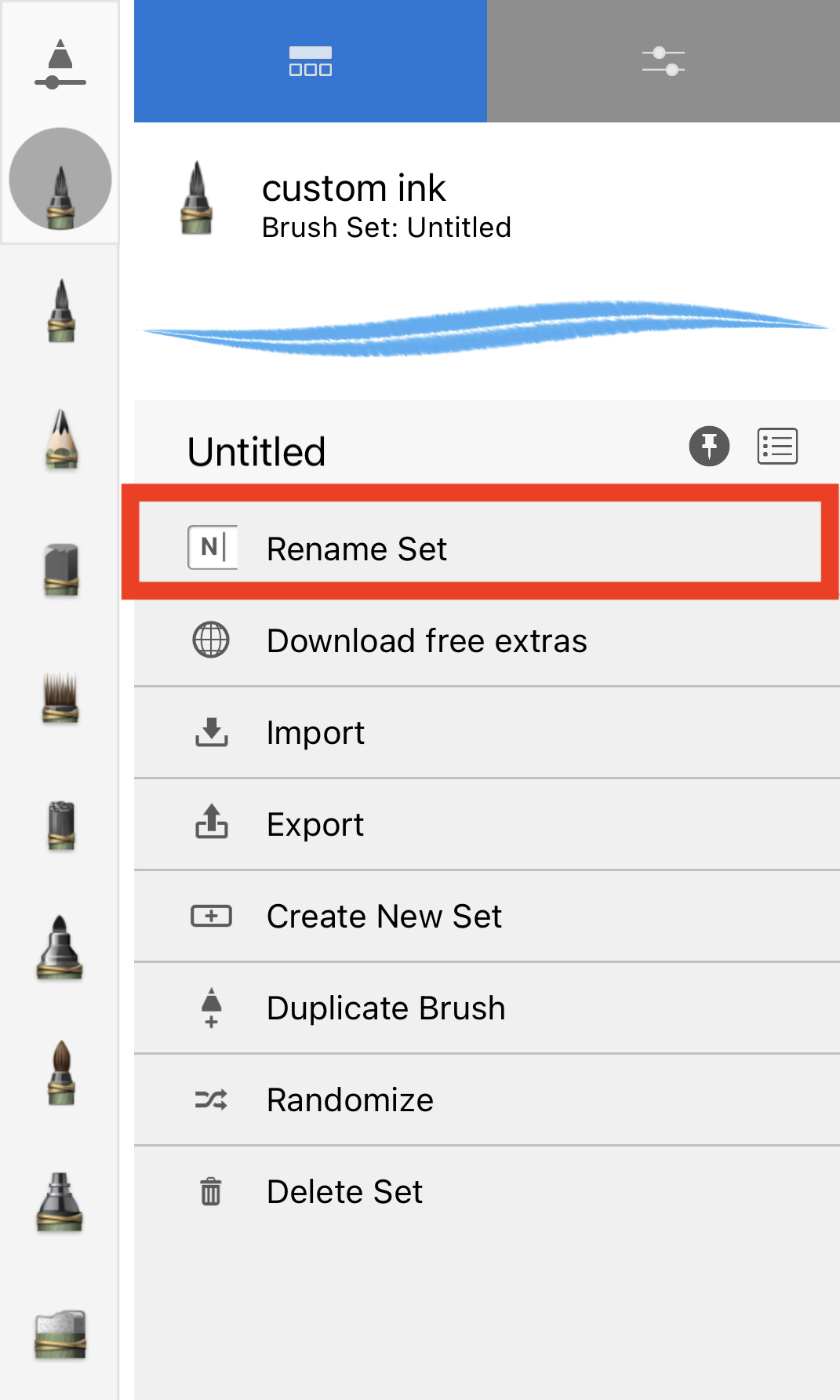
- When the keyboard pops up, enter a new name, and press Return, or tap anywhere on the canvas to exit.