If you have downloaded brushes from the Sketchbook Extras library, have a backed up set you want to load on a new computer, or have received some from a friend or coworker, you can load them to Sketchbook in the Brush Library.
Importing brushes in Sketchbook Pro for desktop
There are two ways to import a brush on desktop. The most straightforward is to drag and drop the brush into the canvas, or double-click the brush file.
If that isn't handy, you can manually import the brush set.
Loading brushes using Import Brush Set
- Download our Free brushes (or wherever there's a brush set) and save it to your computer.
- In the Brush Library, tap the marking menu

- Select
 Import Brush Set.
Import Brush Set. - Navigate to your Downloads folder, or wherever you saved the brush set you want to import
- Double-tap the brush set. Whether it is a .zip file or .skbrushes file shouldn't matter. The set is immediately loaded into your Brush Library.
Pinning a brush set to the Brush Palette
Now that you’ve created and probably imported brush sets into the Brush Library, you may have found a set you love to use. If so, why not pin it to the Brush Palette? This will replace the current brushes in the palette with those in the chosen set.
- In the Brush Library, tap the brush set you want to pin to the Brush Palette.
- Tap-hold
 and select
and select  Pin Set To Palette. You will see your palette is now loaded in the Brush Palette.
Pin Set To Palette. You will see your palette is now loaded in the Brush Palette.
Importing brushes in Sketchbook for mobile
- Download the brush set to your device or connected cloud location
- Tap
 to open the Brush Library
to open the Brush Library - At your pinned brush set, you'll see the Brush Set menu

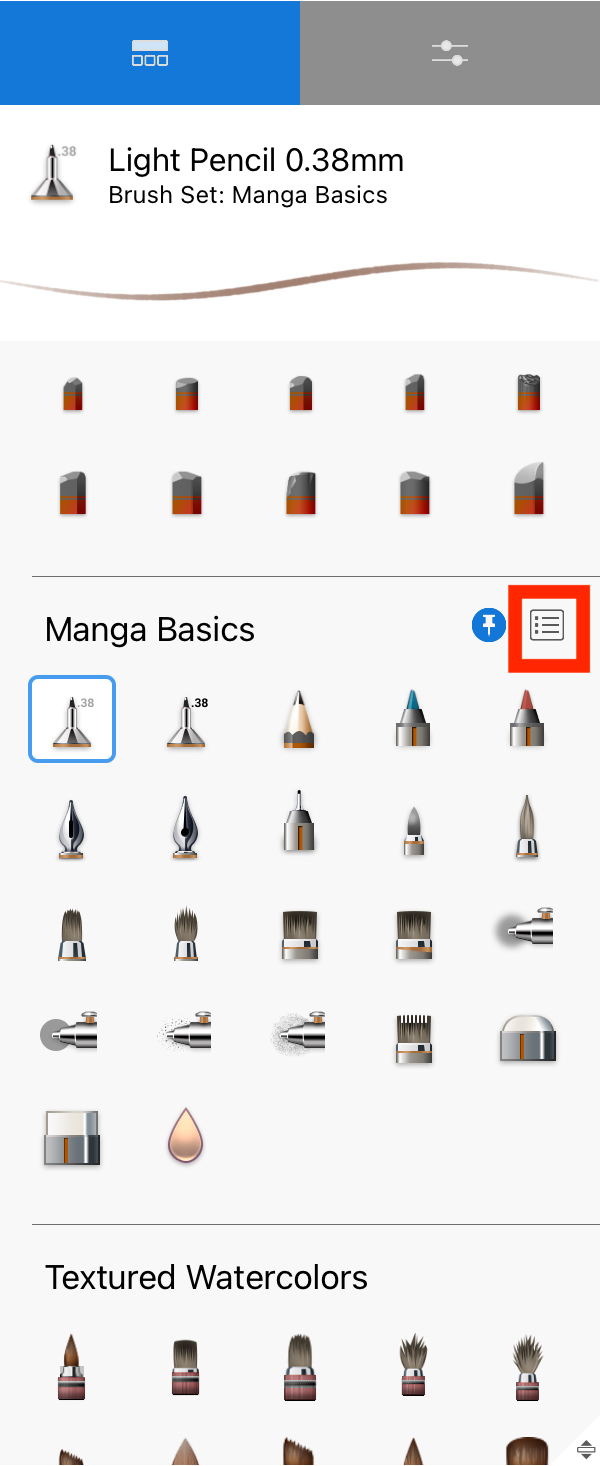
- Tap Import
- The file browser will launch, navigate to where you saved the downloaded .skbrushes file
- Tap the file to import
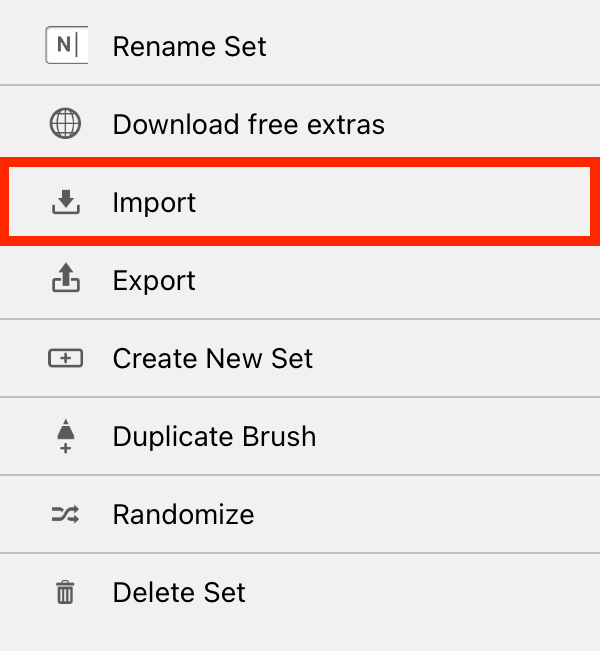
Here's a quick video showing brush import in action: