There are an assortment of erasers in Sketchbook. You can find them in various brush packs in the Brush Library.There are a hard  and a soft
and a soft  eraser in the Classic brush set.
eraser in the Classic brush set.
For mobile users, tap ![]() and scroll through the Brush Library to find different erasers.
and scroll through the Brush Library to find different erasers.
For tablet users, if the erasers aren't visible in the palette, tap-drag up or down within the palette to expose them.

Creating an eraser pack
If you want all the erasers in one place, create an eraser pack.
- Follow the instructions in Creating a new brush set to create a new brush set.
- Follow the steps in Renaming brushes and brush sets to rename the pack.
- To add erasers to the pack, do one of two things:
- If you don’t want to remove the selected eraser from its current set, make a duplicate using
 (found in the Brush Library marking menu). Once you have a copy, drag it to the new set.
(found in the Brush Library marking menu). Once you have a copy, drag it to the new set. - Drag an eraser directly into the brush pack. This removes the eraser from its original pack and moves it to the new pack.
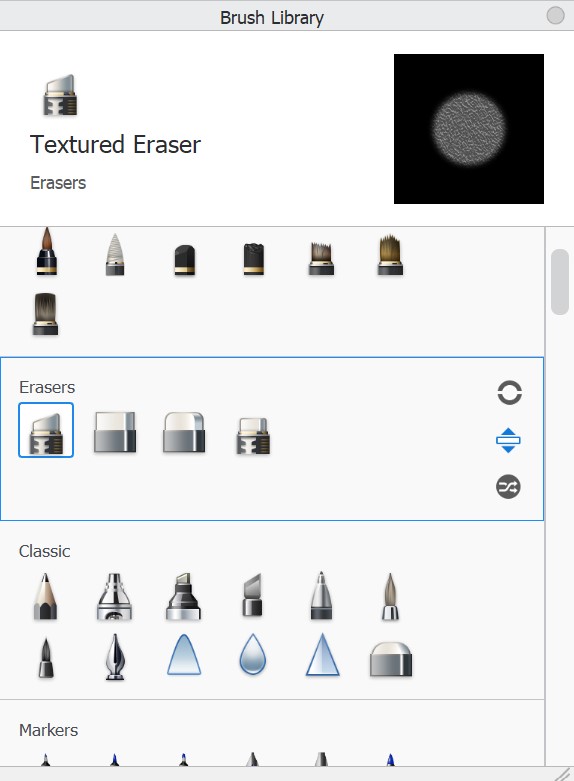
Convert a brush to an eraser
If you have a favorite brush and want an eraser just like it:
- in the Brush Library, use the marking menu to duplicate the brush
- open the duplicated brush's Brush Properties
- from the drop-down menu just underneath the brush name, change the brush type to Eraser
Erase with Transparent Color
You can turn any brush into an eraser by using Transparent Color.
Modifying an eraser
To make changes to an existing eraser, do the following:
- select the eraser you want to modify and access Brush Properties
- Edit the eraser, then close the Brush Properties and continue drawing.