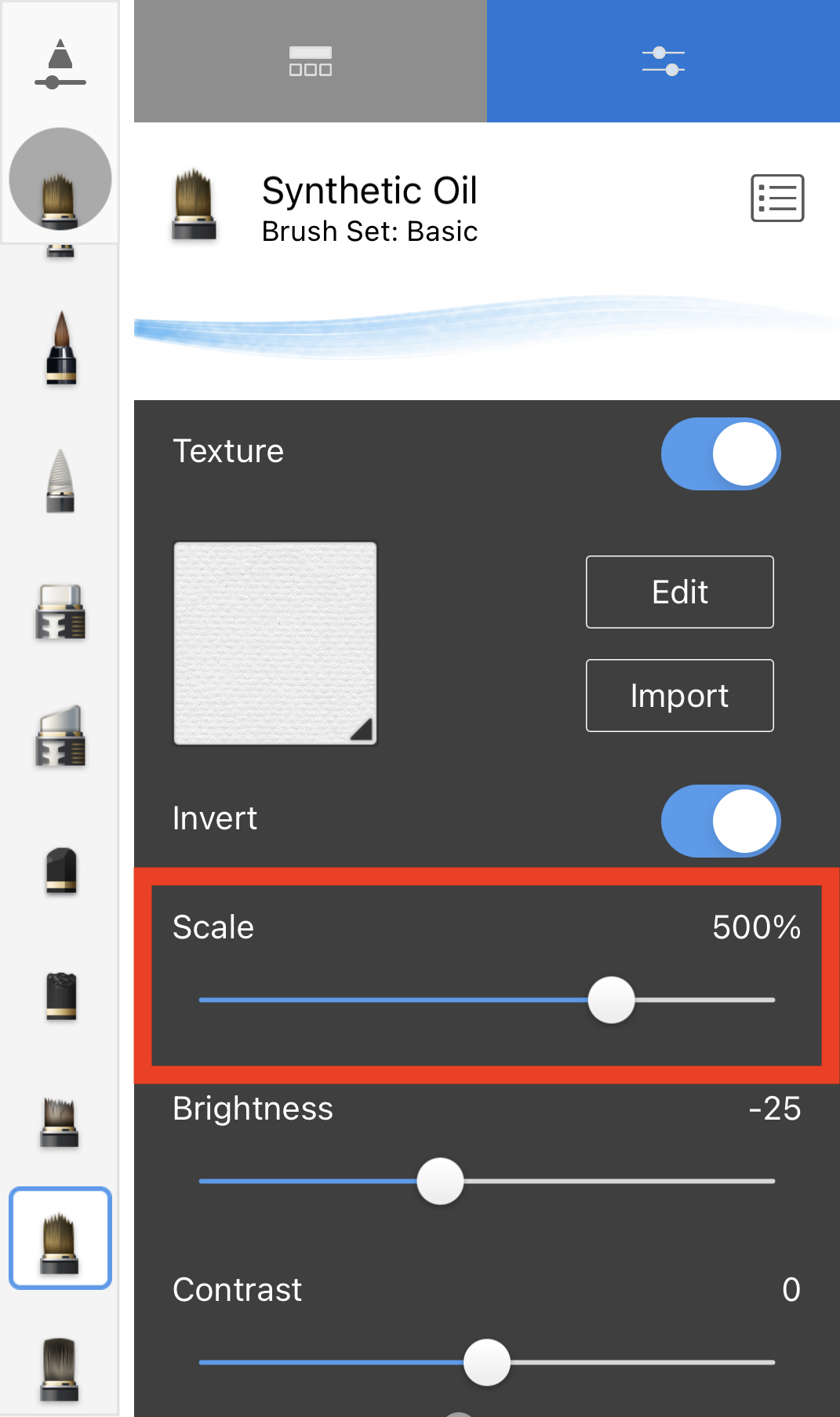Jump to Mobile
When you use Scale, you are zooming in or out of the texture. Dragging the Scale slider can provide you with more or less detail.
In the example, the same texture was used, the scale was just changed.
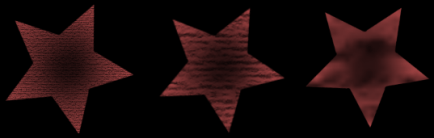
Scaling a texture in Sketchbook Pro for desktop
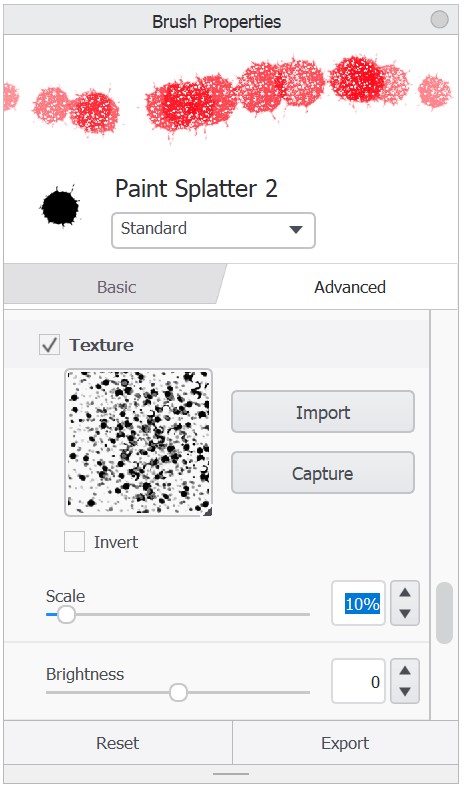
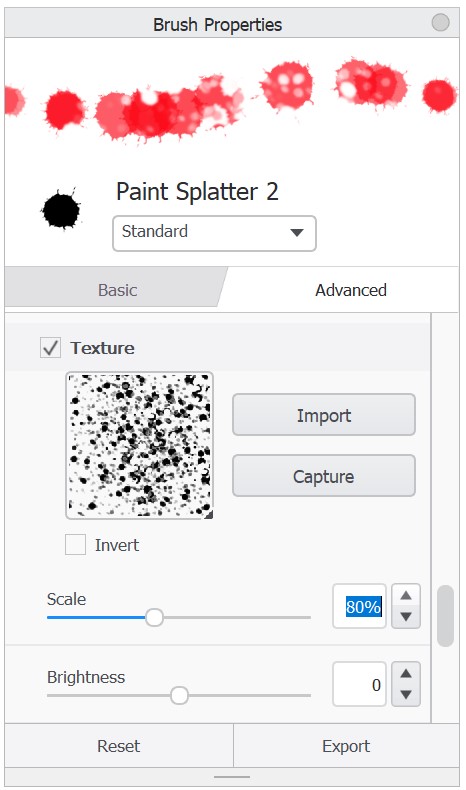
- With a brush selected, tap
 to open Brush Properties.
to open Brush Properties. - In Brush Properties, tap the Advanced tab, scroll down to Nib and open it, scroll down to Texture, and add a check to activate it.
- Tap-drag the Scale slider to zoom in or out of the texture. As you change the scale, the brush preview at the top of the window will update.
Scaling a texture in Sketchbook for mobile devices
- Open the brush properties for the brush you want to update.
- Tap the Advanced tab, scroll down to Nib and open it, scroll down to Texture
- Tap-drag the Scale slider to zoom in or out of the texture. As you change the scale, the brush preview at the top of the window will update.