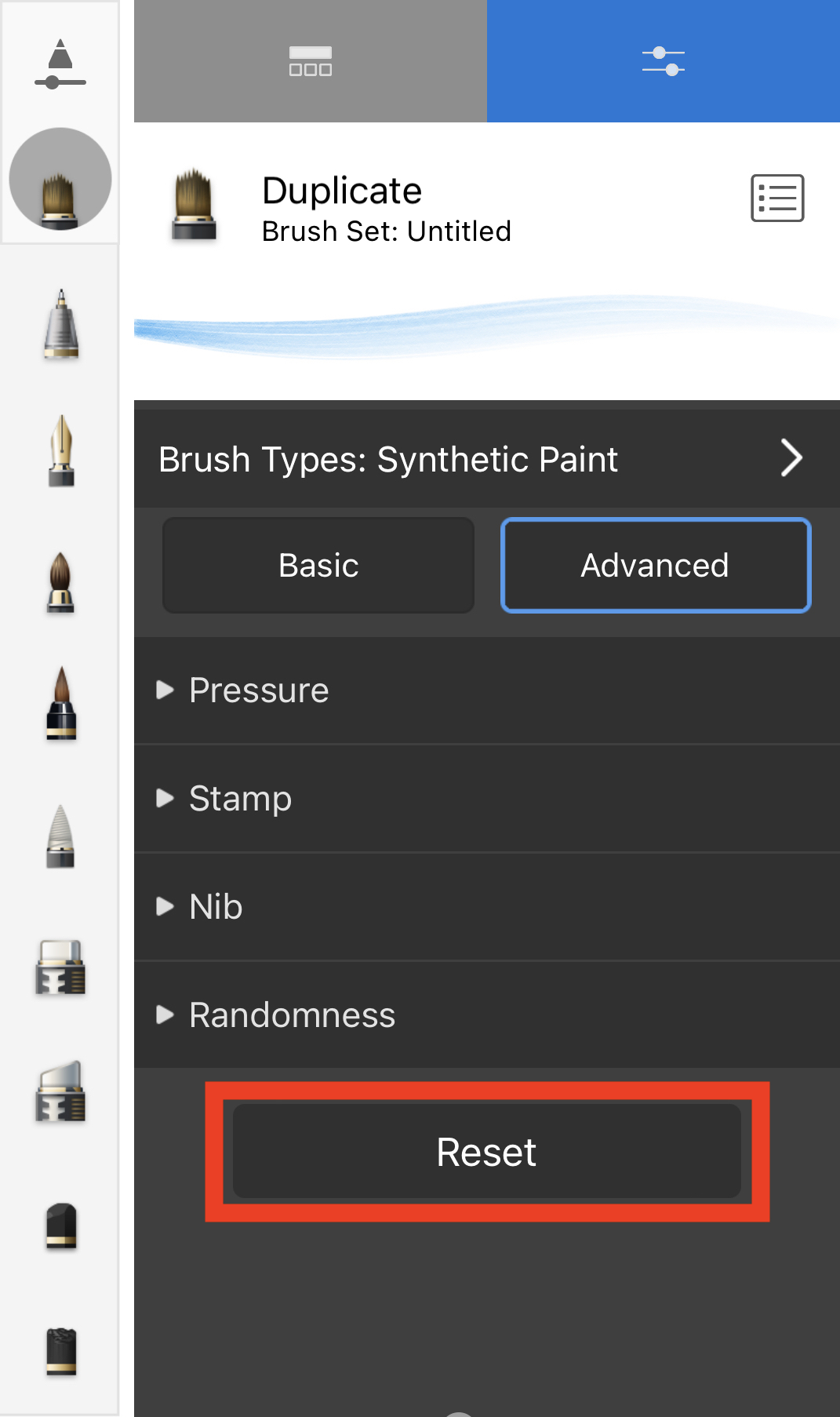If you are using a version of Sketchbook that supports the changing of brush icons, do you want to return to the default icon of a brush? If so, use Reset to default.
Resetting a brush icon in Sketchbook Pro for desktop
- In the Brush Palette or Brush Library, double-tap the brush with the icon you want to reset. This opens Brush Properties.
- In Brush Properties, tap the brush icon.
- From the menu below all the icon, tap Reset to default.
![]()
Resetting a brush icon in Sketchbook for mobile devices
On mobile, to reset the brush icon you need to reset the entire brush to default. You cannot only reset the icon.
- Open brush properties for the brush you want to edit
- Scroll down to the bottom of the window
- Tap Reset