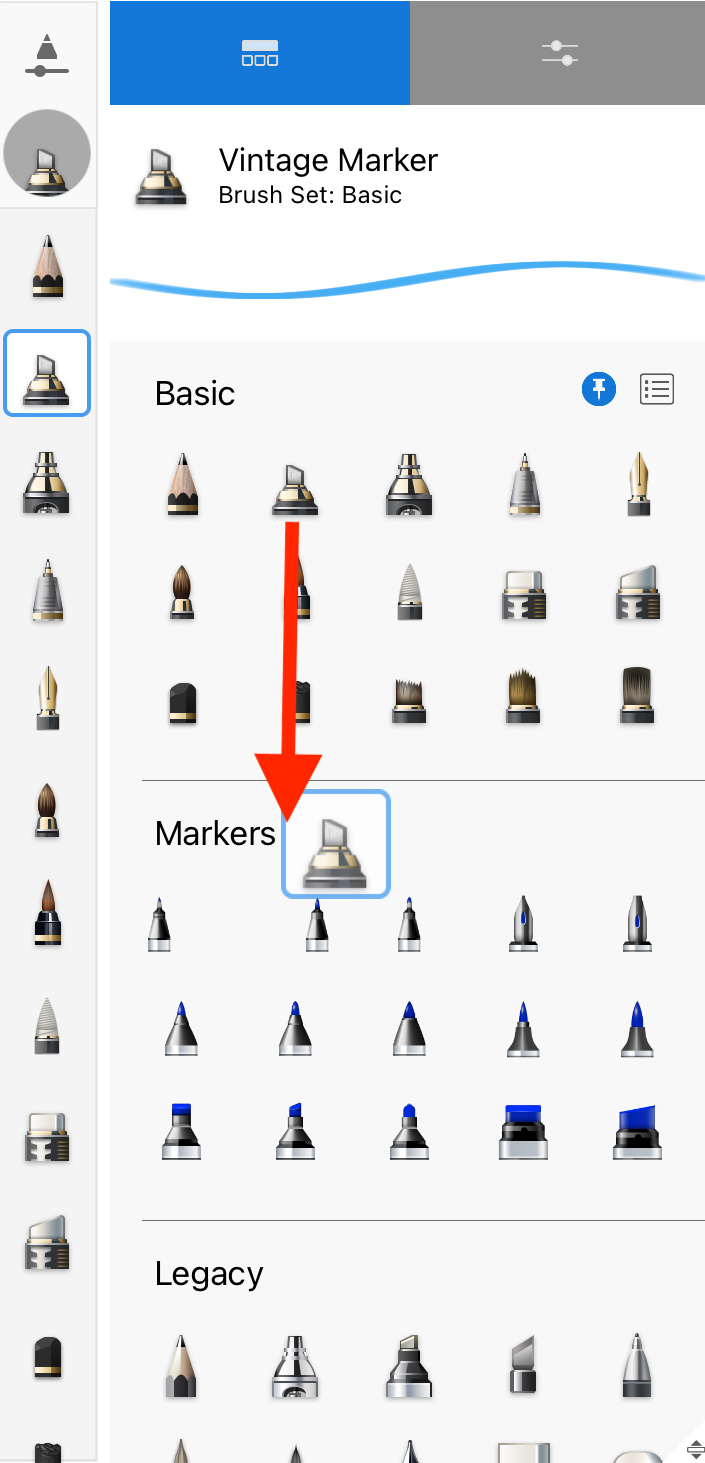Jump to Mobile
Want to rearrange the brushes in your palette or brush sets in the Brush Library, so your favorite brushes are easily accessible? You can not only organize your brushes in your palette and reorder your brush sets, but also rearrange brushes within a brush set.
Would you like a customized Brush Palette featuring your favorite brushes? Well, create a brush set and pin it to the palette. Do you want to share your brushes? Why not create icons for them, then export the set? Have you seen a free brush set like the one we offer? Depending on the version you're running, you can import the set. Once you've done that, why not rearrange them to organize the brushes and sets to best suit you?
Arranging brushes in a set will also help you take full advantage of the Randomize Brushes feature.
Rearranging brushes in Sketchbook Pro for desktop
In the Brush Palette, tap-hold, then drag a brush to a different location within the palette.
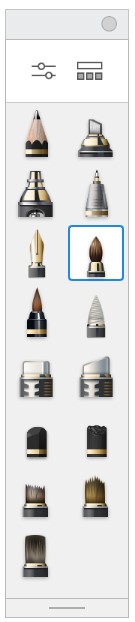
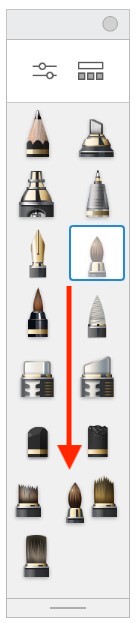
Rearranging brush sets in the Brush Library
- In the Brush Palette, tap
 to access the Brush Library
to access the Brush Library
- Tap the set you want to move. The
 icon will appear
icon will appear - Tap-drag
 to move the brush set to its new location
to move the brush set to its new location
Rearranging brushes in Sketchbook for mobile devices
In the Brush Library or Brush Palette, tap-hold, then drag a brush to a different location within the library.