Jump to Mobile
The Color Picker (you might also know it as the eyedropper or magnifying glass) is a tool for selecting color.
Using the Color Picker in Sketchbook Pro for desktop
There are three ways to access the Color Picker  , from the Color Puck, Color Editor, or with the hotkeys Alt or ⌥ (for Win or Mac).
, from the Color Puck, Color Editor, or with the hotkeys Alt or ⌥ (for Win or Mac).
From the Color Puck
- Tap the middle of the Color Puck to activate it
- Tap
 .
. - Drag it over a color. The middle of the puck changes, displaying the current color.
- Click on the color you want to capture it.
From the Color Editor
- In the Color Editor, tap the Color Picker
 .
. - Drag it over a color. The middle of the puck changes, displaying the current color.
- Click on the color you want to capture it.
Using the Color Picker in Sketchbook for mobile devices
There are few ways to access the Color Picker.
- Do either of the following:
- Tap and hold on the screen until the cursor changes to
 .
. - In the Color Editor, tap
 The cursor changes to
The cursor changes to  .
.
- Tap and hold on the screen until the cursor changes to
- Tap-drag the Color Picker
 over a color to select it.
over a color to select it.
You can enable or disable Tap-hold for the color picker in preferences.
Using the marking menu
- Tap
 and select
and select  to quickly access the Color Picker.
to quickly access the Color Picker.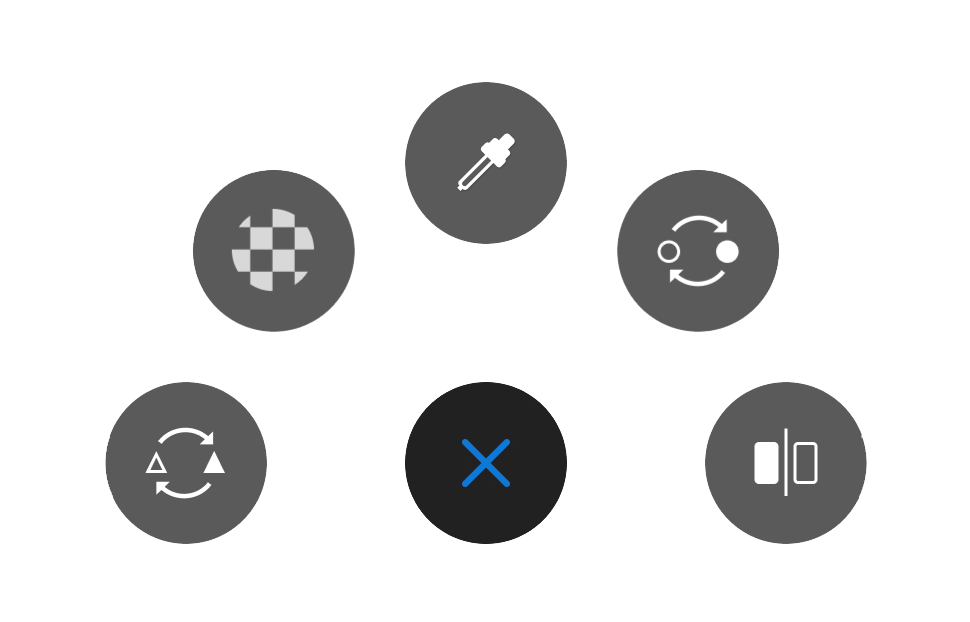
A magnifying glass (
 appears in the center of your canvas.
appears in the center of your canvas. - Tap-drag it over a color. As the cross-hairs in the center of it move over a color, you’ll notice the color of the outer ring change to that color. When the outer ring is the color you want, lift your finger.