The randomize option in the Brush Library randomizes the active brush with each stroke.
The brush change occurs at the end of a stroke. The brushes will be randomized from within the active brush set.
Note that this is different from randomizing an individual brush.
Why randomize brushes?
Variation in strokes
Randomizing brushes can be an effective way to add variation by expressing subtle changes to brush strokes.
- Making a new brush set by duplicating a single brush and adjusting the settings - or importing custom images to shapes or textures - can produce a family of brushes that delivers nicely blended results.
- Tip: Start off with sets of 2 or 3 brushes to discover what works best.
Variations in texture
Randomizing brushes can be an effective way to realistically express natural elements that have variation, such as fur, earth, and foliage.
- The type of images used for the Nib Shape and Nib Texture can be used to express a wide range of texture. Try using different images and/or making brushes with larger Stamp Spacing.
- Using different images with slight differences that are applied onto several brushes will make patterns that look less repetitive.
Combining randomize brushes and randomizing color can also produce some neat results.
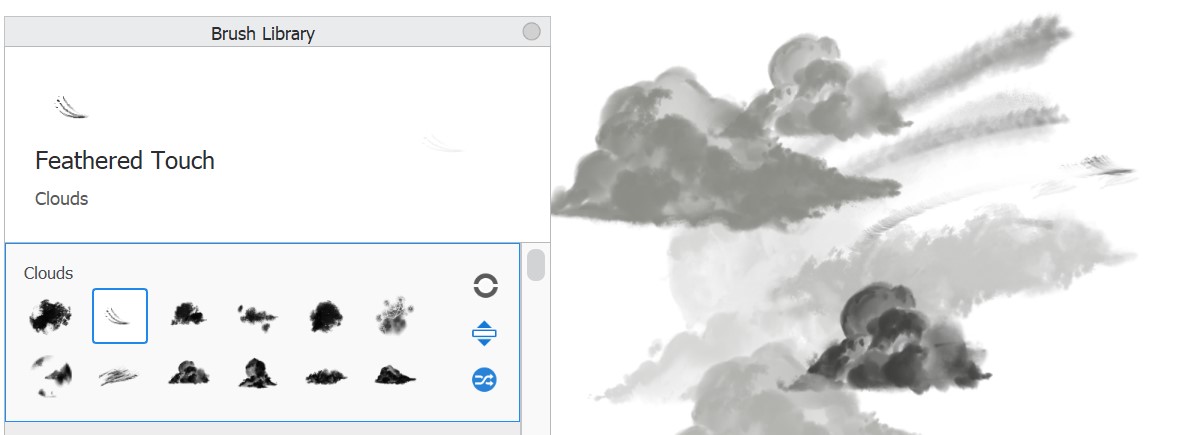
Enabling Randomize Brushes
- In Sketchbook Pro on desktop, open the Brush Library and select a brush in the set you want to randomize. Tap the randomize icon
 to turn the feature on, and again to turn it off.
to turn the feature on, and again to turn it off. - In Sketchbook on mobile, randomize brushes is available with the addition of the Premium Bundle. Open the Brush Library and select a brush in the set you want to randomize. Tap the Brush Library menu
 and select "Randomize".
and select "Randomize".