Why are files missing from my Gallery?
There are a few instances where data can become disconnected from the Sketchbook Gallery on Android devices.
- The image appears to be in the Gallery, but when tapping to edit or open it, a “Failed to open file” warning appears
- An image you expect to be in the Sketchbook Gallery does not appear
Failed to open file
This message is displayed when the Sketchbook TIFF (the full layered file) is not found.
Possible causes for a missing TIFF are if the file was deleted, moved, or renamed from outside Sketchbook.
The most common cause of file errors on Android devices is editing or deleting Sketchbook files from the Android Photo Gallery.
Sketchbook actually creates two versions of your art - the layered TIFF file that is your work, and a flattened PNG preview image.
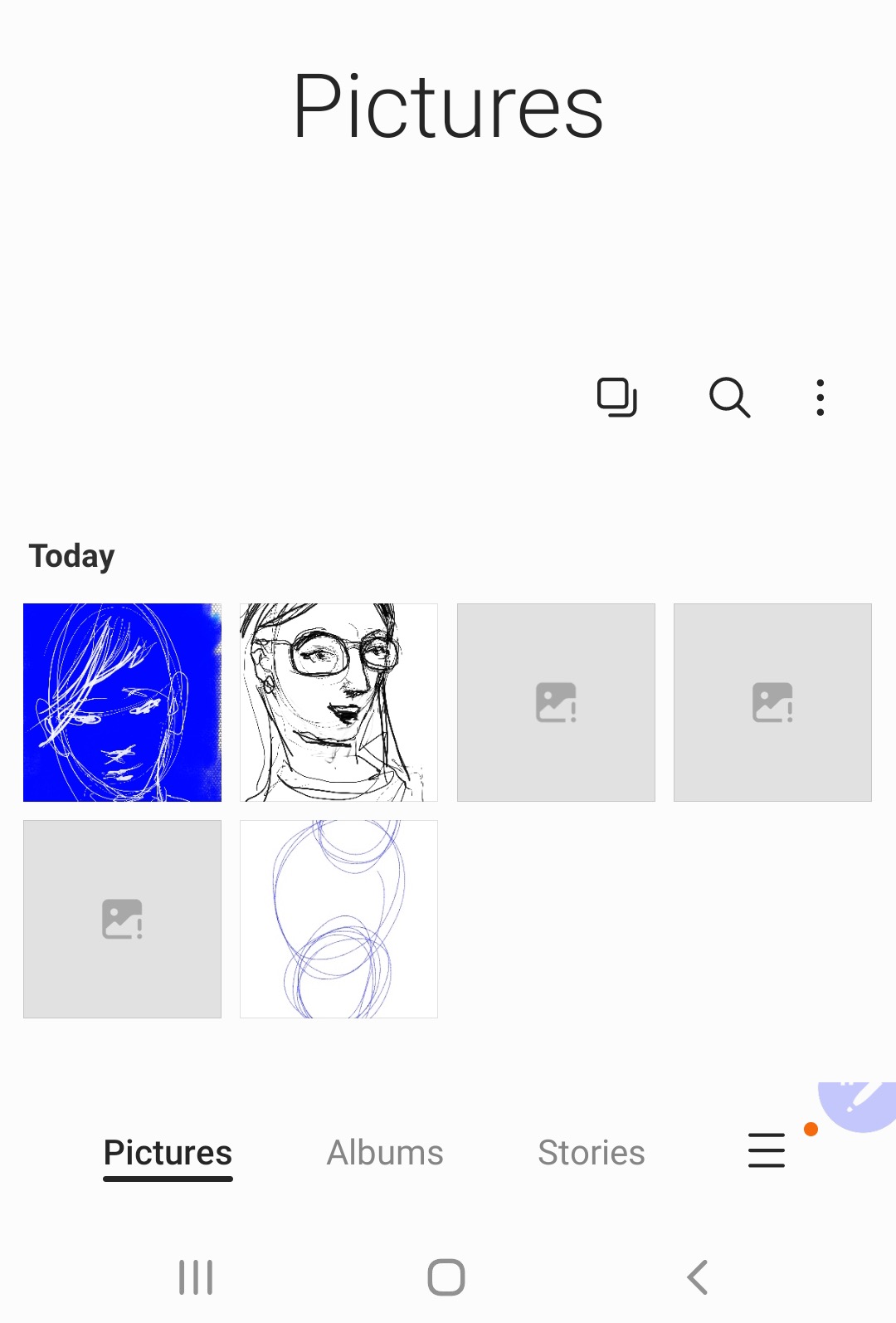
Most photo gallery apps search for images across device folders and will add Sketchbook’s PNG preview images and TIFF files to their library.
TIFF files are often displayed with a generic image icon: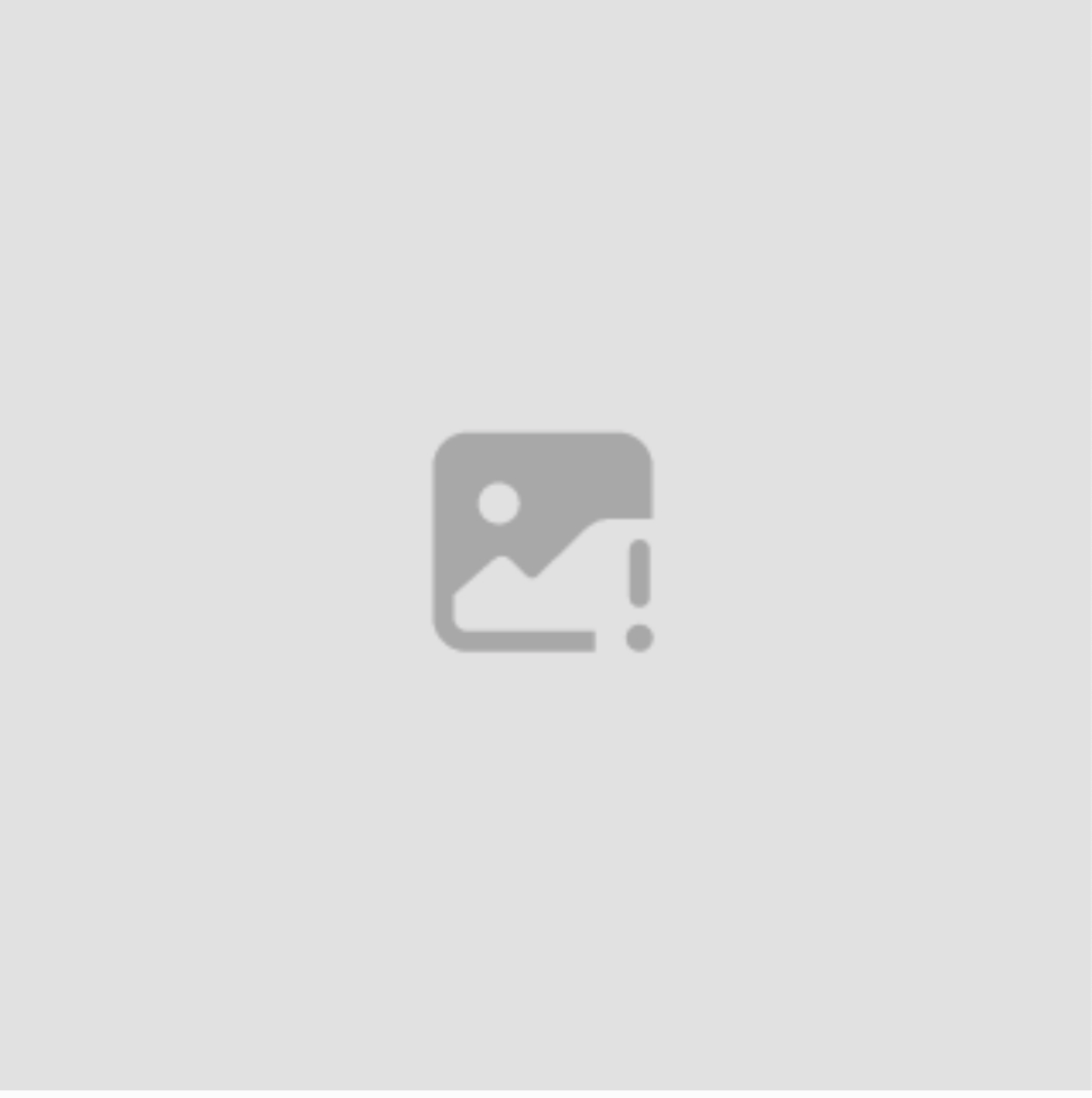
Some people have moved, deleted or renamed their Sketchbook files from inside their Android Photo Gallery, not realizing they were affecting their Sketchbook art files.
How to fix when a TIFF file was moved or deleted
If the TIFF file is moved or deleted from the Android Photo Gallery or from the File Manager, the Sketchbook Gallery will not be able to locate it.
- You must recover the file from the Trash or the folder you moved it to
- Bringing the file back into Sketchbook will depend on which version of Sketchbook you are using, and which version of Android OS your device is on. Please reach out to our support team for help, and be sure to let them know these details so they can give you the correct instructions.
- Note: deleted files on Android are often automatically removed from Trash after 30 days and would become unrecoverable
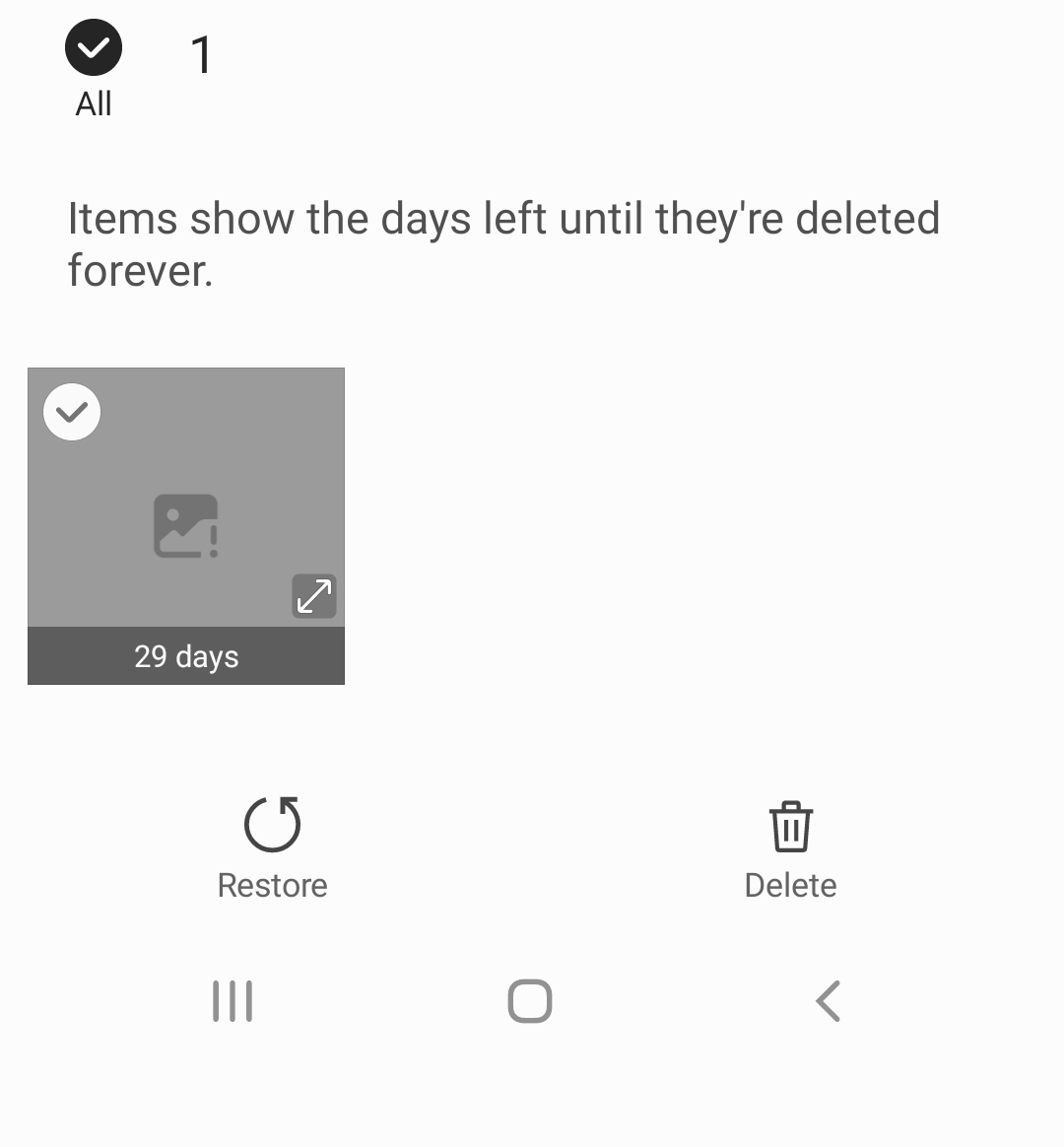
Missing previews in Sketchbook Gallery
If a Sketchbook preview image (PNG) is moved, renamed, or deleted from inside the Android File Manager or Photo Gallery, the preview cannot appear in your Sketchbook Gallery so it can look like your work is missing or the Gallery is malfunctioning.
There may be a spinner that continuously searches for the missing file or nothing will appear in that location (blank spot in your Gallery). You may still be able to tap on the location and open the file.
The next save of that image will generate a new preview image for the Sketchbook Gallery.
This didn't help!
If none of the above tips help solve your problem, please reach out to our support team at support@sketchbook.com. Including your Sketchbook version, OS version, device type, and as much detail about the problem in your email will help us help you more quickly!