NOTE: Time-lapse recording is only available on Android and iOS
Time-lapse recording captures a movie and saves it to your Photos. As you work, it captures frames only when you are drawing. Every 16 frames captured, gives you one second of footage. As you draw, if you zoom in to do detailed work, the recording catches it.
If you're on a handheld device, in the toolbar, tap ![]() , then
, then ![]() Time-lapse.
Time-lapse.
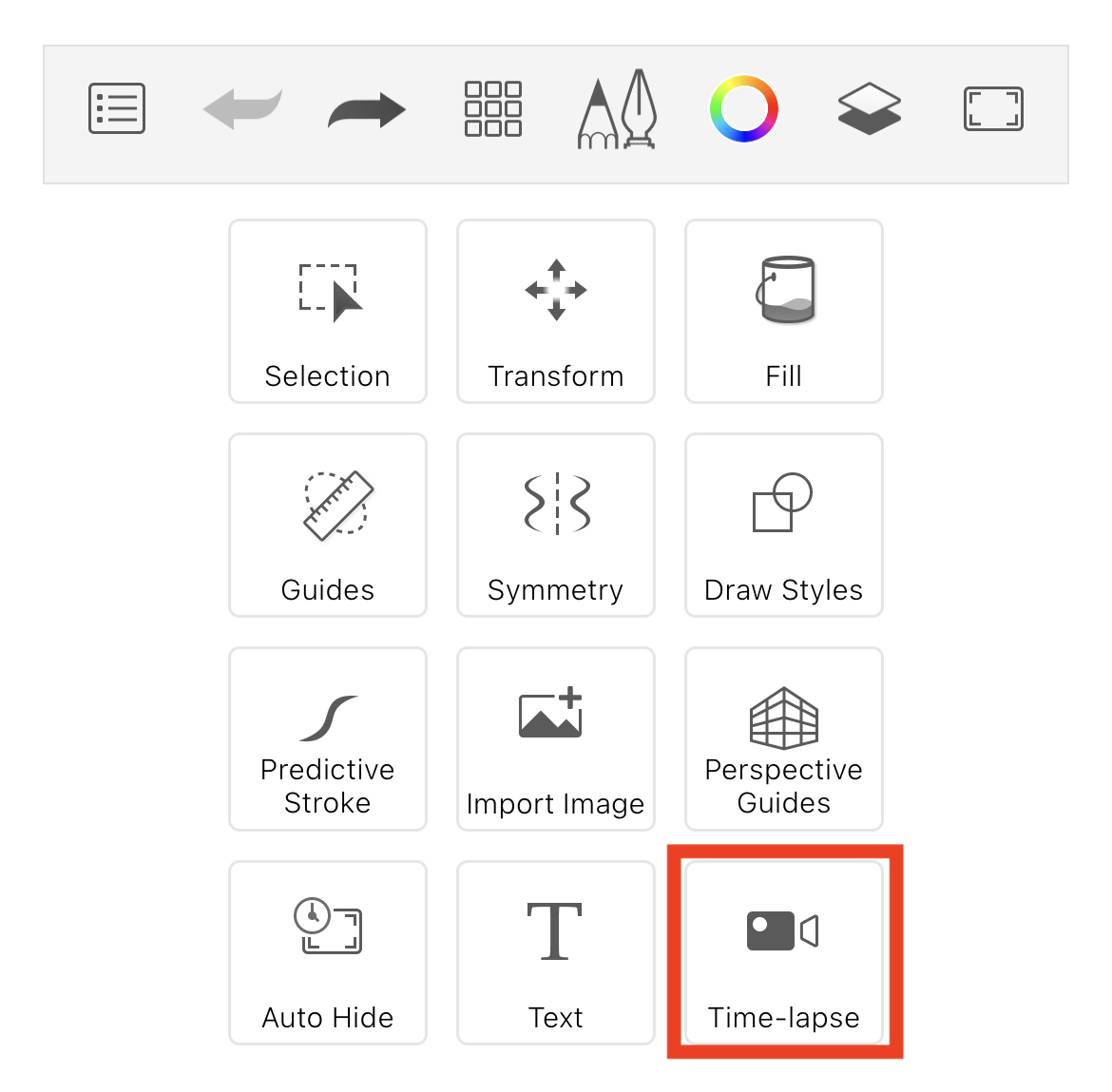
If you're on a tablet, in the toolbar, tap ![]() .
.

- Tap the canvas and start sketching. All your brush strokes will be recorded.
- When finished drawing:
-
If you're on a handheld device, select
 , then tap
, then tap  Time-lapse.
Time-lapse. -
If you're on a tablet, tap

-
If you're on a handheld device, select
This window will appear.
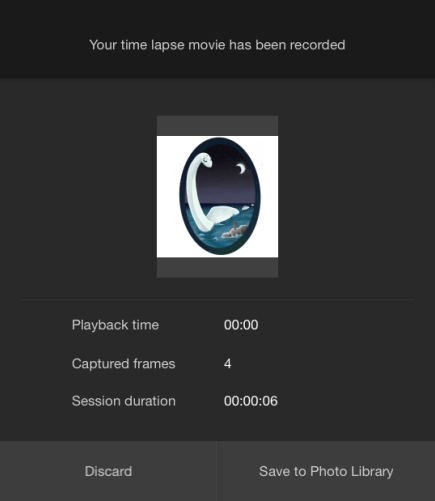
This window provides feedback on the playback time, captured frames, and session duration, so you can keep track of the length of your movie.
- To stop recording, tap
 . To save your recording, tap Save to Device.
. To save your recording, tap Save to Device. - To pause recording, tap
 , then tap Continue to continue recording the progress of your sketch.
, then tap Continue to continue recording the progress of your sketch.
Saving your recording
When finished recording, this is the format your movie is saved as:
- For iOS users - an .mov (H.264 movie) file
- For Android users - an .mp4 file
The resolution is dependent on the device.
Where is my recording
If you would like to share the recording, this is where you can find it:
- For iOS users - Photos (Photo Library)
- For Android users - Pictures > Sketchbook Gallery
Troubleshooting
When using Time-lapse, if your device enters sleep mode or you leave the app, the captured session is ended and the movie is saved. You can bring any saved captures into a movie editing package to create a movie from them.