Do you want to draw one side of something and have Sketchbook mirror it and draw the other or create flowers, mandalas, or other symmetrical circular objects? Use the Symmetry tools to do just that!
Once you’ve chosen a type of symmetry, you can use the sub-toolbar options to set whether strokes can cross over lines of symmetry and to lock the manipulators in place. Also, before you start drawing, since the line of symmetry appears at the center of the canvas, it might need to be moved to a different location.
The types of symmetry
 Horizontal
Horizontal
Use  to draw one side of an object or scene and have it mirrored to the other side of the line of symmetry (Y-axis). Remember, since the axis always appears at the center of the canvas, you may need to move it.
to draw one side of an object or scene and have it mirrored to the other side of the line of symmetry (Y-axis). Remember, since the axis always appears at the center of the canvas, you may need to move it.
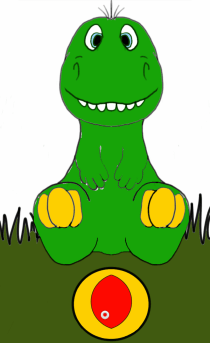
 Vertical
Vertical
Use  Vertical Symmetry to draw part of an image and have it reflected either above or below the line of symmetry (X-axis). Remember, since the axis always appears at the center of the canvas, you may need to move it.
Vertical Symmetry to draw part of an image and have it reflected either above or below the line of symmetry (X-axis). Remember, since the axis always appears at the center of the canvas, you may need to move it.
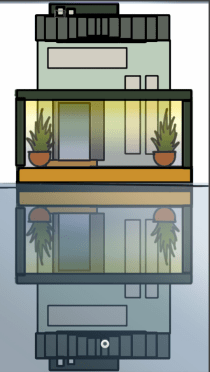

 Vertical and Horizontal
Vertical and Horizontal
Did you know you could combine the Vertical and Horizontal tools? Use this to create something that is symmetrical not only horizontally, but vertically. This means you can create something symmetrical and have it reflected. Tap  Vertical Symmetry and
Vertical Symmetry and  Horizontal Symmetry. They will both be blue, indicating they are both active.
Horizontal Symmetry. They will both be blue, indicating they are both active.
 Free Symmetry
Free Symmetry
Use  when you want to create mirrored symmetry on an axis that is not X or Y. The free symmetry tool can be freely rotated to the angle you need.
when you want to create mirrored symmetry on an axis that is not X or Y. The free symmetry tool can be freely rotated to the angle you need.
 Radial
Radial
Use  with up to 16 sectors, to create things like mandalas, complex patterns, wheels, and whatever else you can dream up.
with up to 16 sectors, to create things like mandalas, complex patterns, wheels, and whatever else you can dream up.
To set the number of radial segments, either tap-drag the slider or enter a numeric value in the option box in the symmetry toolbar. Remember, since the axis always appears at the center of the canvas, you may need to move it and/or rotate the axis. Check out the next section for more information.
How to move the line of symmetry
In many cases, when creating something symmetrical, you will not want that thing to be in the center of your canvas. This is where repositioning the line of symmetry comes in handy.
Tap-drag the  manipulator in the center to drag and reposition the center point and line of symmetry. double-tap it to reset it to the center of the canvas.
manipulator in the center to drag and reposition the center point and line of symmetry. double-tap it to reset it to the center of the canvas.
How to rotate the axis of symmetry (Radial and Free Symmetry)
Are you planning to draw something, but the symmetrical sections aren’t oriented as you’d like? Use the  manipulator to rotate the axis to your liking.
manipulator to rotate the axis to your liking.
Tap-drag the  manipulator and drag it to rotate the axis.
manipulator and drag it to rotate the axis.
Accessing symmetry in Sketchbook Pro for desktop
There are four types in this version: horizontal, vertical, free, and radial.
In the toolbar, tap  to access the Symmetry toolbar.
to access the Symmetry toolbar.
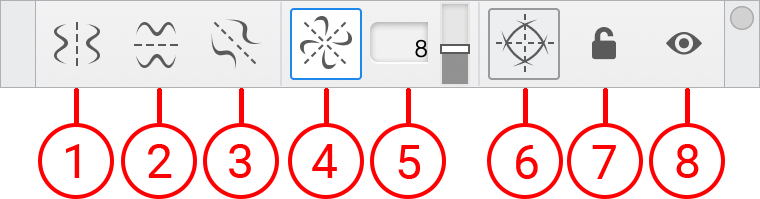
- Horizontal symmetry
- Vertical symmetry
- Free symmetry
- Radial symmetry
- Number or radial symmetry sectors
- Extend/stop strokes at center line
- Lock/unlock symmetry lines
- Show/hide symmetry lines
Accessing symmetry in Sketchbook for mobile devices
On a tablet:
On a handheld: