If you just installed Sketchbook Pro or just got a new drawing tablet and are not getting pressure sensitivity or have issues with pen pressure registering correctly in Sketchbook Pro:
- Make sure Windows Ink is enabled on your PC, and also in your tablet's driver.
Sketchbook Pro on Windows requires Windows Ink for pressure sensitivity.
- If Windows Ink is enabled but you still have no pressure sensitivity
- launch Sketchbook Pro and go to Edit > Preferences.
- Tap the Brush tab, and in the Tablet API section change the radio button from Windows Pointer to Wintab
- Restart Sketchbook Pro and check to see if pressure sensitivity works correctly
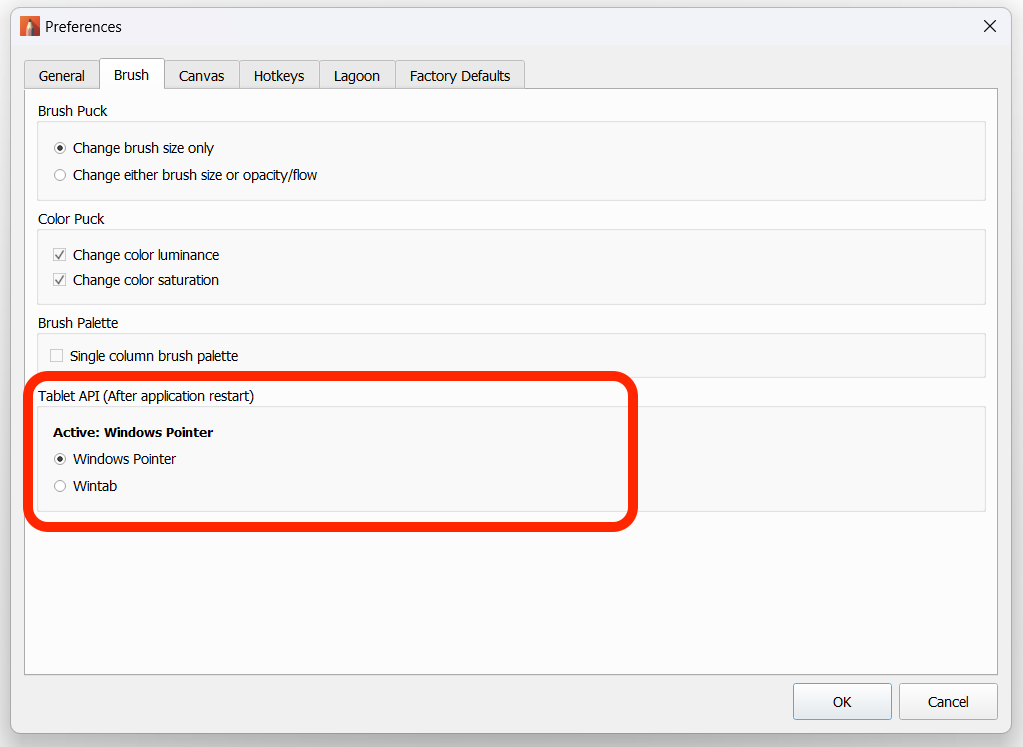
If you're still having issues after trying the above steps, please reach out to us at support@sketchbook.com for further help.
It will speed up the help process if you can let us know your PC make/model, your peripheral drawing tablet make/model, the tablet's driver version, and any steps you've already tried.
Additional troubleshooting steps for Huion device owners
If the above steps don't work and you are using a Huion device, it could be because your system was originally set up with a different Wintab library that doesn't work with your current tablet (such as if Wintab was installed on your system with a previous Wacom driver).
To repair, follow these steps in the HuionTablet App:
Open HuionTablet app and click Settings > "About" tab, then "Software Diagnosis."
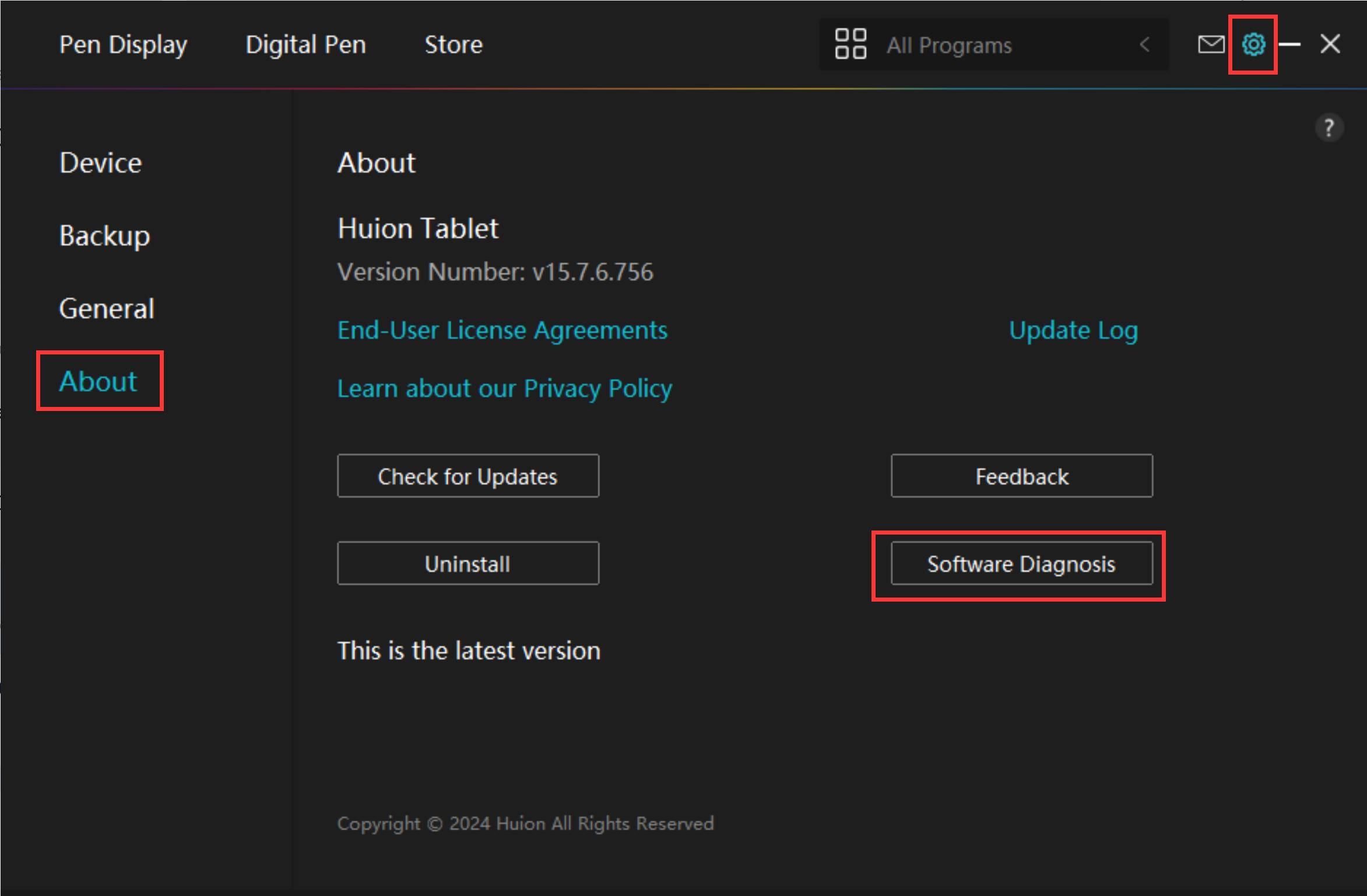
In the pop-up window, click "Repair" beside the "Wintab32" protocol. The Wintab32 protocol should have the same values as in the screenshot below:
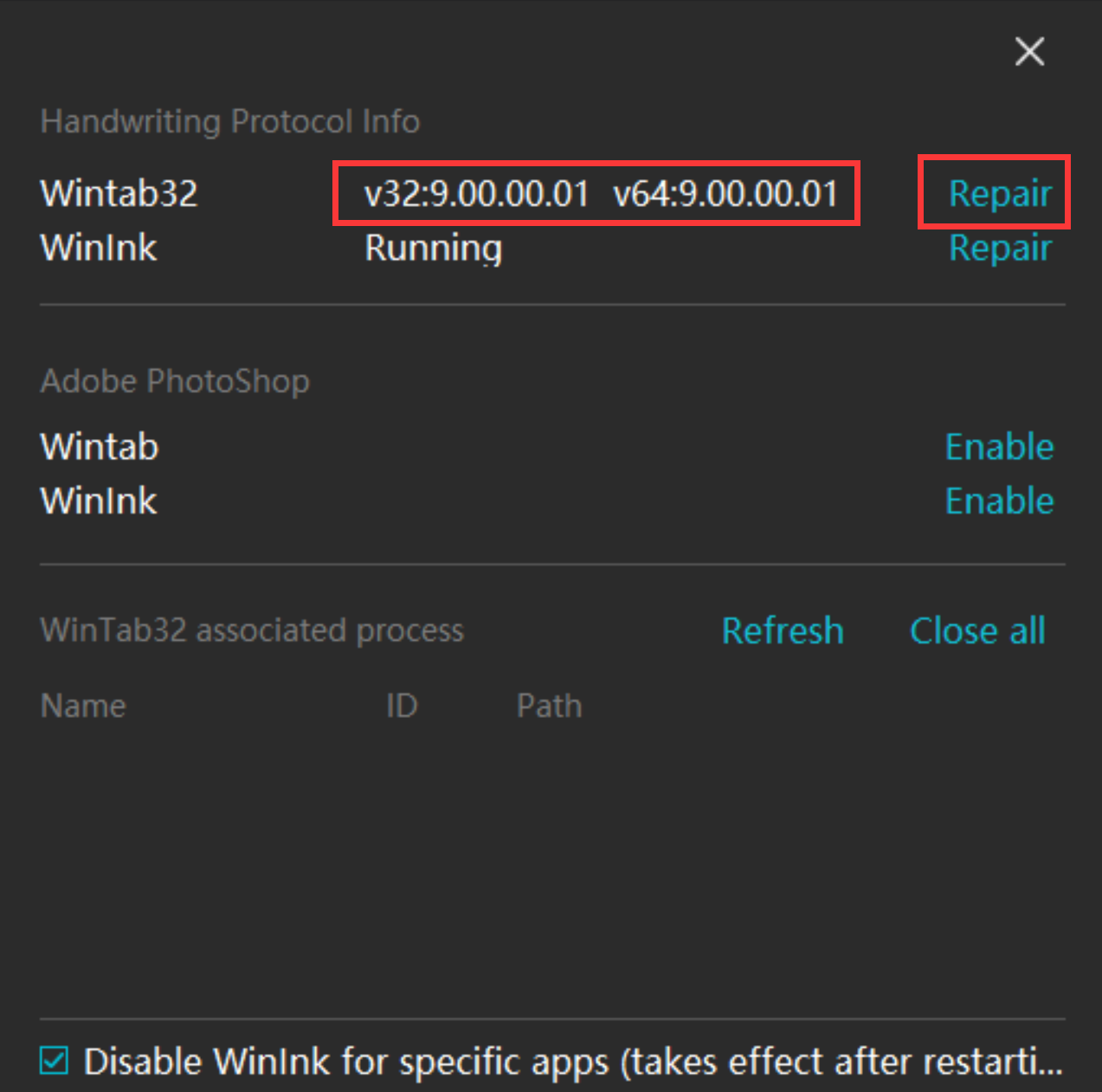
NOTE: If you have a 2-in-1 touchscreen laptop that requires Windows Ink, this will unfortunately not work for both the Huion tablet and your laptop touchscreen.