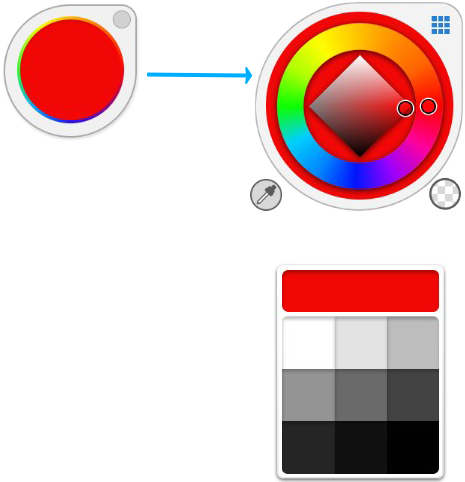Jump to Mobile
Use the Color Puck for a quick access way to mix and create new colors.
The Color Puck in Sketchbook Pro for desktop
If the puck is not visible you can access it by selecting Window > Color Puck.
Drag within the puck to change luminance and saturation.
To change the active color, tap the center of the puck. This opens the mini Color Wheel and Color Picker. It also provides access to Transparent Color, as well as a mini color and gradient (if Flood Fill is selected) palettes.
Drag the active color down into the palette to add it. Note that this palette is separate from the palettes available in the Custom Colors window.
The Color Puck in Sketchbook for mobile devices
Sketchbook on mobile doesn't have a separate color and brush puck, but has the Double Puck, which has combined them.
To access the Double Puck:
- tap
 to open the marking menu
to open the marking menu - then tap
 to show or hide the Double Puck.
to show or hide the Double Puck.
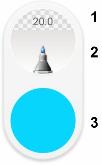
- Brush size and opacity
- Current brush
- Current color
Use the lower half to change the saturation and luminance/brightness of a color. Drag within this area. See Creating custom colors. Tap the center of the bottom section to access the Color Editor and change hue, luminance, and saturation.