Gallery folders are called Albums.
Albums can be seen clearly in small thumbnail view. Switch to small thumbnail view by tapping the ![]() icon, by tapping the Album name in the upper left corner, or by pinch-zooming out.
icon, by tapping the Album name in the upper left corner, or by pinch-zooming out.
Along the top of the screen you will see your Albums listed. When you select an Album, the sketches in that Album appear below, in the main part of the screen.
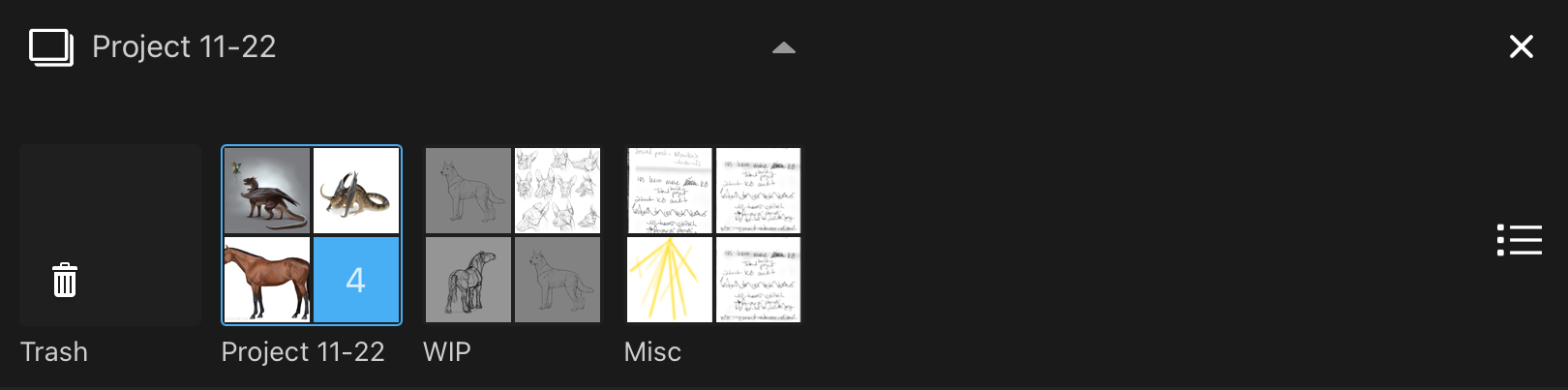
Album menu
(the Album menu is available in Sketchbook 6)
Tap  to open the Album menu.
to open the Album menu.
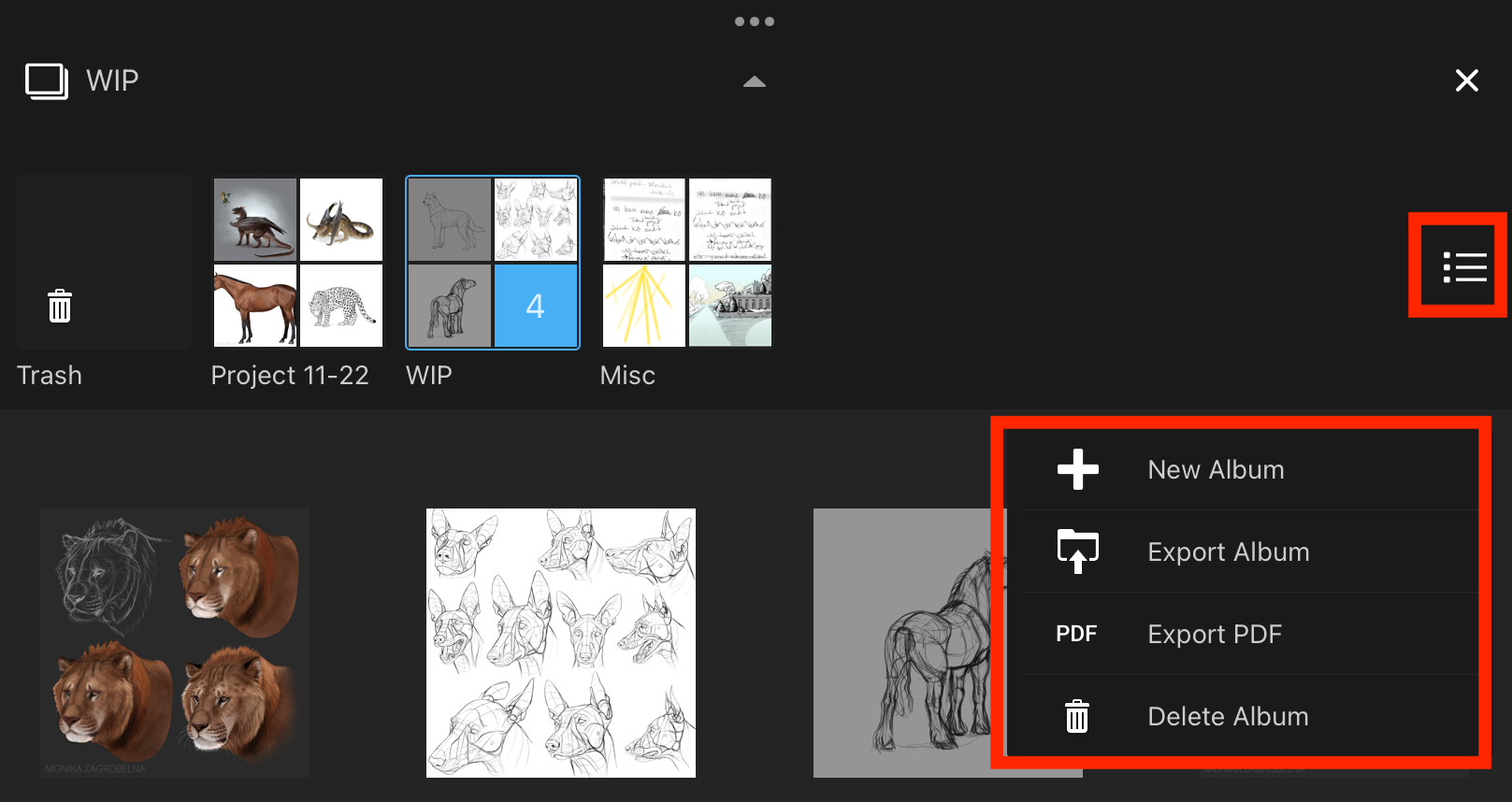
This is where you can:
- create a new Album
- Export an entire album as individual TIFF files (iOS only - Android users can access their TIFF files directly in their File browser)
- Create a multi-page PDF from an album (unlock this option with the Premium Bundle)
- Delete the Album
Renaming an Album
To rename an Album, tap the name under the album thumbnail, and enter the new name.
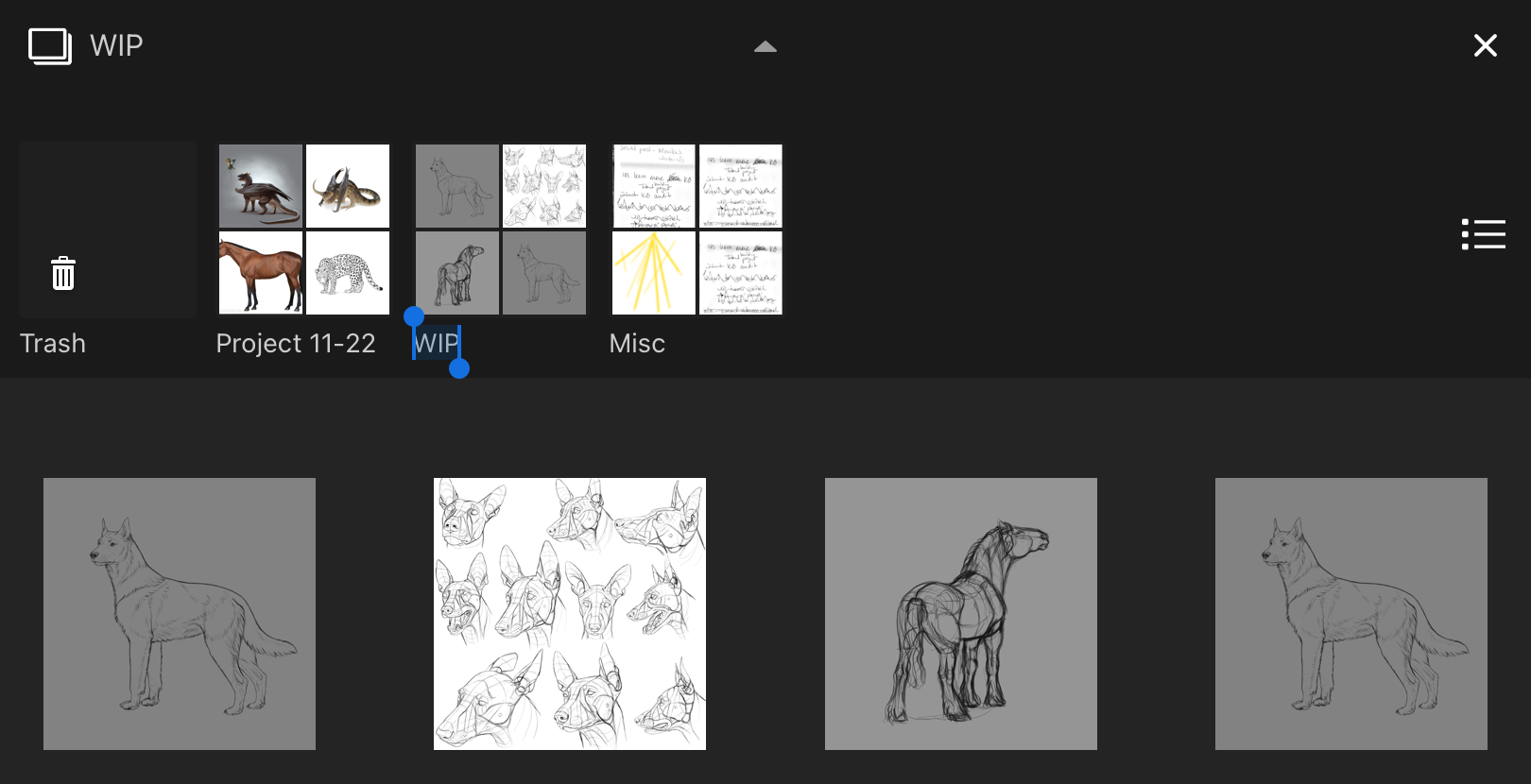
Organize sketches into Albums
Tap Select to enter selection mode. The bar across the bottom of the Gallery view will turn blue. Tap all the thumbnails you want to select, and then tap Move To in the blue bar. The thumbnails will collapse into a single thumbnail - you can drag this to any other album in the top bar.

You can also long-press any single sketch until it enters the selected state, then drag it to another album.
To exit the Select state, tap Select again. Note the blue bar will go away.
Deleting an Album
Starting with Sketchbook 6.1 deleting an Album will send it to the Trash folder.
You may see a message that your Trash folder settings may be automatically updated to enable the Album to go into the Trash, for example if the number of sketches in the Album exceeds the setting.
In older versions of Sketchbook, deleting an Album is permanent and cannot be undone.
- To delete an Album, Tap
 to open the Album menu.
to open the Album menu. - Tap
 Delete Albumto delete the selected folder. A warning appears to ensure you don’t delete something accidentally.
Delete Albumto delete the selected folder. A warning appears to ensure you don’t delete something accidentally.- On AndroidOS, you can also start the deletion process by long-pressing the folder
- Tap Yes to delete the folder.
Deleting sketches within a folder
- To delete one or more sketches, tap Select, then the sketch or sketches from the Gallery or from within a folder.
- Tap
 and select
and select  Delete. The sketch appears in the Trash folder.
Delete. The sketch appears in the Trash folder.
The Trash folder
The Trash folder houses all sketches you’ve initially deleted from the Gallery. When you delete a sketch, this is where is goes. However, if you ever mistakenly delete something, you can get it back with Restore selected sketch.
When you tap the Trash folder, thumbnails of its content appear. At this point, you can do any of the following:
- Tap a sketch,
 , then Restore selected sketch to remove the sketch from Trash and return it to where it was before.
, then Restore selected sketch to remove the sketch from Trash and return it to where it was before. - Tap a sketch,
 , then Delete selected sketch to permanently delete it from Trash and the app.
, then Delete selected sketch to permanently delete it from Trash and the app. - Tap a sketch,
 , then
, then  Empty Trash to permanently delete the contents of Trash and the app.
Empty Trash to permanently delete the contents of Trash and the app. - Tap
 in the lower right corner to set how many files are kept in Trash at any one time. If the number of sketches exceeds this number, the first sketches will be permanently deleted.
in the lower right corner to set how many files are kept in Trash at any one time. If the number of sketches exceeds this number, the first sketches will be permanently deleted.