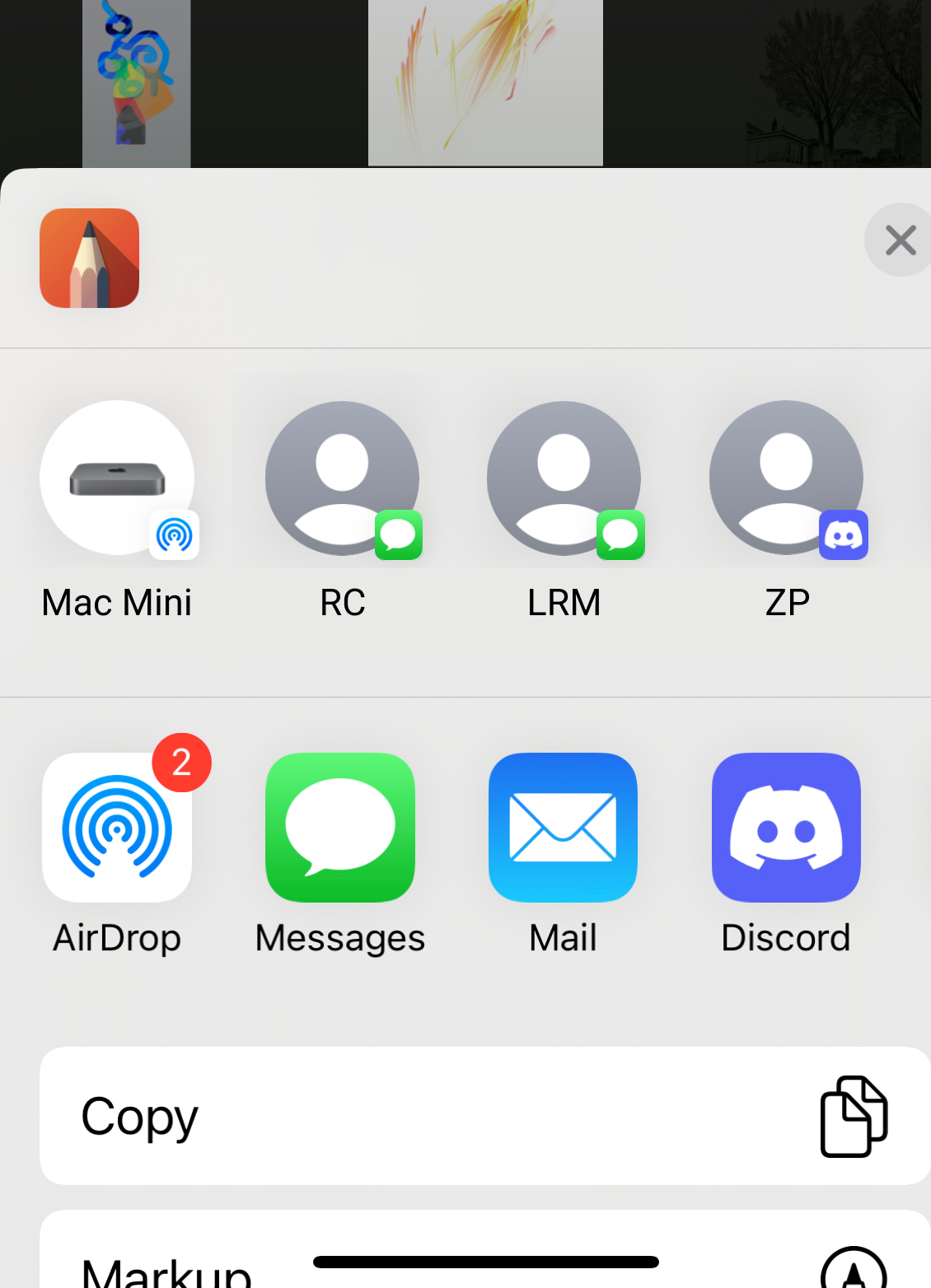PDF Export from the Gallery allows exporting multiple canvases to pages in a single PDF document. This feature is included with the Premium Bundle in-app purchase available starting with Sketchbook version 6.
You can also export a single canvas to PDF from the Share / Export menu option
Create a multi-page PDF by selecting several canvases
Switch to small thumbnail view and select the canvases you want to include in your PDF document. Tap the menu in the lower left corner and choose Share / Export and choose PDF as the file type.
Export an entire Album to a multi-page PDF
Switch to small thumbnail view and tap on the header to show your Albums. You can export any selected album to PDF from the Album menu on the right side.
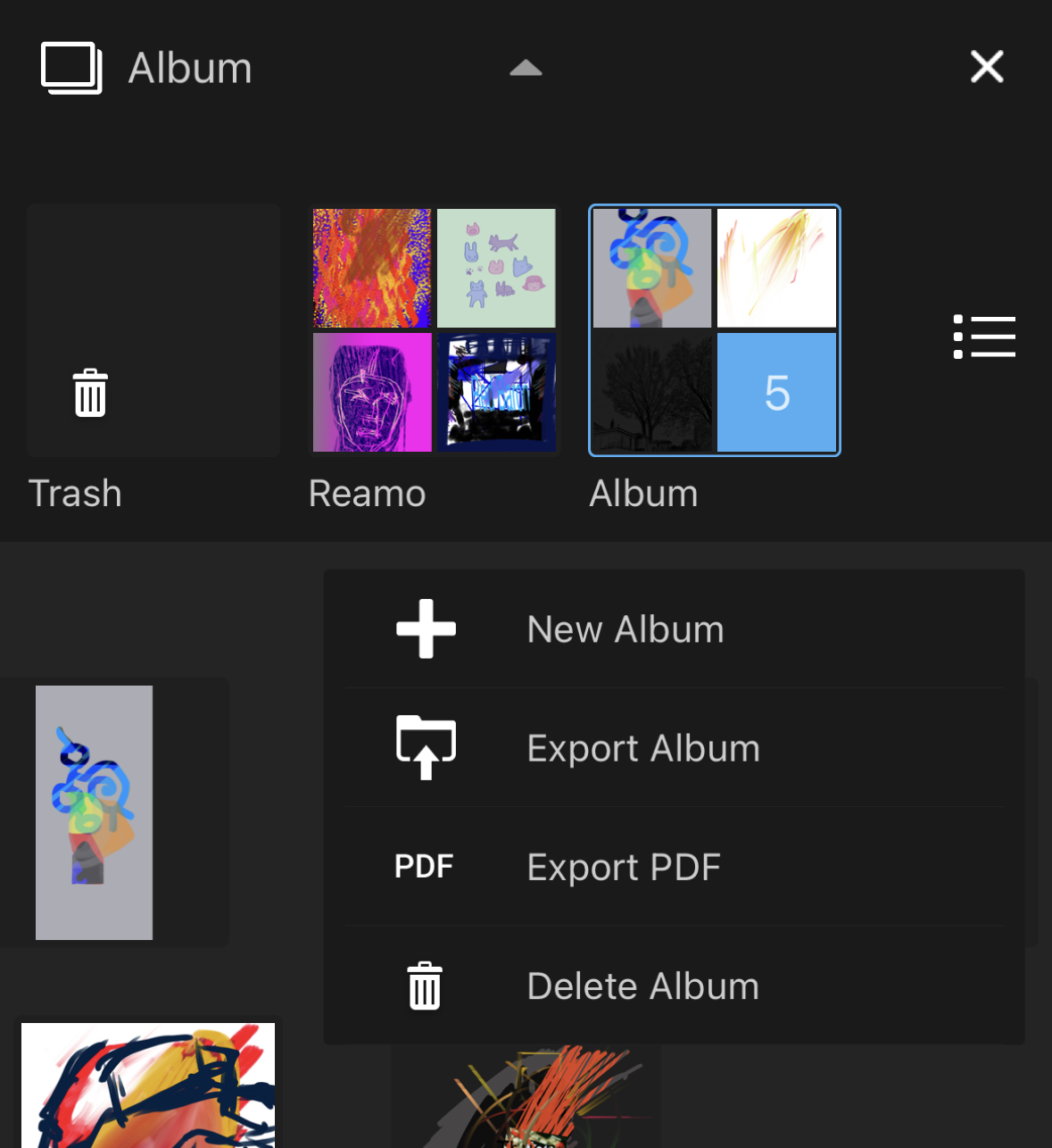
Setting PDF quality and page size
During the export process you will be prompted to select your PDF details.
Quality
Select good, better or best quality settings. The higher the quality, the larger the PDF size will be.
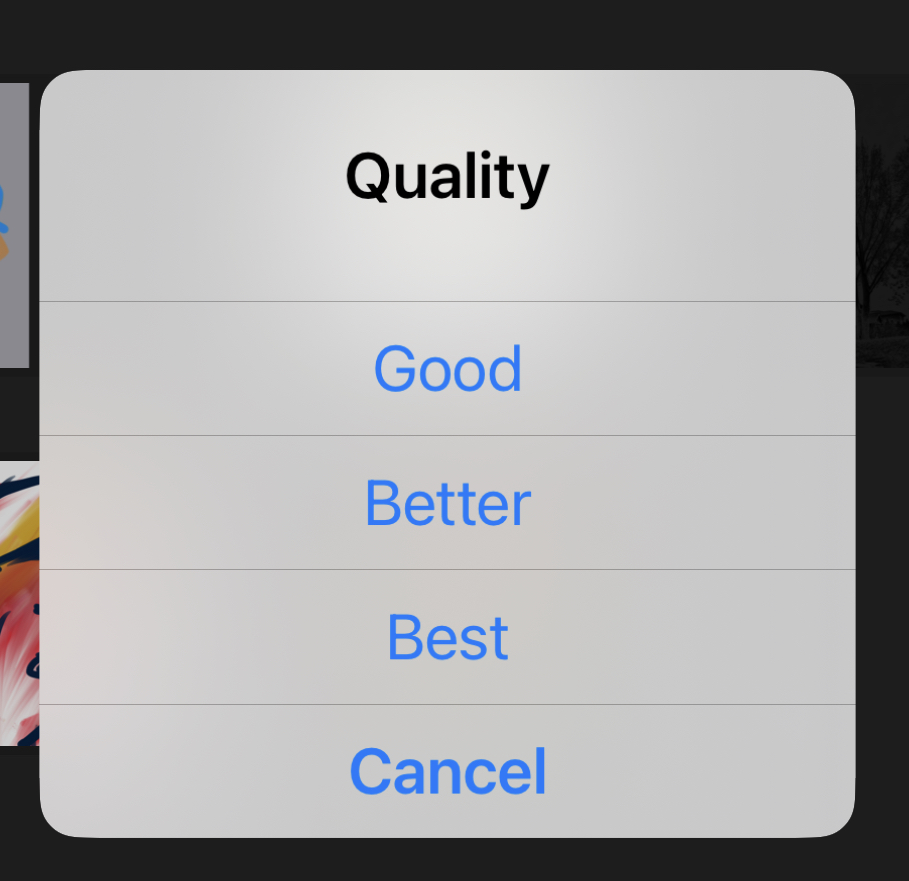
Page size
Define the page size of the document. Fit to image(s) will use the size of each individual canvas for each page in the PDF
Standard A4 and Letter size orientations are available as quick selections.
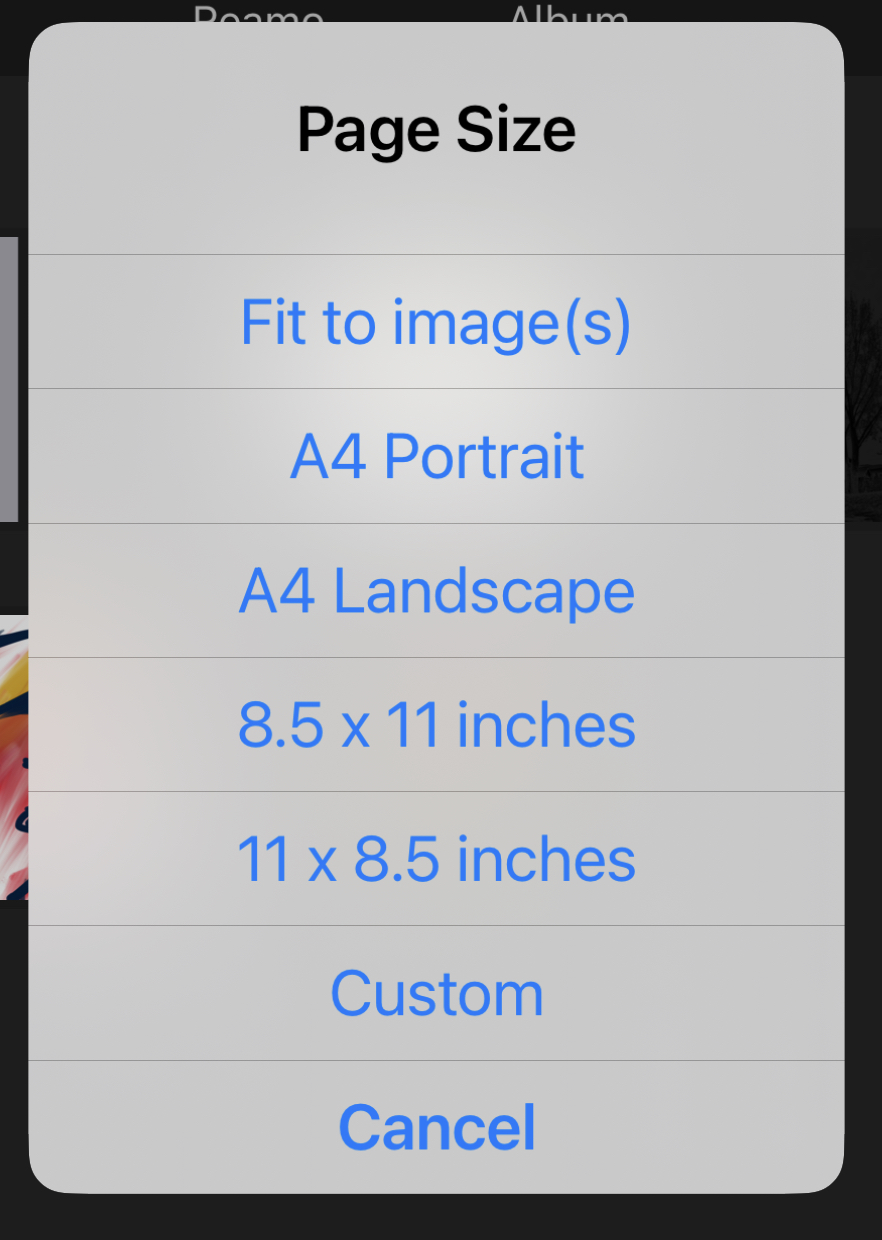
You can also select ‘custom’ to define a specific page size. Selecting the custom option presents the canvas size dialog, allowing you to enter values or select from a stored size from the Preset tab.
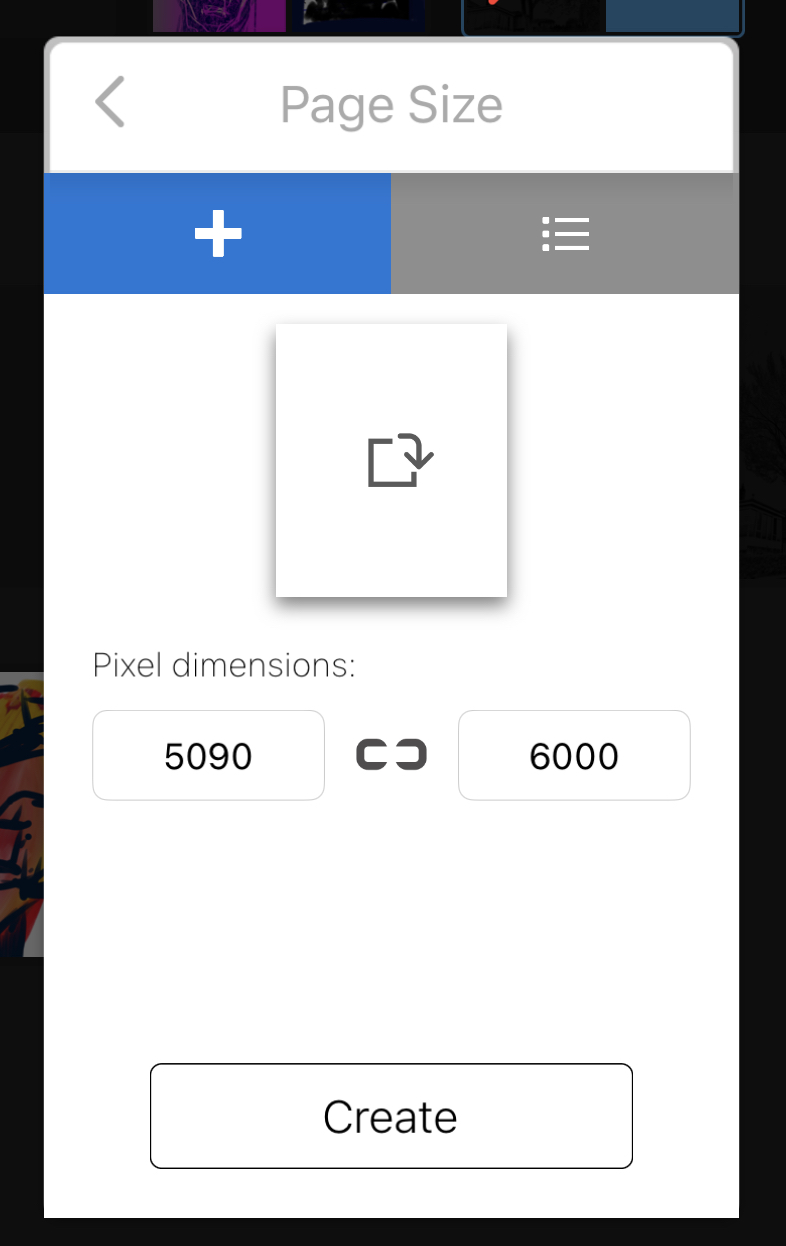
Generating the PDF
After set up, a progress dialog will appear while the PDF is being created.
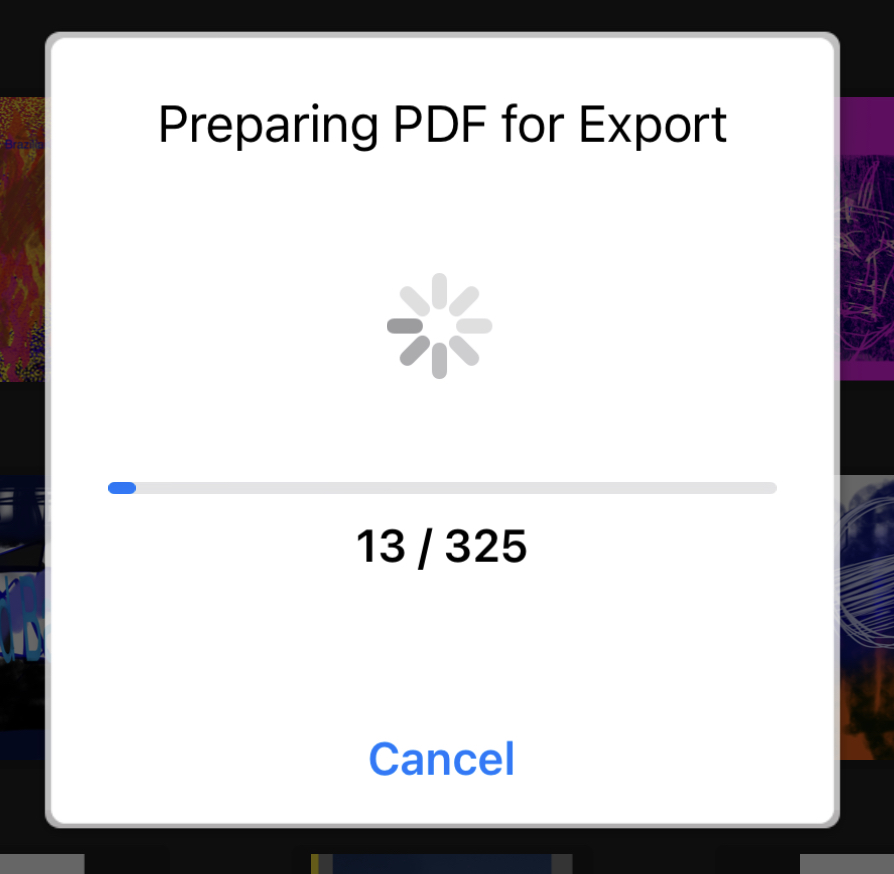
Exporting the PDF
Once the processing is complete, you will be prompted to select a the destination to save the PDF using the Share dialog.