Some Sketchbook users on Android have an issue where an image appears to be in their Sketchbook Gallery, but when tapping to edit or open it, a warning appears on top of an empty canvas noting that the TIFF could not be opened.
Sketchbook creates two files for your art - the layered TIFF file that is your art data, and a flattened PNG preview image that displays in the Sketchbook Gallery. If the preview PNG is present but the TIFF is missing, you will see this message.
Possible causes for a missing TIFF are
- you moved files on your device
- you inadvertently deleted it from your device
- you renamed the file on your device
One common cause on Android devices is unintentional changes to Sketchbook files from inside the Android Photo Gallery.
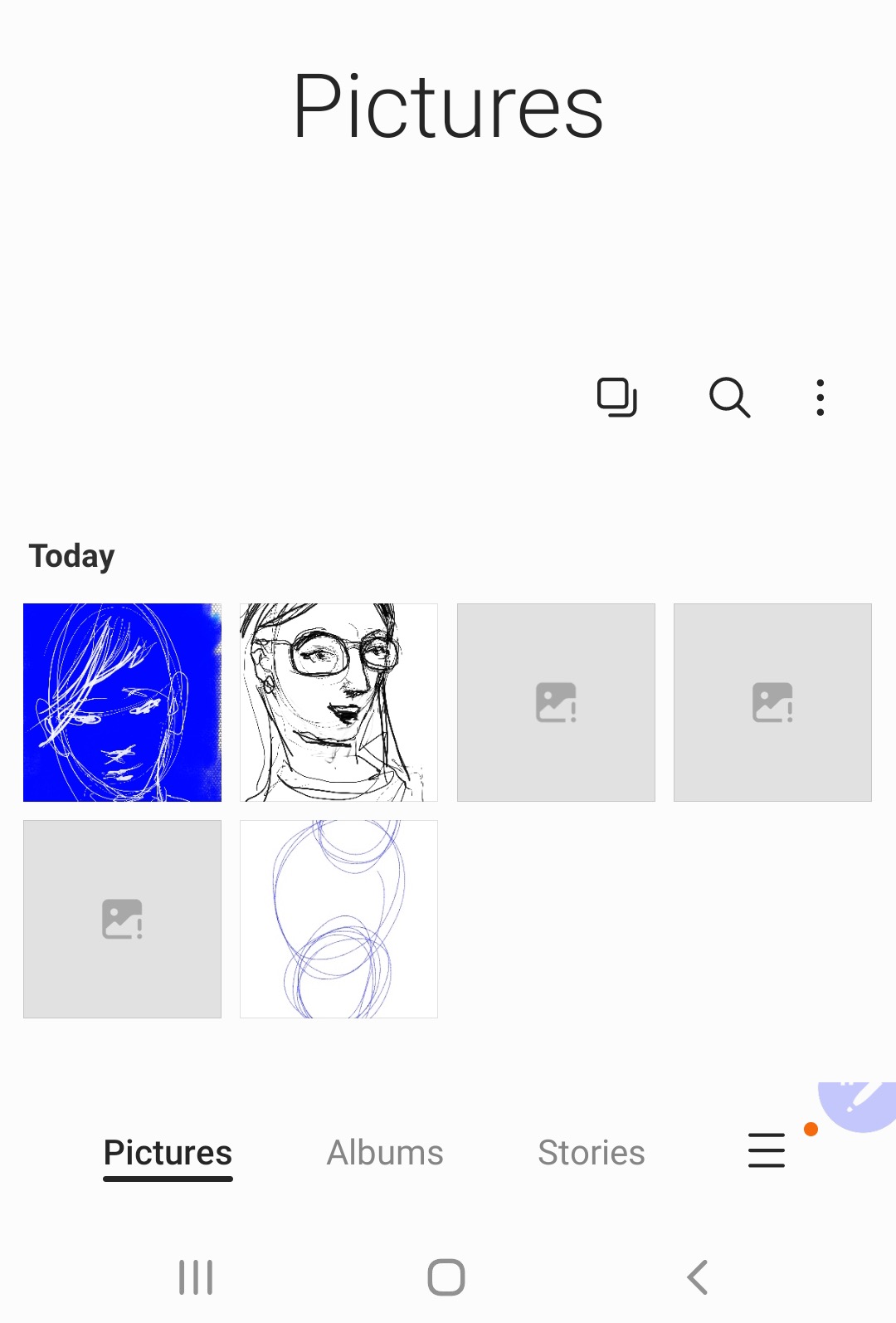
Most photo gallery apps search for images across device folders and will add Sketchbook’s PNG preview images and TIFF files to their library.
TIFF files are often displayed with a generic image icon:
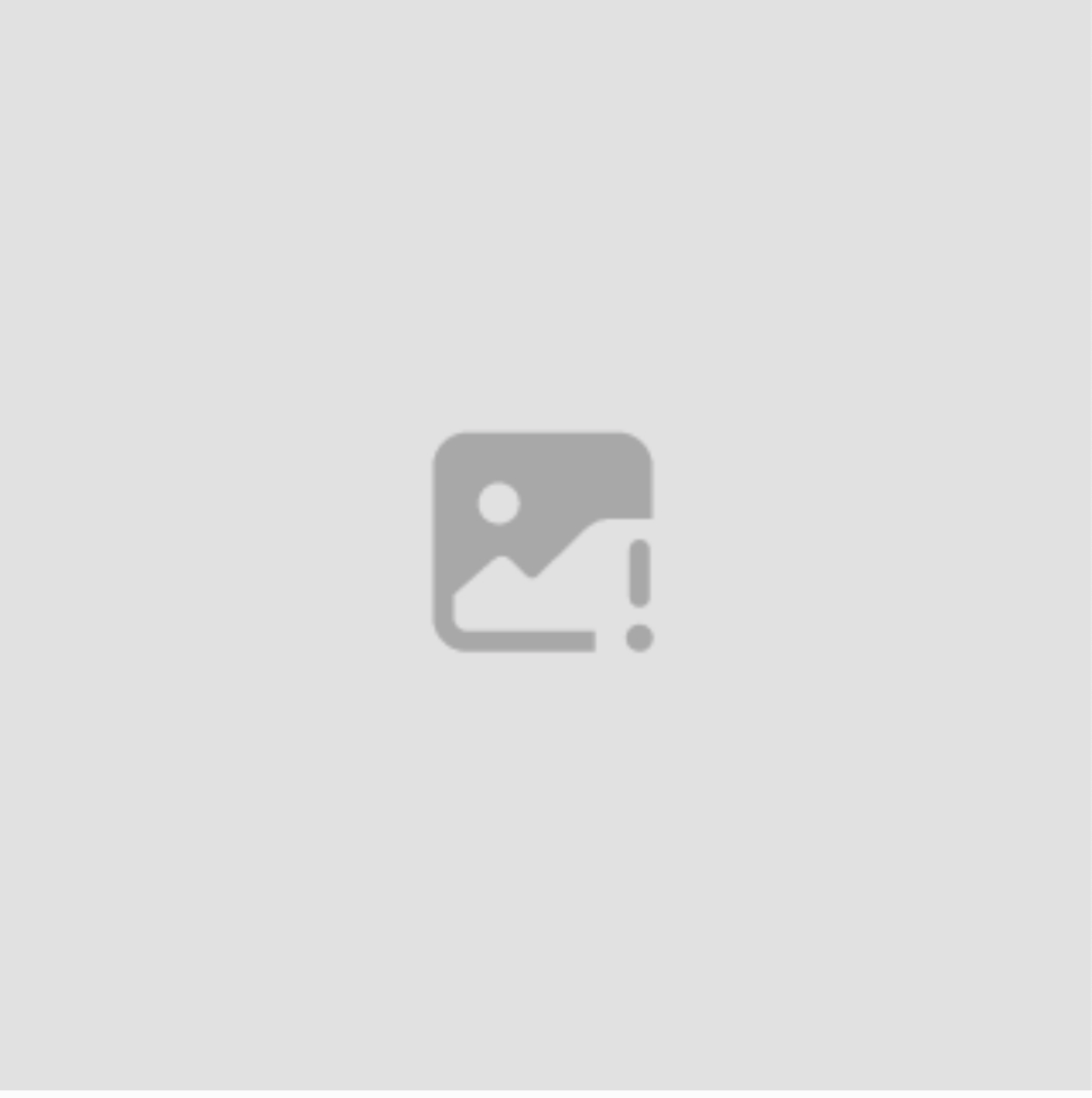
Some people have unknowingly moved, deleted or renamed their Sketchbook files from inside their Android Photo Gallery, particularly because they don't recognize the icon or believe it to be a bad file.
Fixing this issue
If a file was moved
If a TIFF file is moved into another folder on the device, the Sketchbook Gallery will not be able to locate it. Clicking on the preview in the Sketchbook Gallery will generate the error message because the linked TIFF file is not where Sketchbook expects it to be.
- Troubleshooting:
- You can move TIFF files back to the /Pictures/Sketchbook Gallery folder to restore the connection to the Sketchbook Gallery.
If a file was deleted
If a TIFF file is deleted from the Android Photo Gallery or from the File Manager, clicking on the preview in the Sketchbook Gallery will generate an error message because the linked TIFF file has been manually deleted.
- Troubleshooting
- You must recover the photo from the Photo Gallery Trash
- Note: deleted files on Android are often automatically removed from Trash after 30 days and would become unrecoverable
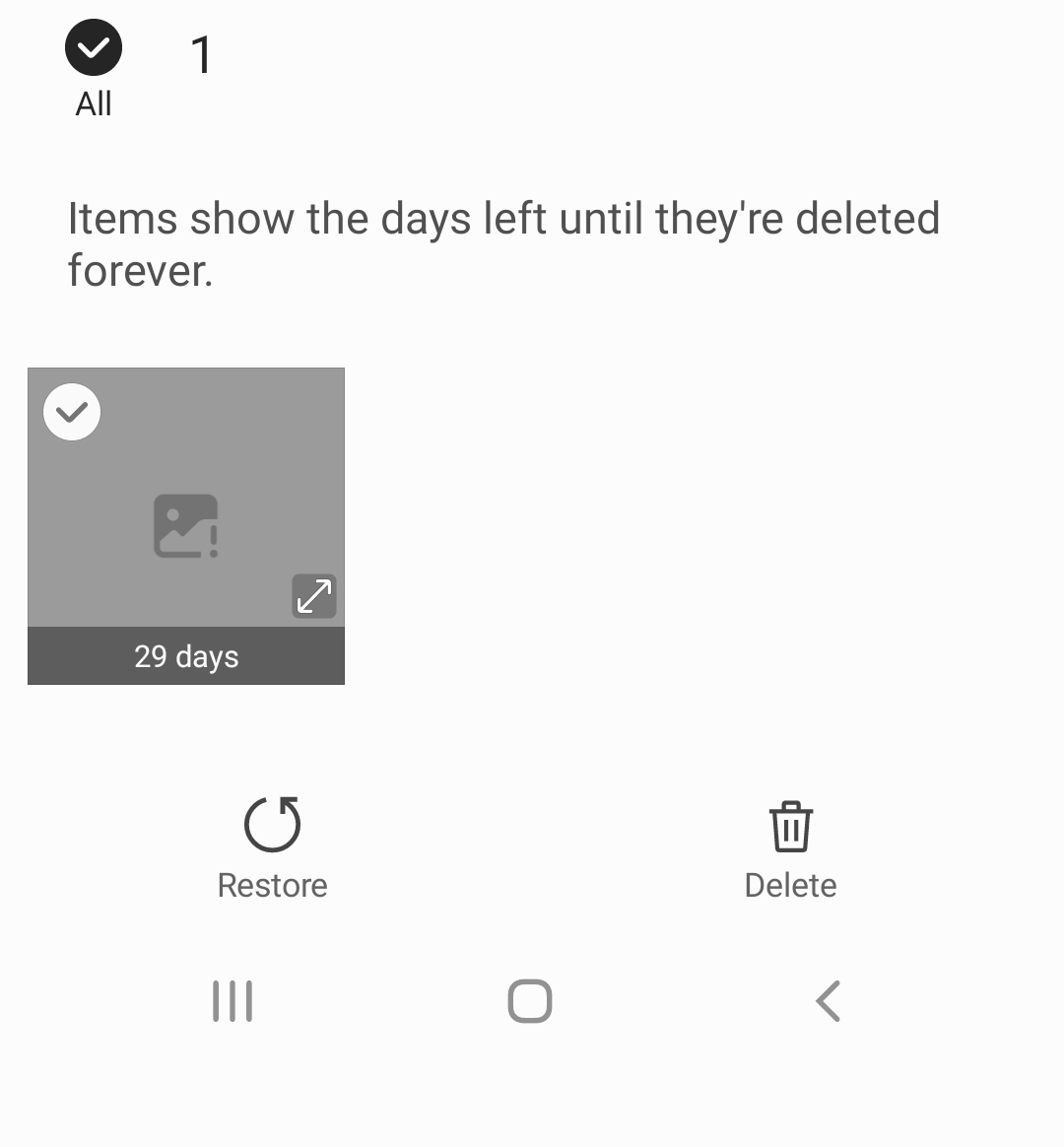
If a file was renamed
If you renamed a Sketchbook TIFF file in your Android Photo Gallery, that will break it’s connection to the Sketchbook Gallery and the file will appear to be missing from Sketchbook.
- Troubleshooting:
- In the Android Photo Gallery details of the file you want to restore, check to see if the renamed TIFF remains in the /Pictures/Sketchbook Gallery folder. If it does, go to Sketchbook > Preferences and use the Gallery Image Recovery tool.
- This will identify any unconnected TIFF files in the folder and restore them to the Sketchbook Gallery in a new folder called “Recovered”.
- Alternatively, you can restore the original name of the TIFF, and therefore the connection to the Sketchbook Gallery. The original name with be the same as the PNG image with only the differing file extension at the end. This will restore the connection to the Sketchbook Gallery.
- In the Android Photo Gallery details of the file you want to restore, check to see if the renamed TIFF remains in the /Pictures/Sketchbook Gallery folder. If it does, go to Sketchbook > Preferences and use the Gallery Image Recovery tool.
After running the Gallery Image Recovery tool, go to your Sketchbook Gallery and tap on the title to show your folders. Any recovered images will appear in a new folder called "Recovered".
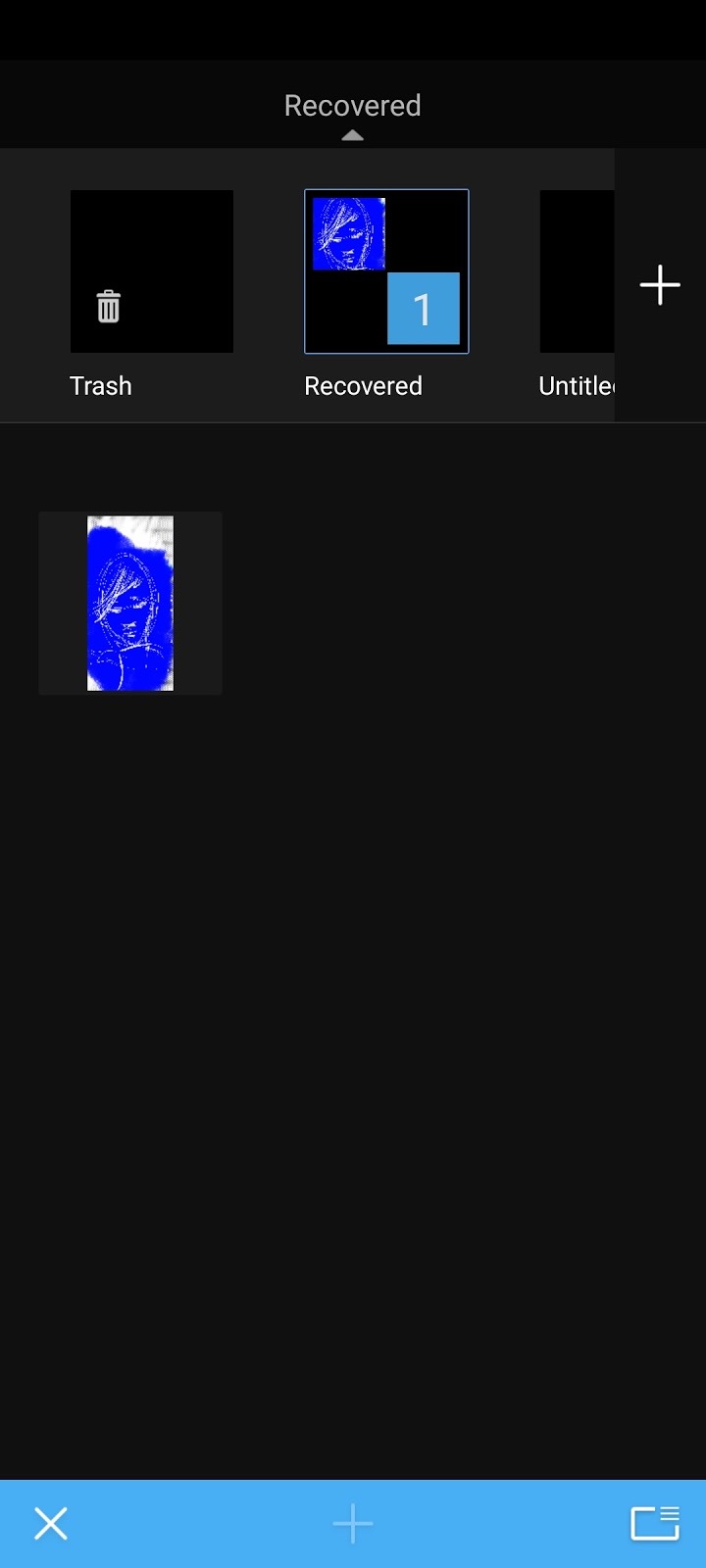
You can also find more information in the article Android - Missing files in Gallery