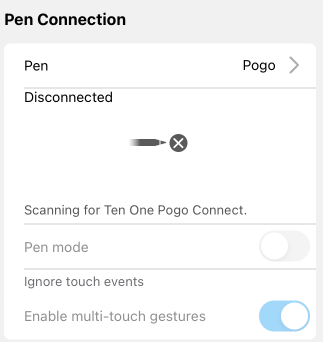Supported pen devices
Android
- S Pen on Samsung supported devices
- Android Devices supporting Wacom® EMR Pen
Sketchbook on Android supports the Samsung S Pen. There is no special set up required and the S Pen will give you true pressure-sensitivity. S Pen settings can be customized in your Android Settings.
Pen Mode options are available from the main Sketchbook menu.
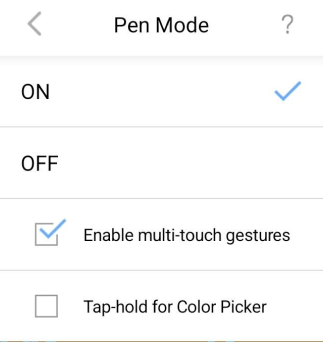
- When on, Pen Mode will only recognize the S Pen for drawing on the canvas. Touch inputs will be ignored for drawing.
- Enable Multi-touch Gestures enables touch on the canvas for gestures only. Disabling this will prevent multi-touch input, including 2- and 3-finger interactions.
- Tap-hold to activate color picker
iOS
- Sketchbook only supports Apple Pencil on enabled iPad and iPad Pro models
- Hover is supported on 4th generation iPad Pro with Apple Pencil 2
- Double-tap options for Apple Pencil 2 are supported and can be enabled from iOS Settings
- Scribble for input of text is supported and can be enabled from iOS Settings.
How to connect Apple Pencil to your iPad
Sketchbook will automatically work with Apple Pencil without needing to be paired. You can enable additional stylus settings for Apple Pencil from Preferences.
In the Pen Connection section, you will see additional options after you select Apple Pencil.
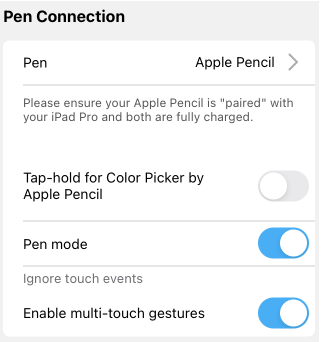
- Tap-hold to activate color picker
- When toggled on, Pen Mode will only recognize Apple Pencil for drawing on the canvas. Touch inputs will be ignored for drawing.
- Enable Multi-touch Gestures enables touch on the canvas for gestures only. Disabling this will prevent multi-touch input, including 2- and 3-finger interactions.
Legacy Stylus Devices
Sketchbook no longer actively supports 3rd party styluses. The interface to pair these older input devices is still available in the Pen Connection options, however, we are no longer able to verify their operation.