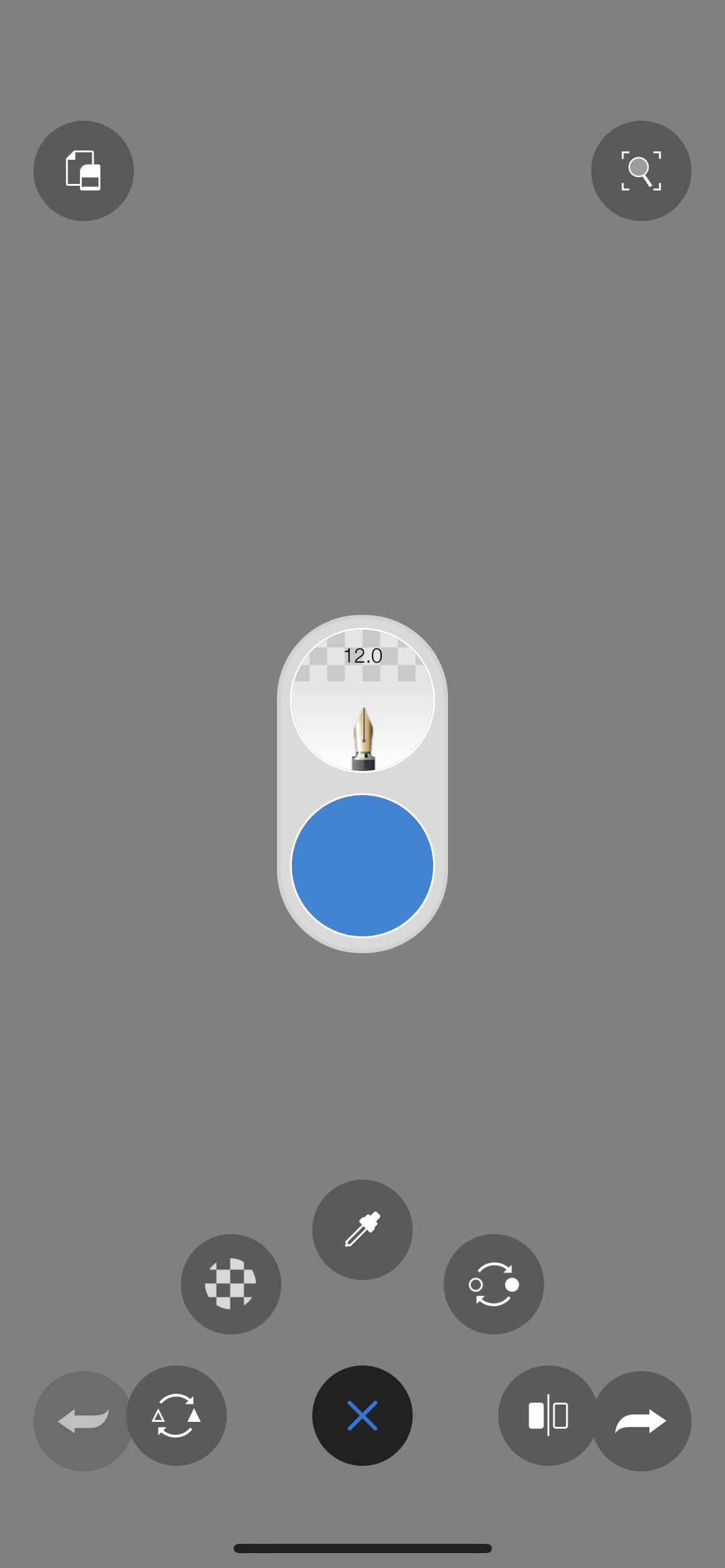Jump to Mobile
How many times have you sketched something and wished you could get back what you erased? Have you worked with something other than a pencil and wished you could erase that last stroke, undoing the mistake?
Well, with Undo and Redo, these issues don’t exist! Sketchbook is more forgiving than paper or canvas. When you place a stroke and decide it’s not what you had in mind, you can undo it. The version of Sketchbook you're running determines the number of levels of undo and redo available.
Undoing and redoing in Sketchbook Pro for desktop
- To undo the previous action, in the toolbar or from the lagoon, tap
 or press Cmd+Z for Mac or Ctrl+Z for Windows.
or press Cmd+Z for Mac or Ctrl+Z for Windows. - To redo an action, in the toolbar or from the lagoon, tap
 or press Shift+Cmd+Z for Mac or Ctrl+Y for Windows.
or press Shift+Cmd+Z for Mac or Ctrl+Y for Windows.
You can change the number of undos in the General tab of the Preferences.
Setting your maximum level of undos
Not available on iOS or Android
Sketchbook Pro gives you the ability to set the maximum number of times you can go back and undo something within the app. We recommend a number within the range of 2-50. The default is 50; however, if you don’t foresee yourself needing to go back that many steps, you can change this value to something like 25.
Changing the number of undos only takes effect once a file is created or another one is imported. We recommend you restart Sketchbook.
- Do one of the following:
- For Windows users, select Edit > Preferences.
- For Mac users, select Sketchbook > Preferences.
- Tap the General tab. Enter the number of undos in Maximum undos.
Undoing and redoing in Sketchbook for mobile devices
The memory available to Sketchbook at the time determines how many undo and redos are available. To maximize available memory, shut down other apps running in the background.
-
For handheld device users, tap
 , then
, then  to undo an action or
to undo an action or  to redo an action.
to redo an action. -
For tablet users, in the toolbar, tap
 to undo an action or
to undo an action or  to redo an action.
to redo an action. - For all users of Sketchbook on mobile, you can customize your tap preferences for undo and redo in Preferences